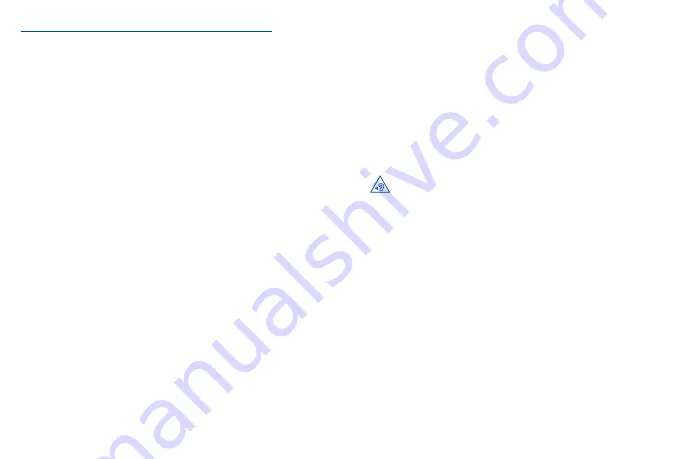
59
60
Important health information and safety precautions
When using this product, the safety precautions below must be taken to avoid possible legal liabilities
and damages.
Retain and follow all product safety and operating instructions. Observe all warnings in the operating
instructions on the product.
To reduce the risk of bodily injury, electric shock, fire, and damage to the equipment, observe the
following precautions.
WARNING:
Cancer and Reproductive Harm - www.P65Warnings.ca.gov
Electrical safety
This product is intended for use when supplied with power from the designated battery or power
supply unit. Other usage may be dangerous and will invalidate any approval given to this product.
Safety precautions for proper grounding installation
CAUTION: Connecting to improperly grounded equipment can result in an electric shock to your
device.
Safety precautions for power supply unit
Use the correct external power source
A product should be operated only from the type of power source indicated on the electrical
ratings label. If you are not sure of the type of power source required, consult your authorized
service provider or local power company. For a product that operates from battery power or
other sources, refer to the operating instructions that are included with the product. This product
should be operated only with the following designated power supply unit(s).
Travel charger: Input: 100-240V,50/60Hz, 0.5A
Output: 5V 3A/9V 2A/12V 1.5A
Take extra precautions
•
Do not attempt to open the back cover.
•
Do not attempt to eject, replace, or open the battery.
•
Do not puncture the back cover of your phone.
•
Do not burn or dispose of your phone in household garbage or store it at temperature above
60°C (140°F).
Phone and battery as a unibody device must be disposed of in accordance with locally applicable
environmental regulations.
This symbol on your phone, the battery, and the accessories mean that these products must
be taken to collection points at the end of their life:
•
Municipal waste disposal centers with specific bins for these types of equipment.
•
Collection bins at points of sale.
They will then be recycled, preventing substances from being disposed of in the environment, so that
their components can be reused.
Safety precautions for direct sunlight
Keep this product away from excessive moisture and extreme temperatures. Do not leave the product
or its battery inside a vehicle or in places where the temperature may exceed 140˚F (60˚C), such
as on a car dashboard, windowsill, or behind a glass that is exposed to direct sunlight or strong
ultraviolet light for extended periods of time. This may damage the product, overheat the battery, or
pose a risk to the vehicle.
PROTECT YOUR HEARING
To prevent possible hearing damage, do not listen at high volume levels for long periods.
Exercise caution when holding your device near your ear while the loudspeaker is in use.
Safety in aircraft
Due to the possible interference caused by this product to an aircraft’s navigation system and its
communications network, using this device’s phone function on board an airplane is against the law
in most countries. If you want to use this device when on board an aircraft, remember to turn off your
phone by switching to Airplane Mode.
Environment restrictions
Do not use this product in gas stations, fuel depots, chemical plants or where blasting operations are
in progress, or in potentially explosive atmospheres such as fueling areas, fuel storehouses, below
deck on boats, chemical plants, fuel or chemical transfer or storage facilities, and areas where the air
contains chemicals or particles, such as grain, dust, or metal powders. Please be aware that sparks in
such areas could cause an explosion or fire resulting in bodily injury or even death.
Explosive atmospheres
When in any area with a potentially explosive atmosphere or where flammable materials exist, the
product should be turned off and the user should obey all signs and instructions. Sparks in such areas
could cause an explosion or fire resulting in bodily injury or even death.
Users are advised not to use the equipment at refueling points such as service or gas stations and are
reminded of the need to observe restrictions on the use of radio equipment in fuel depots, chemical
plants, or where blasting operations are in progress. Areas with a potentially explosive atmosphere
are often, but not always, clearly marked. These include fueling areas, below deck on boats, fuel or
chemical transfer or storage facilities, and areas where the air contains chemicals or particles, such
as grain, dust, or metal powders.
Summary of Contents for 40T
Page 1: ...T608DL User Manual...





































