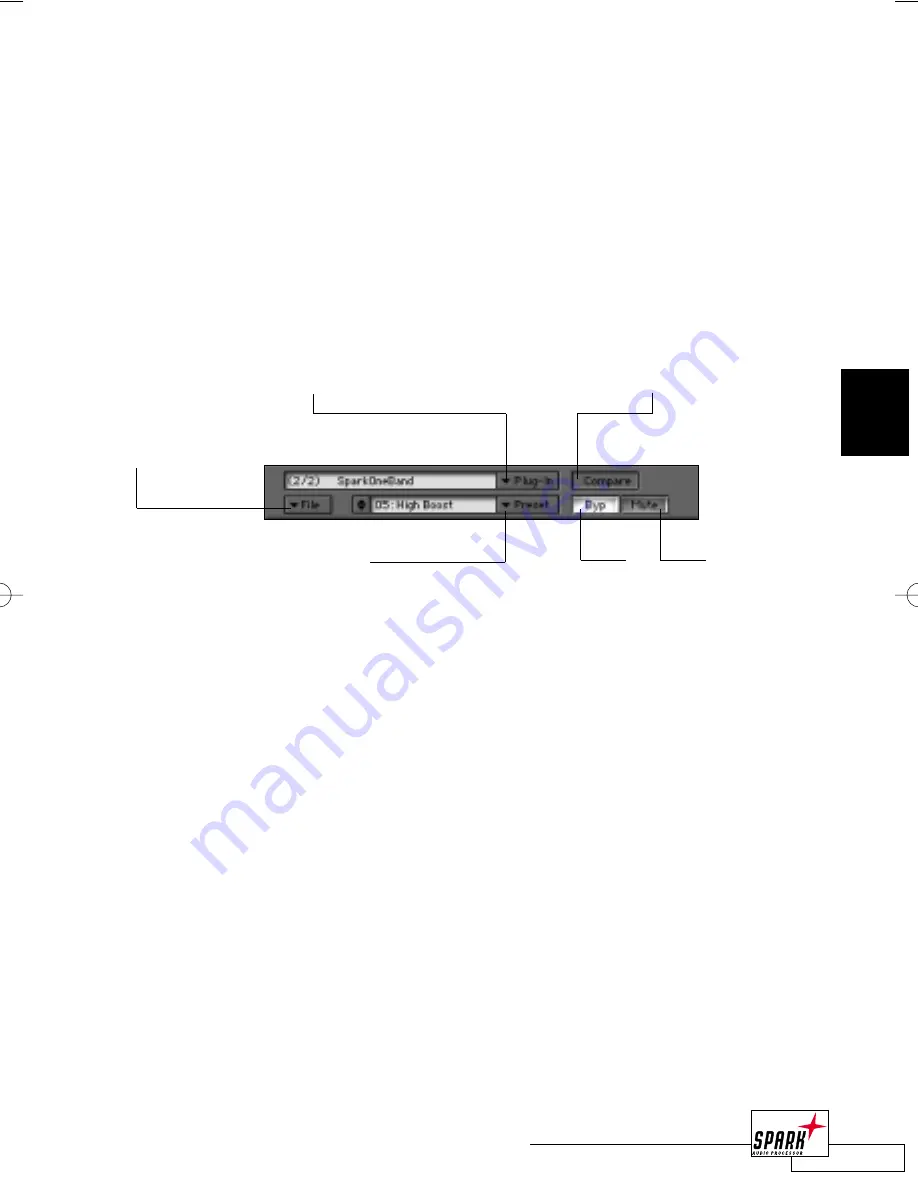
51
M A S T E R V I E W
3
M
ULTIPLE
P
LUG
-I
N
E
DIT
V
IEWS
Usually, when you open the edit view of a Plug-In, it will show up in the same window the
previous Plug-In used. In some cases, it might be helpful to get more than one effects window
open at one time.To open additional Plug-In edit screens, press the <OPTION> key while
double-clicking on the Plug-In on the matrix.This will open a Plug-In View for this particular
Plug-In.This window is reserved for this Plug-In and will not change or disappear when you
choose a Plug-In from another matrix slot.
Note: Pressing <C 0> will show/hide the Master View and all Plug-In
windows by just one single key stroke.
T
HE HEADER OF THE
P
LUG
-I
N
E
DIT
V
IEW
On top of each Plug-In Edit View you will find the Plug-In header with “Compare”,“Bypass”
and “Mute” buttons, as well as the preset management of the Plug-In.
If you want to change to another Plug-In Edit View, simply choose one from the Plug-In
pop-up on top.
Note: Only slots with loaded Plug-Ins can be chosen from this pop-up list; empty slots will be
grayed out.
Save/Load Plug-In
Preset/Bank
Bypass
Mute
Select Plug-In Preset
Select another loaded Plug-In
Compare
3_MasterView_neu 20.06.2002 13:58 Uhr Seite 51















































