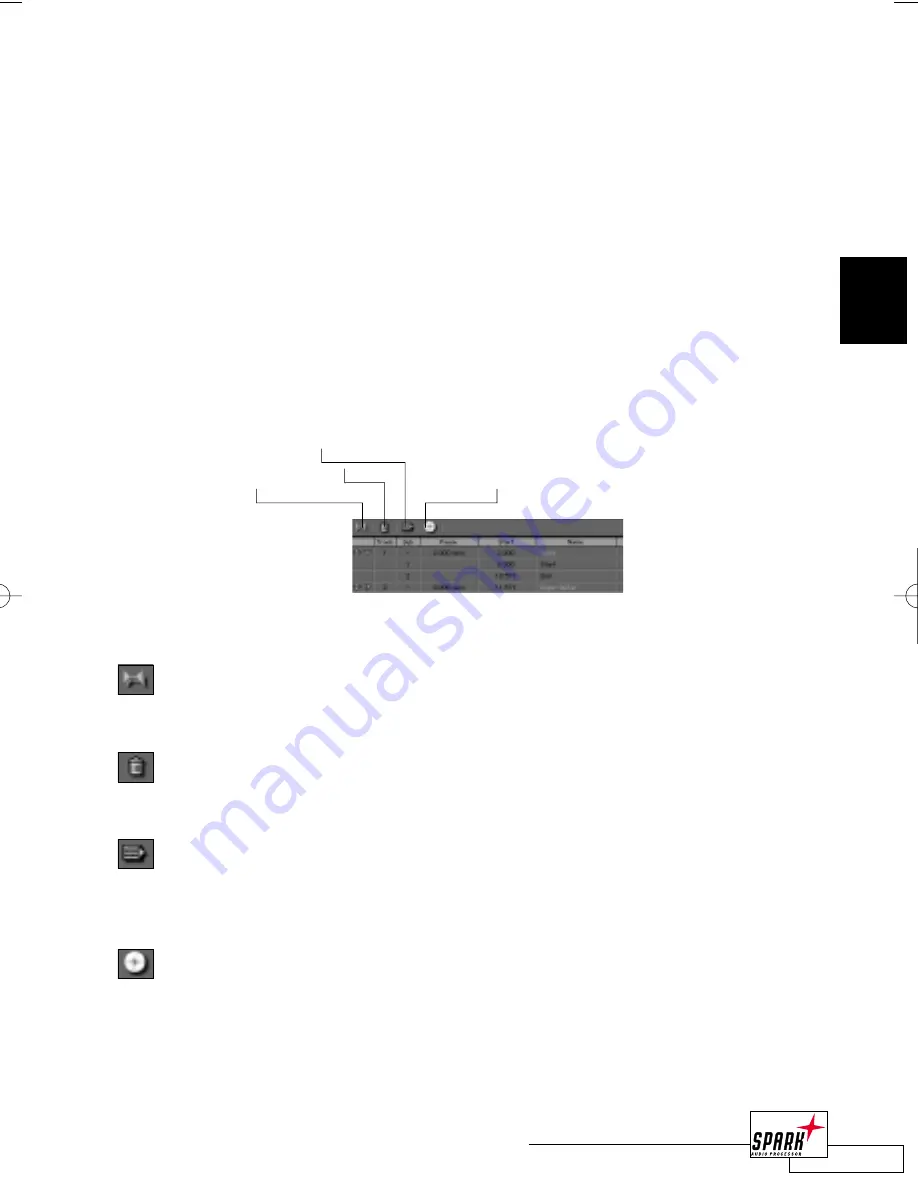
P
LAY
L
IST
The Play List is used to arrange your audio material. This could either be for creating a new
edit of a song (e.g. a shortened radio-edit of a long album track) or to compile a couple of
songs for CD burning. Unlike some other applications, you are not limited to regions
referring to one physical audio file when building a Play List – you may freely combine
regions from any file in the File View. The only limitation is the sample rate: All regions used
in the Play List must have the same sample rate. The Play List’s sample rate is defined by the
first entry added to the Play List.
Some basics how to arrange audio material in SPARK LE:All arrangements made in the Play
List are non-destructive. In other words, the original audio material isn’t touched or changed.
If you want to create a completely different arrangement using the same files, you can! This is
also the fastest way to edit in SPARK LE. If you were to perform cuts in the waveform editor,
you would destructively change the audio file, which would alter your original material, once
you save the edited file - future editings/rearrangements would be almost impossible.
Copy Play List Entry:
Press this icon to add the currently selected Region to the
Play List. The region will be added at the current Play List position. Alternatively, you
can drag and drop a Region from the FileView to the Play List.
Trash:
To delete the current Play List entry, click on the “Trash” icon. This will not
delete any audio material on your hard disk – it will only delete its reference in the
Play List!
Export Play List:
Once you have finished your Play List, you will probably use it as
either a new audio file or as a master for CD Burning. To make one file out of the
Play List, click on the “Export Play List” icon and enter a new filename. This will save
your Play List as a SDII file, including the transitions you have defined in the Play List.
Create CD:
By clicking on the “Create CD Image” icon, SPARK LE will generate a
CD Image that is Adaptec Toast or Jam compatible and start this application after-
wards. To enable this feature, you need to show SPARK LE where to find your CD
Burning application. This is set in SPARK LE’s preferences dialog. Have a look at the
CD Burning section on page 41 and the Preferences section for more details.
33
B R O W S E R V I E W
2
Copy Playlist Entry
Export Playlist
Trash
Create CD
2_BrowserView_neu 20.06.2002 13:58 Uhr Seite 33






























