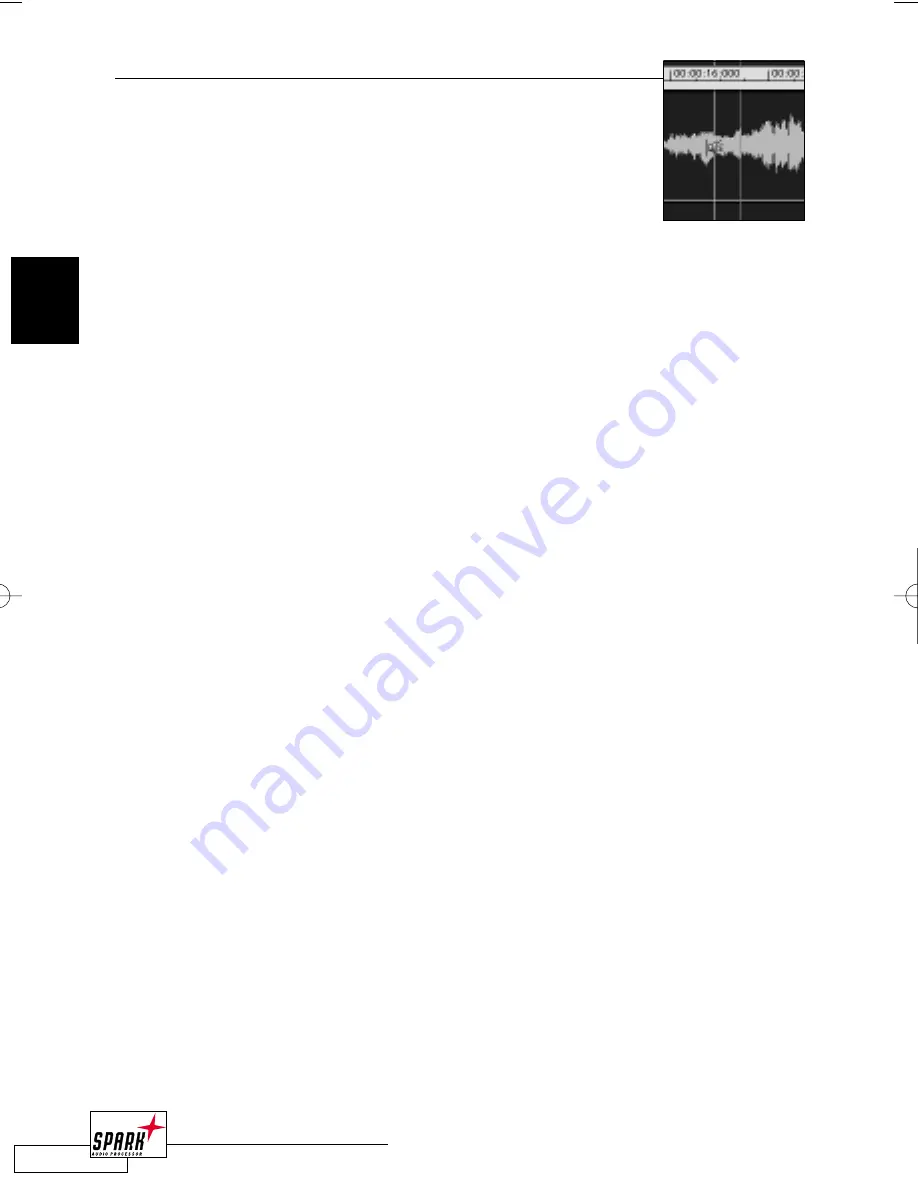
I
NSTANT PLAYBACK
If you click on the waveform while keeping the <COMMAND> key
pressed, the playback will instantly start from the selected position. If
you are in stop mode, the playback will only play as long as the mouse
button in pressed.Afterwards the playback cursor will jump back to the
previous position.
If you are in play mode, the playback will continue playing from the
selected position.
H
OW TO MAKE A
S
ELECTION
Making selections is the basic task before you can do further editing.There are different ways
to make selections:
1. Point and click with the mouse to the waveform to mark the selection’s start position.
Press and hold the mouse button and drag it to the left or right until you have marked the
desired area.
2.To make a selection in the waveform overview, keep the <OPTION> key pressed and mark
the seletion by clicking/moving the mouse on the waveform overview. Selections can be
made on single channels as well: If you select mark the selection in the upper part of the left
channel, only the left channel will be selected. If you mark the selection in the lower part of
the right channel, the right channel will be selected. If you mark the region in the middle
(between the two 0-lines of the channels), both channels will be selected.
3. During playback you can set the selection start by pressing < CURSOR UP >and
the end by pressing < CURSOR DOWN>.
4. Double-click inbetween two Markers will make a selection between these two Markers.
5.With a triple-click on the waveform, the whole file will be selected.Alternatively, press
<C A>.
T
O TRIM A SELECTION
:
To trim the selection borders, it is quite helpful to zoom in first.To zoom to a selection,
press <CTRL + “+”>. <CTRL + “-”> will zoom out completely.
When you hold the <SHIFT> key while clicking left or right of the start or end of the
selection, the cursor will get a small arrow and you can trim the seleciton. Hit <SPACE>
to monitor it and to verify if start and end point are properly set. Now you can turn this
selection into a region(<COMMAND
+
R>) or add processing.
The whole selection can be moved by pressing < SHIFT> and moving the
selection with the mouse or with the <CURSOR LEFT/RIGHT> keys.
24
B R O W S E R V I E W
2
2_BrowserView_neu 20.06.2002 13:58 Uhr Seite 24
















































