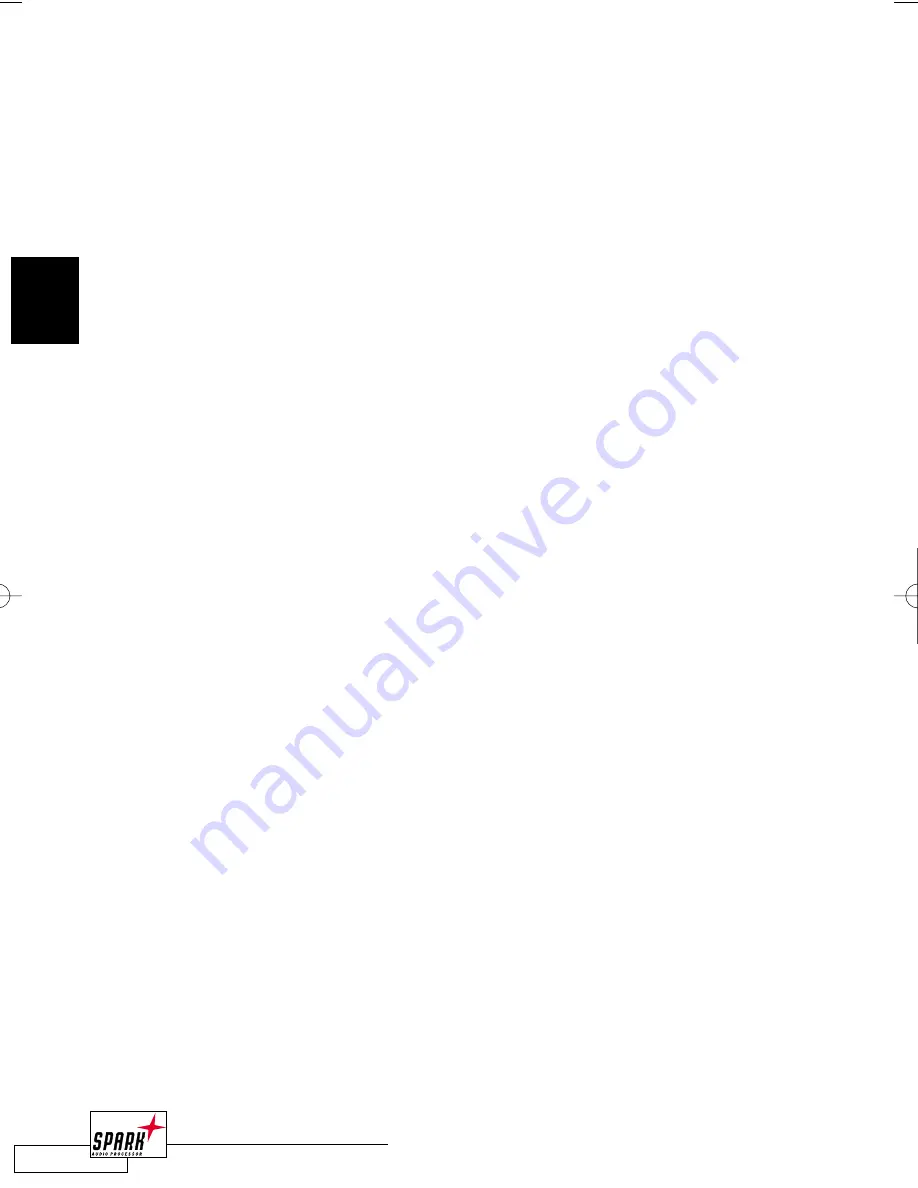
22
B R O W S E R V I E W
2
Q
UICKTIME
I
MPORT
/E
XPORT
SPARK
has the capability of importing and exporting files via Apple’s QuickTime.This gives
you the possibility to import all sorts of audio formats into
SPARK
, and also exporting audio
files in QuickTime formats (the available export formats depend on the QuickTime version
you are using, e.g. QuickTime Pro).
T
O IMPORT
Q
UICK
T
IME FILES INTO
SPARK:
1
Drag & Drop the desired QuickTime movie into
SPARK
’s File View.
2
The movie will be imported and an temporary audio file of the movies audio track
generated.A movie window will be present while this file is selected in
SPARK
.
3
Now you can start editing the audio file of the QuickTime movie.
As alternative, you can import a QuickTime movie via the "Import QuickTime” option in
SPARK
’s "File” menu, which will create an separate audio file:
1
Select "File” / "Import QuickTime…”
2
Select the movie file you want to import into
SPARK
and press "Convert…”
3
Select a destination file name and press "Save”
4
The movie will be imported and an extra audio file created in the specified folder.
5
Now you can start editing the audio file of the QuickTime movie.
T
O EXPORT FILES IN
Q
UICK
T
IME FORMAT
:
1
To save an edited QuickTime movie from
SPARK
, just select "Save As…” (or "Save”) and
select the desired file name.
2
SPARK
will ask if the same encoder should be used for the audio file that was used in the
original (imported) file. Select "Yes” if the audio encoder should be the same, or "No” in
case you want to use a different encoder and encoder quality – you will then be trans
ferred to the "Sound Settings” screen where you can set the encoding options.
3
The QuickTime file (including the movie) will be saved to the specified location.
2_BrowserView_neu 20.06.2002 13:58 Uhr Seite 22
















































