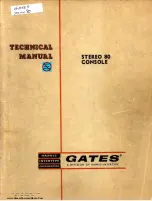FRONT PANEL OVERVIEW
7
REVERB selector
Selects between 15 different
Reverb types or sets the
Reverb engine to “Off”.
The range of the pre delay and
decay time varies depending
on the selected reverb type.
PRE DELAY
Controls the pre delay time of
the selected reverb.
DECAY TIME
Controls the decay time of the
selected reverb.
COLOR FILTER
Controls the color amount of
the selected reverb.
LOAD/HOLD TO STORE key
This key has two functions.
• Press once to load the
preset selected via the
CURSOR UP/DOWN keys.
• Press and hold to store the
current preset.
PRESET ON/OFF key
The G-Sharp has two preset
modes.
Preset “Off” mode:
The display reads “- -”.
In this mode the G-Sharp will
play effects according to the
front panel controls.
When switching from Preset
“On” to Preset “Off” mode the
effects will always be updated
according to the positions of
the front controls.
Preset “On” mode:
The display reads a specific
preset number.
In this mode you can recall
presets by using the UP/DOWN
arrows followed by LOAD.
(Note that G-Sharp holds no
stored factory presets apart
from the default settings in the
various effect combinations).
Toggling between the Preset
On/Preset Off modes
generates two situations:
From “On” to “Off”:
Preset is updated according to
the positions of the front
controls.
From “Off” to “On”:
The display starts to flash the
previously recalled preset
number while still processing
according to the front controls.
To actually load the preset
press LOAD.
Set MIDI channel
Press and hold the PRESET
ON/OFF key for approx. 2.5
sec.
Now set the desired MIDI
channel using the ARROW
UP/DOWN keys. Options are:
- Channel 1 to 16
- “o” for OMNI (receives on all
channels)
- “OF” for Off.
Via this menu a Bulk Dump on
MIDI out for preset backups on
a standard MIDI sequencer
can also be performed.
Press PRESET ON/OFF key
once to exit the MIDI channels
set mode.
“KNOB POSITIONS VALID”
LEDs
The LEDs are relevant in
Preset “On” mode only. When
lit they indicate when the front
panel controls match the
settings in the actually recalled
preset.
ARROW UP/DOWN keys
Scroll between presets when
in Preset “On” mode.