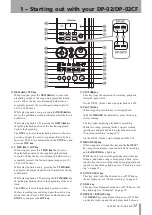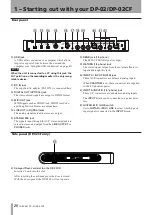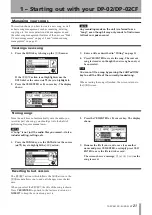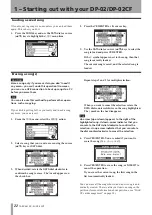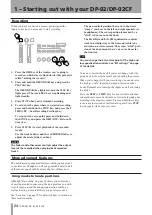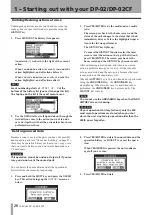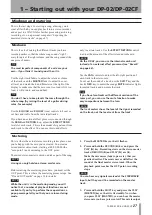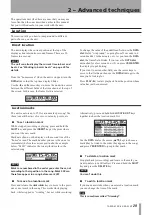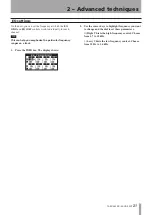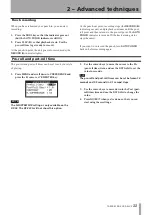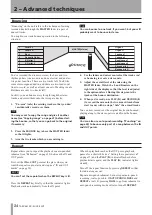IMPORTANT SAFETY INSTRUCTIONS
TASCAM DP-02/DP-02CF
1
1 – Starting out with your DP-02/DP-02CF
1. Press the
SONG
key to bring up the
SONG
menu.
If the
CREATE
action is not highlighted, use the
DATA
dial or the cursor (
§
/
¶
) keys to highlight it.
2. Press the
YES/ENTER
or
¥
cursor key. The display
shows:
3. Enter a title as described in “Titling” on page 11.
4. Press
YES/ENTER
to create the song. The current
song is stored even though the new song has not yet
been created.
T I P
You can re-title a song by pressing the SHIFTed TITLE
key to edit the title of the currently-loaded song.
When creating the song is finished, the screen returns to
the
SONG
screen.
Creating a new song
This section shows you how to create a new song, as well
as basic song management, such as renaming, deleting,
copying, etc. For more details on disk management, and
the other song management features of the unit, see “Disk/
CF card management” on page 38 and “Advanced song
management” on page 41.
NOTE
Any recording made on the unit is referred to as a
“song”, even though it may only consist of instrumen-
tal tracks or spoken word.
Managing your songs
Storing songs
Since the unit does not automatically save the audio you
record as part of a song, you should get into the habit of
performing frequent manual saves.
NOTE
A “song” is not just the audio files you record—it also
includes editing, settings, etc.
1. Press the
SONG
key, use the
DATA dial
or the cursor
(
§
/
¶
) keys to highlight the
SAVE
action.
2. Press the
YES/ENTER
or
¥
cursor key. The display
shows:
3. Rename the file if you want to save it as another
name and press
YES/ENTER
, or simply press
YES/
ENTER
to save the file to disk or card.
The screen shows a message,
Storing Song
as the
song is saved.
The
REVERT
action (which follows the
SAVE
action in the
SONG
menu) allows you to undo all changes since the last
save.
When you select the
REVERT
, the title of the song is shown.
Press
YES/ENTER
to go back to the last saved version, or
NO/EXIT
to keep the current song as it is.
Reverting to last version