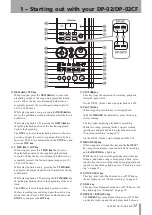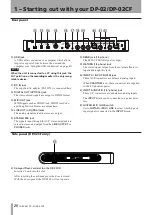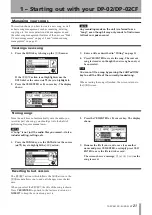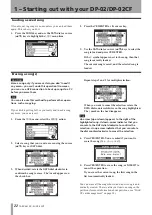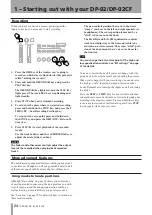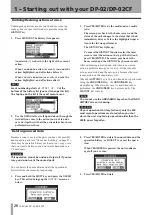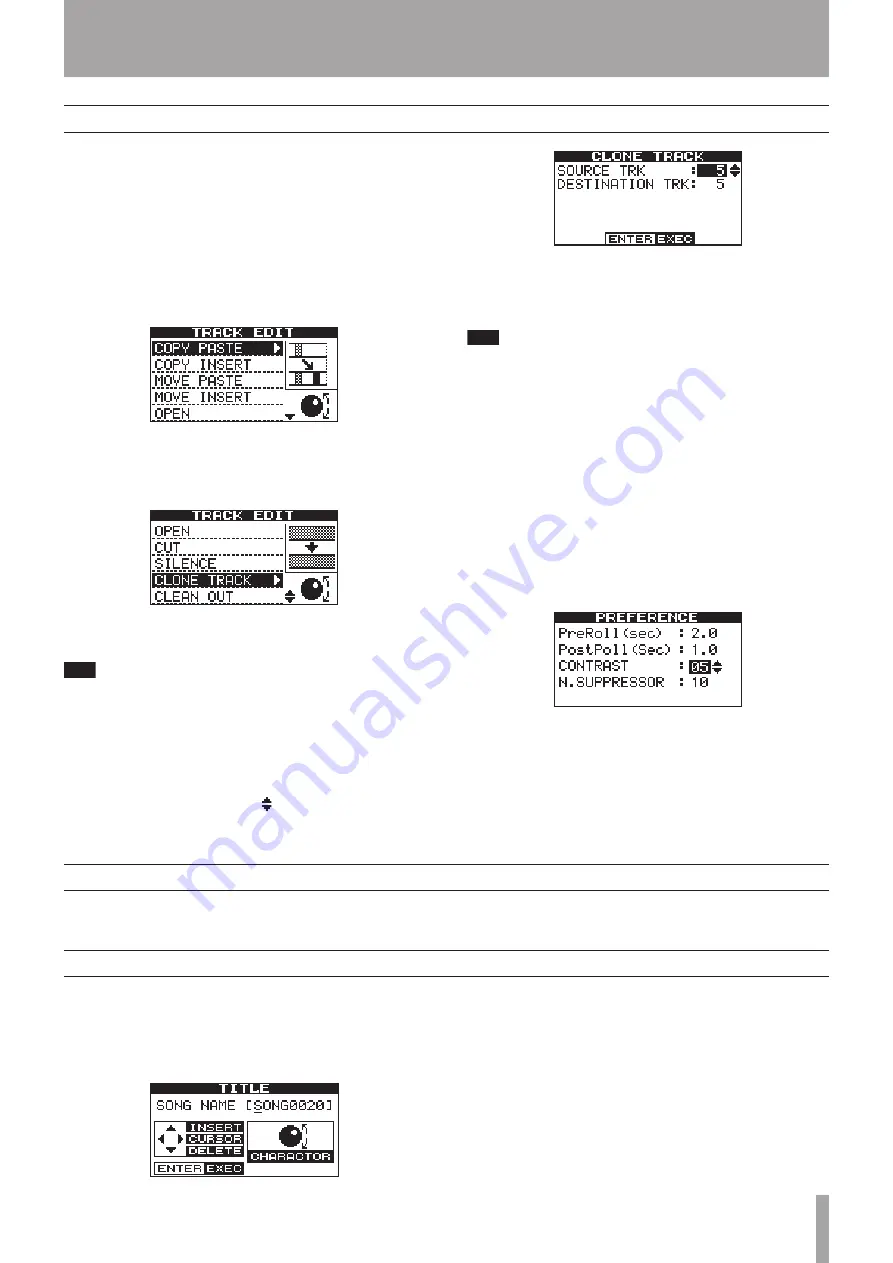
IMPORTANT SAFETY INSTRUCTIONS
TASCAM DP-02/DP-02CF
11
1 – Starting out with your DP-02/DP-02CF
Navigation
The unit uses 4 menu systems (MENU, SONG, TRACK
EDIT) (and also CD on the DP-02 only) which allow you to
make settings, and perform many operations. This section
explains how to use the menu system and to check and
make settings.
Here the
TRACK EDIT
system is explained as an example.
1. Press the
TRACK EDIT
key to bring up the opening
menu screen:
2. Use the
DATA
dial or the cursor (
§
/
¶
) keys to scroll
up and down through the list of top-level menus.
Here the
CLONE TRACK
action is highlighted.
An inverted triangle appears when the menu is
highlighted.
T I P
The DATA dial icon is also shown right at the bottom
which indicating the dial can be used to select items.
At the bottom right of all menu screens is a symbol
showing whether there are more menus below the
current list (
¶
), above the current list (
§
), or above
and below the current list ( ).
3. Press the
¥
cursor key or
YES/ENTER
key to enter
the selected menu. The screen shows as below:
4. Use the cursor (
§
/
¶
) keys to highlight the value of
the item shown on the left.
Rotate the
DATA
dial to change the value.
T I P
To go up a level in the menu “tree”, press the NO/EXIT
key or the
˙
key.
Some screens show a number of lists to select, or confirm
the action. In these cases, you should use the cursor (
§
/
¶
) keys or the
DATA
dial to highlight and select the item, or
use the
YES/ENTER
key to enter the action.
If you want to adjust the contrast of the display:
1. Press the
MENU
key and select the
PREFERENCE
action using the cursor (
¶
/
§
) keys or the
DATA
dial.
2. Press the
YES/ENTER
or
¥
cursor key to bring up
the
PREFERENCE
screen.
3. Select the value shown to the right of the
CONTRAST
preference using the cursor (
¶
/
§
) keys, and rotate
the
DATA
dial to adjust the value 1 to 10. The
contrast of the display changes equally as the value
is changing.
4. Press
NO/EXIT
to go back to the
MENU
screen.
The
SHIFT
key modifies the behavior of a number of
different keys. When you press and hold it while pressing
another key, the other key takes on the function shown in
the label shown below the key (black-on-orange).
The SHIFT key
You can give titles to your songs, exported tracks, etc.
Here’s how you do it:
Press and hold the
SHIFT
key and press the
TITLE
key to
bring up the screen like the one below:
Use the
DATA dial
to change the letter above the under-
lined cursor. You can choose from common punctuation
marks, numbers, capital (UPPERCASE) letters, and small
(lowercase) letters.
Use the
§
cursor key to insert a blank space at the cursor
position, and use the
¶
cursor key to delete the character.
When you have finished entering the name, press
YES/
ENTER
. The song, with its new name, is stored to record-
ing media.
Titling