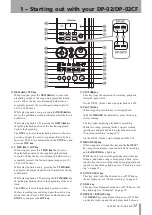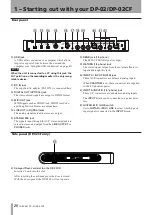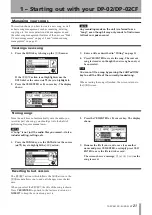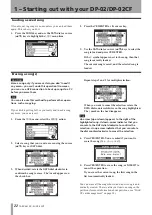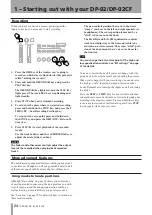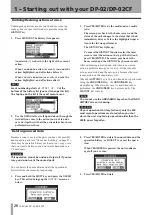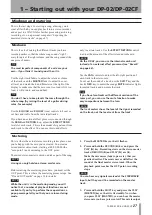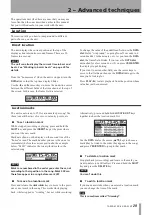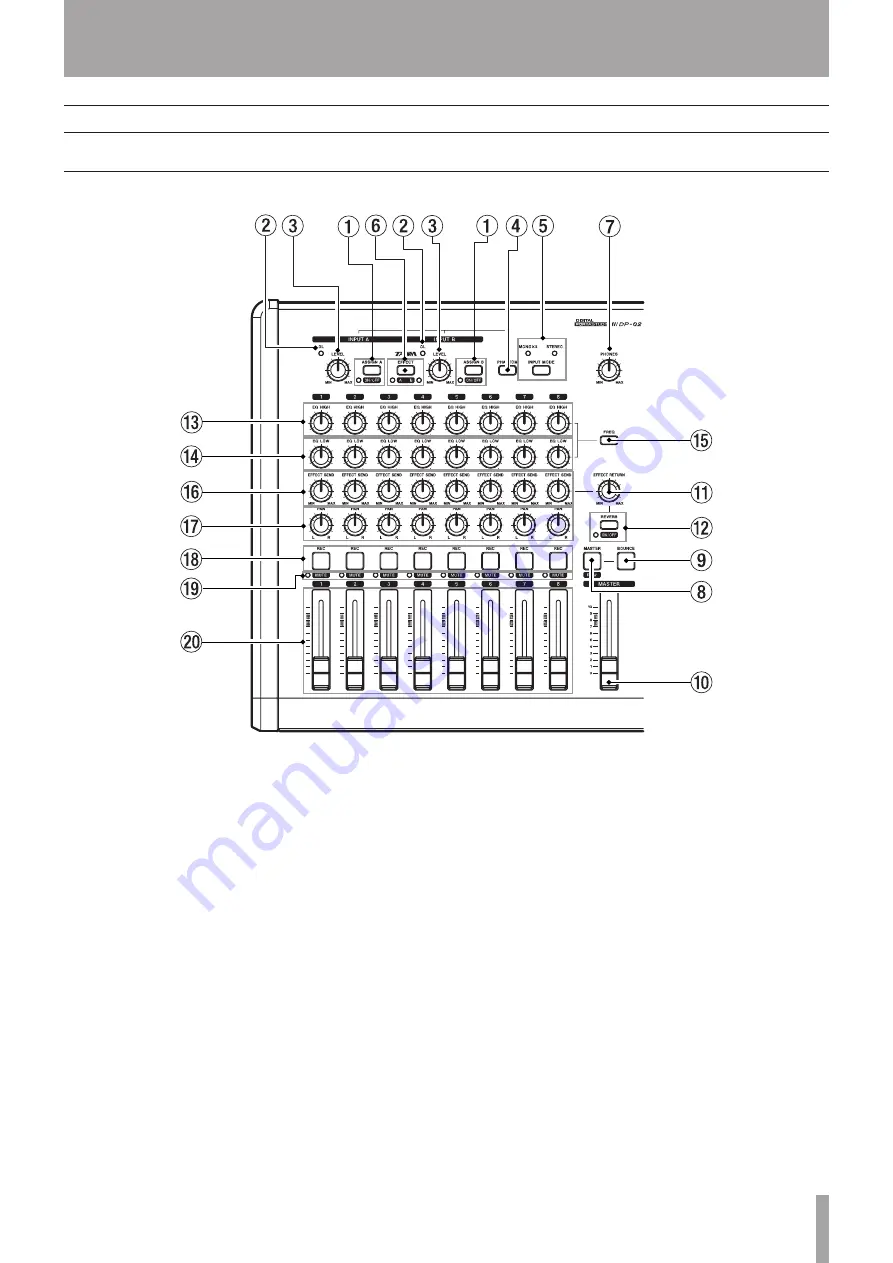
IMPORTANT SAFETY INSTRUCTIONS
TASCAM DP-02/DP-02CF
1
1 – Starting out with your DP-02/DP-02CF
This section explains the features of the DP-02 and DP-02CF.
Features of the DP-02/DP-02CF
Top panel
1
ASSIGN (A,B) and ON/OFF keys
The
ASSIGN (A,B)
keys assign the input signals
through the
INPUT A
or
B
to the tracks (
1
to
8
). (See
“Assigning inputs” on page 23.)
The
ON/OFF
keys are used with the
SHIFT
key to turn
the
INPUT
(
A
,
B
) on or off. When the input is set to on,
the indicator next to the key lights up. When off, the
indicator is unlit.
2
OL indicators
The indicator lights when the input signal is too high.
3
LEVEL controls
Use this knob to adjust the
INPUT
(
A
,
B
) signal.
4
PHANTOM key
This key provides the phantom power (+48 V) to the
XLR input jacks (
INPUT
A
,
B
). The phantom power is
not supplied to the 1/4 phone jacks.
5
INPUT MODE key and the indicators
Use this key to select the
MONO X 2
or
STEREO
modes (see “The INPUT MODE key” on page 13 for
details).
6
EFFECT key / A B key (DP-02 only)
Pressing the
EFFECT
key brings up the
MULTI
EFFECT
screen.
The
A B
key is used with the
SHIFT
key to select the
input signal (
INPUT
A
or
B
) which the internal multi-
effects is used with (see “Multi-effect” in chapter 4
“DP-02 Appendix” on page 59). When
INPUT
A
is
selected, the indicator next to
A
letter lights up. When
INPUT
B
is selected, the indicator next to
B
letter lights
up. When both indicators are unlit, neither of the inputs
are not selected.
7
PHONES control
Adjusts the headphone volume.
8
MASTER / PLAY key
Pressing
MASTER
key alone turns the master recording
mode on or off. When on, this key flashes.
With the
SHIFT
key,
PLAY
(
MASTER
) key is used to
turn on or off the master playback mode. When on, this
key lights up (see “Mastering” on page 27).
9
BOUNCE key
Turns Bounce mode on or off. When on, this key lights
up.