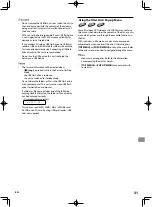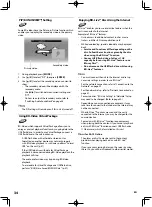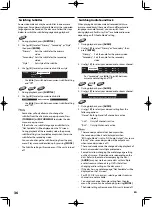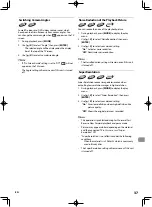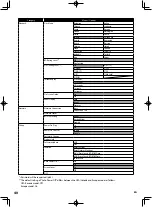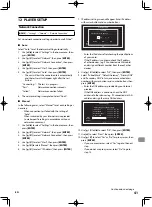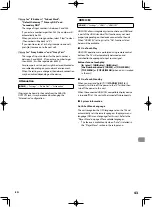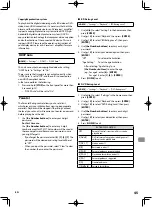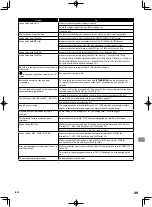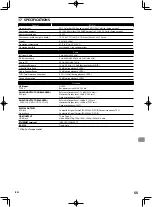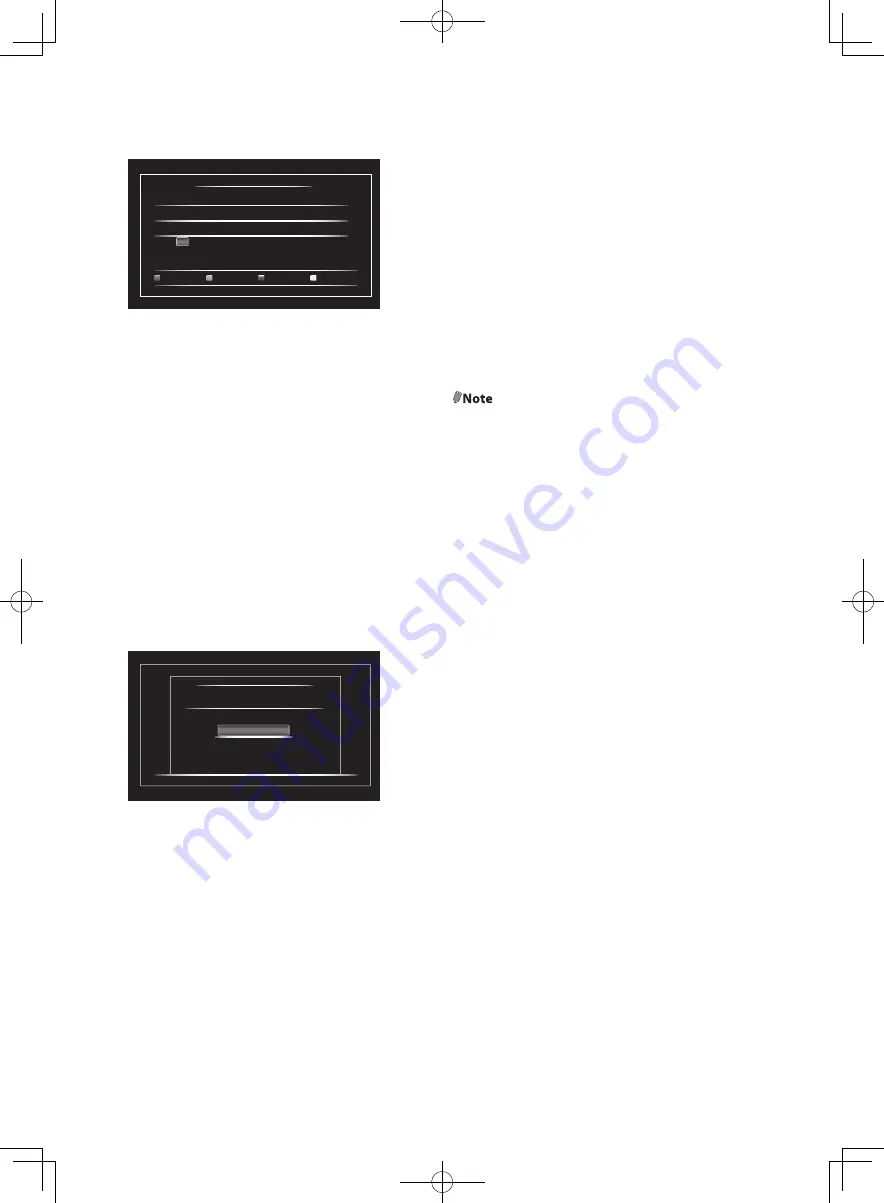
EN
42
13. Proxy address setting screen will appear. Enter proxy
address with cursor buttons, number buttons and color
buttons.
Network Setting s
Please enter the Proxy Address with software keyboard.
http://xxxxx.xx.xx
Done
Return
Clear
a/A/@
1
2
3
4
5
6
7
9
0
8
a
b
c
d
e
f
g
i
j
h
k
l
m
n
o
p
q
s
t
r
u
v
w
x
y
z
.
<-
->
SP
a/A/@
CLR
Done
-
2/4
[
K
/
L
/
0
/
1
]:
Moves the highlight.
[the Number buttons]:
Enters number.
“Done” / [ENTER]:
Enters the highlighted number
or letter.
[RED]*:
Sets the entered number or
letter.
[GREEN]:
Exits the network setting.
“CLR” / [BLUE]:
Clears the entered number or
letter.
“a/A/@” / [YELLOW]*:
Switches between abc, ABC
and symbols ( e.g. @!?).
“SP”:
Inserts a space.
*
These buttons can be used in other network
settings.
14. Press
[RED]
to go to the proxy port setting screen. Enter
proxy port number with number buttons.
Network Settings
Proxy Port
Please enter the Proxy Port.
Return
Clear
OK
2/4
xxxxx
15. Use
[
K
/
L
/
0
/
1
]
to select “OK”, then press
[ENTER]
.
16. The connection test confirmation screen will appear.
Select “Yes” to start the connection test and the test
result will appear right after the connection test finishes.
17. Select “Finish” to complete the settings.
■
Connection Test
After you enable a network connection or change the
network settings, always perform the connection test to
check if the connection is correctly made.
1. Use
[
0
/
1
]
to select “Settings” in the home menu, then
press
[ENTER]
.
2. Use
[
K
/
L
]
to select “Network”, then press
[ENTER]
.
3. Use
[
K
/
L
] to select “Network Connection”, then press
[ENTER]
.
4. Use
[
K
/
L
]
to select “Connection Test”, then press
[ENTER]
.
• Connection test will start automatically and the test
result will appear right after the connection test
finishes.
5. If the connection test passes, press
[ENTER]
.
@Note
•
If the connection test passes, you are ready to use
BD-Live™, using the Internet without making any
additional settings.
•
If the connection test fails, you may need to check your
router settings and make sure the physical connection
is secure. If you need the MAC address of this unit to
complete your router settings you can view it on the
“Network Status” screen (refer to page 40).
•
When connecting this unit directly to a modem for
the first time or connecting it to a modem which was
previously connected to any other network device (e.g.
a router, PC, etc.), you may have to power cycle the
modem to reset the settings on the modem.