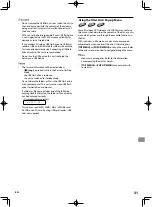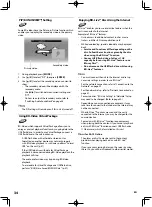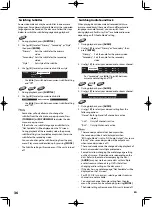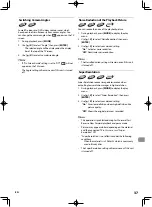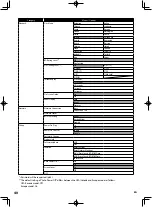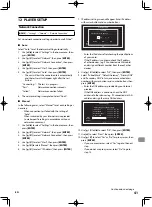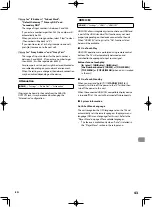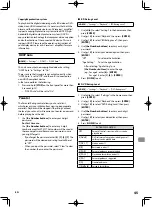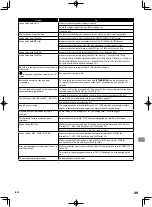EN
34
PiP (BONUSVIEW™) Setting
Some BD-videos have the Picture-in-Picture function which
enables you to display the secondary video in the primary
video.
PiP
1/8
Secondary video
Primary video
d
1. During playback, press
[MODE]
.
2. Use
[
K
/
L
]
to select “PiP”, then press
[ENTER]
.
3. Use
[
K
/
L
]
to select the secondary video you want to
show.
• The secondary video will be displayed with the
secondary audio.
• Use
[
0
/
1
]
to switch between current setting and
“Off”.
• On how to output the secondary audio, refer to
“Switching Audio Soundtrack” on page 36.
@Note
•
The PiP setting will remain even if this unit is turned off.
Using BD-Video Virtual Package
BD-Video, which supports Virtual Package, allows you to
enjoy a variety of playback functions by copying data to the
USB flash drive. In order to use Virtual Package, connect a
USB flash drive to the unit in advance.
•
A USB flash drive with other data stored on it or
formatted on another device may not work properly
with BD-Video playback. In such cases, perform “Format
USB” on this unit. (p.47)
•
If the USB flash drive with data for Virtual Package
playback is disconnected during BD-Video playback, the
playback will stop.
•
The audio and/or video may stop during BD-Video
playback.
•
To erase data for Virtual Package on a USB flash drive,
perform “(USB) Erase Saved BD-ROM Data”. (p.47)
Enjoying BD-Live™ Discs Using the Internet
BD-Live™ enables you to use interactive features when the
unit is connected to the Internet.
Examples of BD-Live™ features:
•
Online access to additional content such as movie
trailers, subtitles, BD-Java applications, etc.
•
While downloading, special video data may be played
back.
– Service and functions differ depending on the
disc. Follow the instructions given by the disc
when using the BD-Live™ function.
– Connect USB flash drive of at least 1 GB
capacity before using BD-Live™ features on a
Blu-ray Disc™.
– Do not remove the USB flash drive while using
BD-Live™ features.
@Note
•
You must connect the unit to the Internet and set up
necessary settings in order to use BD-Live™.
•
For the network connection, refer to “Connection to the
Network” on page 22.
•
For the network setup, refer to “Network Connection“ on
page 41.
•
For certain discs, “BD-Live Setting” in “Network” Setup
may need to be changed. (Refer to page 40.)
•
Depending on your connection environment, it may
take time to connect to the Internet or the Internet may
not be connected.
•
When BD-Live™ functions are used and the unit is
connected to the Internet, you may be charged for this
communication.
•
Some discs with BD-Live™ function require memory
when playing back the content. If you cannot play back
a disc with BD-Live™ function, connect USB flash drive
(1 GB or more) which is formatted on this unit.
@Note
for AACS Online
•
The player or disc IDs may be sent to the content
provider when playing back a disc with BD-Live™
function.
•
If you save your viewing history on the server by using
these IDs, you will be introduced to other similar movies.