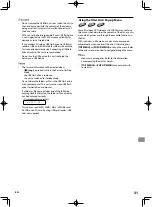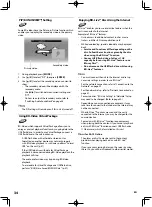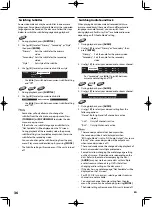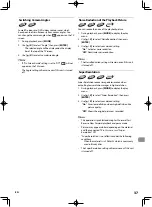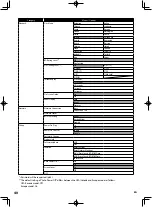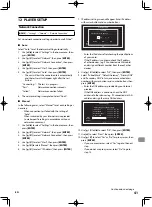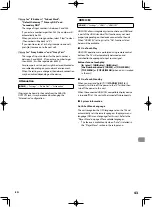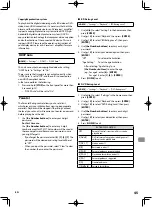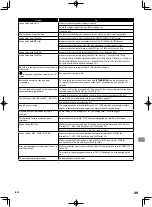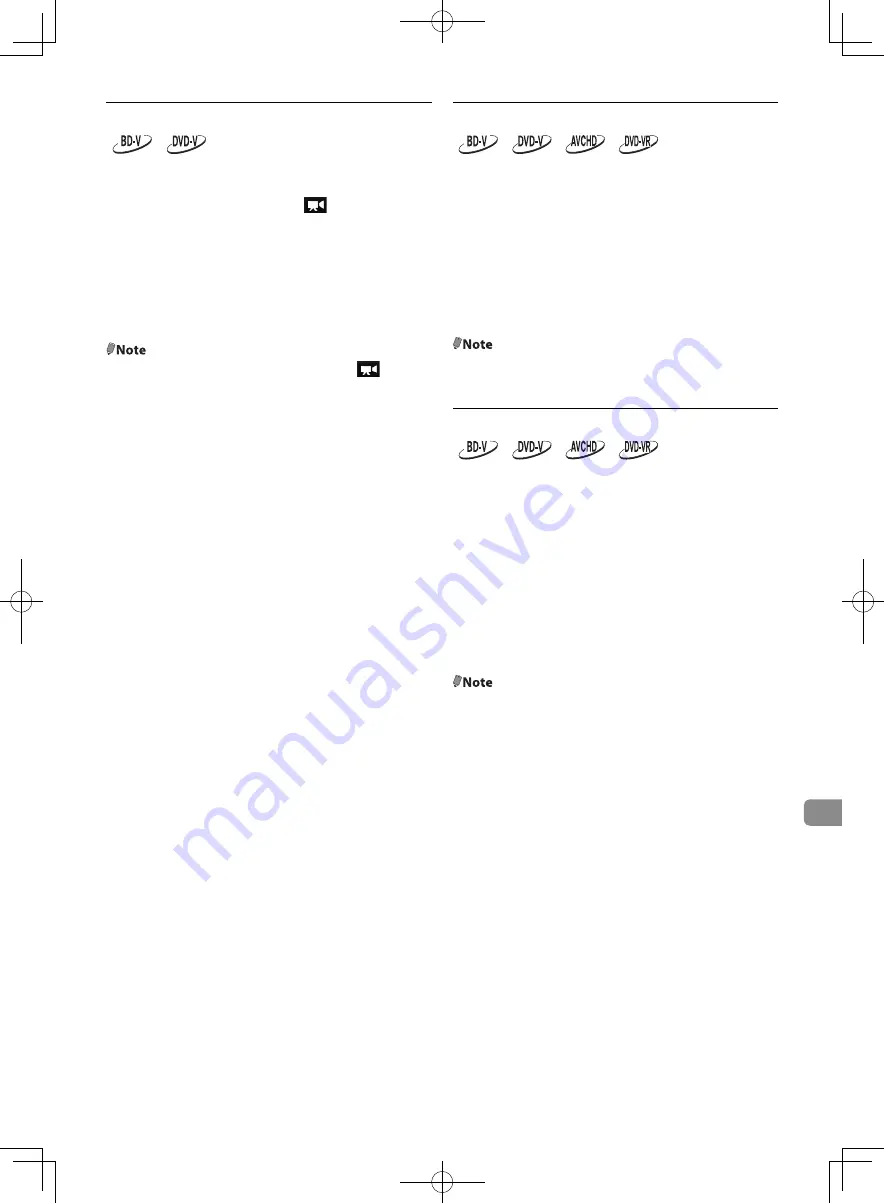
EN
37
Switching Camera Angles
Some BD-videos and DVD-videos contain scenes which
have been shot simultaneously from various angles. You
can change the camera angle when
appears on the TV
screen.
1. During playback, press
[MODE]
.
2. Use
[
K
/
L
]
to select “Angle”, then press
[ENTER]
.
• The selected angle will be displayed on the display
bar at the top of the TV screen.
3. Use
[
K
/
L
]
to select your desired angle.
@Note
•
If “On Screen Guide” setting is set to “Off”,
will not
appear on the TV screen.
•
The Angle setting will remain even if this unit is turned
off.
Noise Reduction of the Playback Picture
You can reduce the noise of the playback picture.
1. During playback, press
[MODE]
to display the play
menu.
2. Use
[
K
/
L
]
to select "Noise Reduction", then press
[ENTER]
.
3. Use
[
K
/
L
]
to select your desired setting.
“
On
”: Activates noise reduction.
“
Off
”: Deactivates noise reduction.
@Note
•
The Noise Reduction setting will remain even if this unit
is turned off.
Super Resolution
Super Resolution reduces image deterioration when
outputting low-resolution images in high resolution.
1. During playback, press
[MODE]
to display the play
menu.
2. Use
[
K
/
L
]
to select “Super Resolution”, then press
[ENTER]
.
3. Use
[
K
/
L
]
to select your desired setting.
“
On
”: Gives low-definition videos high-definition like
picture quality.
“
Off
”: Shows the original picture as recorded.
@Note
•
This operation is prohibited during Fast Forward, Fast
Reverse, Slow Forward playback and pause mode.
•
Pictures may appear whiter depending on the material
and the connected TV. In this case, turn “Super
Resolution” Off.
•
“Super Resolution” is not effective under the following
conditions.
- When the material is in 1080p/24 which is commonly
used in Blu-ray discs.
•
The Super Resolution setting will remain even if this unit
is turned off.