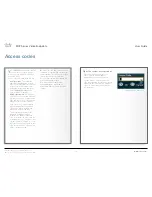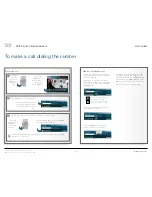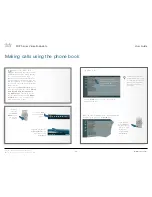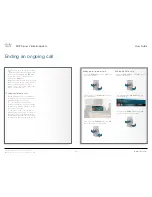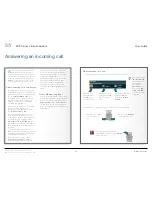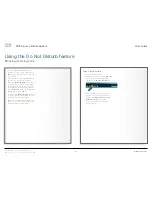22
MXP Series Video Endpoints
User Guide
D1479201 MXP Series User Guide, May 2011.
© 2010-2011 Cisco Systems, Inc. All rights reserved.
When someone calls you…
A
nswering an incoming call can be
automated if you so wish, or you
can have the system set up so that it
requires that you physically accept the
incoming call by pressing the green
Call
key on the remote control or the
corresponding icon on the screen.
About incoming calls and privacy
You may want to set up your system
so that the microphone is switched off
whenever you receive an incoming call.
The yellow
Microphone Off
key on
the remote control can be operated
to prevent callers from hearing you
without your control. Press again to
reactivate the microphone.
If the system is set up to automatically
accept incoming calls with the
microphone set to
On
, this is called
setting
Autoanswer
to
On
.
Your system may, however, be set
up so that it automatically accepts an
incoming call, but with the microphone
switched off. This is called setting
Autoanswer
to
On + Mic Off
and will
require that you switch the microphone
back on manually each time someone
calls you.
To further increase the sense of
privacy, you may also have your system
set up so that you always must answer
all incoming calls manually.
These settings are parts of the
Control Panel Settings
available.
Your administrator may, or may not,
have password protection activated
to prevent unauthorized alterations of
these and other settings. If in doubt,
consult your administrator.
A message will be sent to the far end
whenever you have disabled your
microphone and/or your camera.
An alternative to this could be the
use of the
do not disturb
feature (next
page).
Want a different ring tone?
You are not stuck with the audio signal
alerting you that an incoming call is on
its way. This may be changed in the
Audio Settings
in the
Control Panel
section. Note that these settings may
have been password protected by your
administrator.
Answering an incoming call
… this menu is displayed on the screen of your video system:
Navigate to
here and press
the
OK
key to
accept the call.
Navigate to here
and press the
OK
key to reject the
call.
Navigate to here and
press the
OK
key
to activate
Do Not
Disturb
.
This will not apply
if
Do Not Disturb
already has been
activated, nor
will it apply if
Autoanswer
has
been set to
On
or
to
On + Mic Off
.
See the next page
for details.
If the microphone has been
deactivated, press the yellow
Mic off
key to reactivate.
Alternatively, you may use the keys of the remote control directly:
Press the green
Call
key to accept the
call.
Press the red
End Call
key to reject the call.
www.cisco.com