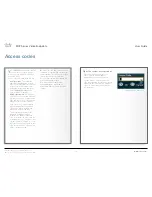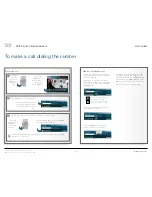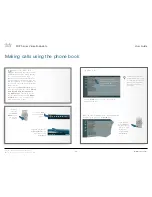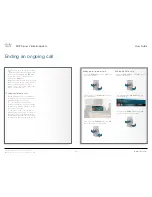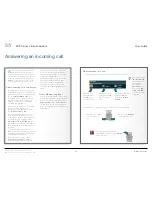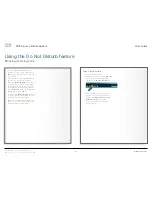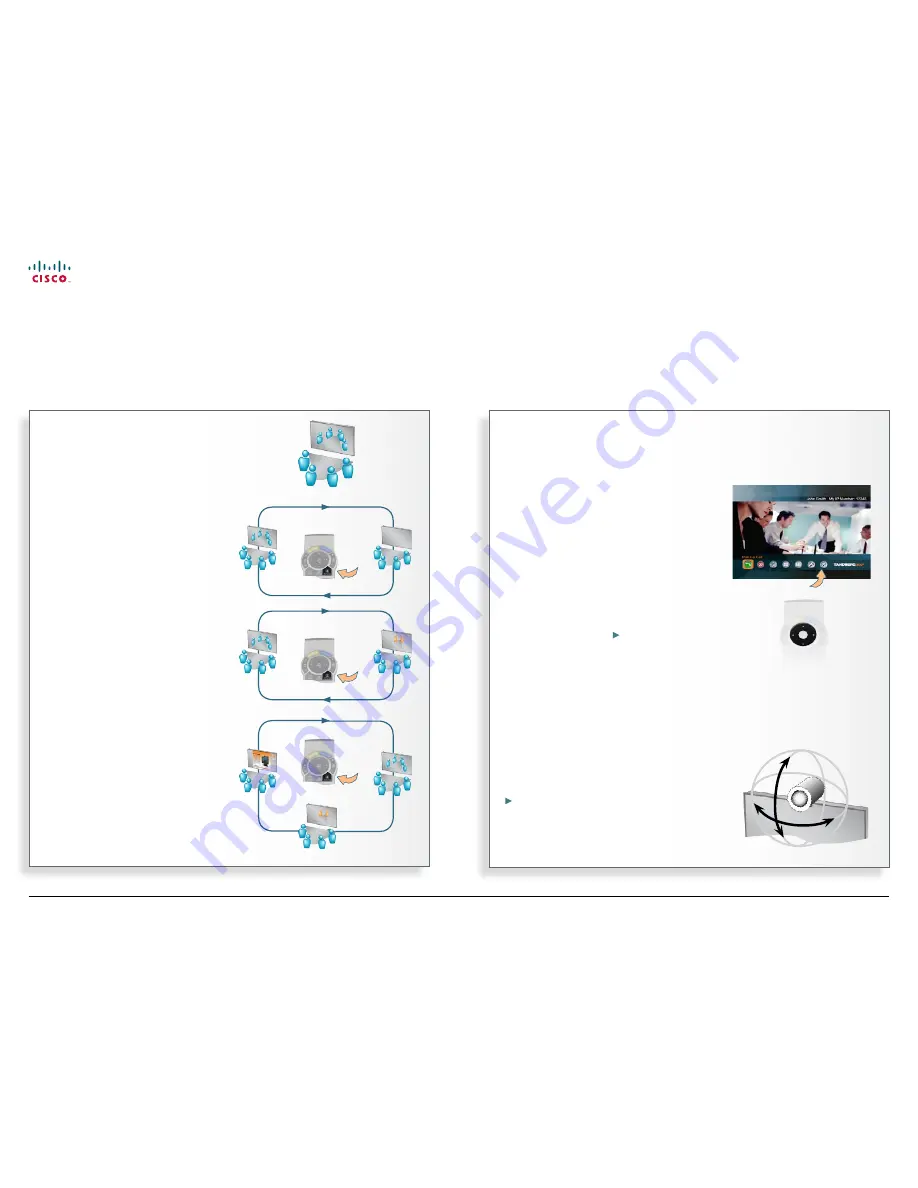
11
MXP Series Video Endpoints
User Guide
D1479201 MXP Series User Guide, May 2011.
© 2010-2011 Cisco Systems, Inc. All rights reserved.
Controlling the camera
Most, but not all, of the TANDBERG
meeting room video systems have
cameras that can be controlled from the
remote control.
•
The TANDBERG Centric 1000 MXP,
Compass, and Utility have fixed cameras
that cannot be moved. Focus can,
however, be adjusted manually.
•
The TANDBERG Tactical MXP and
Centric 1700 MXP both have a camera
that can be moved up and down. Focus
is adjusted manually even on these.
When you are in a point-to–point call
you may also be able to control the far
end camera, provided that the far end
system has a remotely controllable
camera—see the chapter
In-call
features
.
Controlling cameras at both ends
During a call you may control your
own camera at all times by means of
the
Arrow
keys as long as no menu is
shown on the screen.
When you are in a point-to–point call
you may also be able to control the far
end camera, provided that the far end
system has a remotely controllable
camera. This is explained in the chapter
Using camera control
What is Selfview?
The term
Selfview
means the outgoing
image. In a normal video call using the
main camera, this will be the image of
yourself. The
Selfview
button toggles
the images between
Far End
,
Selfview
and
Dual Video Stream
(if applicable).
Using Selfview outside calls
Pressing the
Selfview
key will switch
between the near end video and a
blank screen (or a logo, if uploaded by
your administrator) on the main monitor.
Selfview and Point-to–point
In a point-to–point call, press the
Selfview
key once to switch from far
end video to near end video to see
a full screen picture of the outgoing
video. Press
Selfview
again to go back
to normal.
Point-to–point and dual stream
In a point-to–point call with a dual video
stream, the duo video is displayed in
the big picture. Press the
Selfview
button to toggle to the near end picture,
then the far end picture, and finally
back to the second video stream.
Selfview and camera control
Playing around with the remote control helps you understand what’s happening
… and use the four
Arrow
keys
to move the camera to the left,
right, up and down.
Press the
Cancel
key to remove
the main menu from the screen, if
needed…
Selfview
www.cisco.com