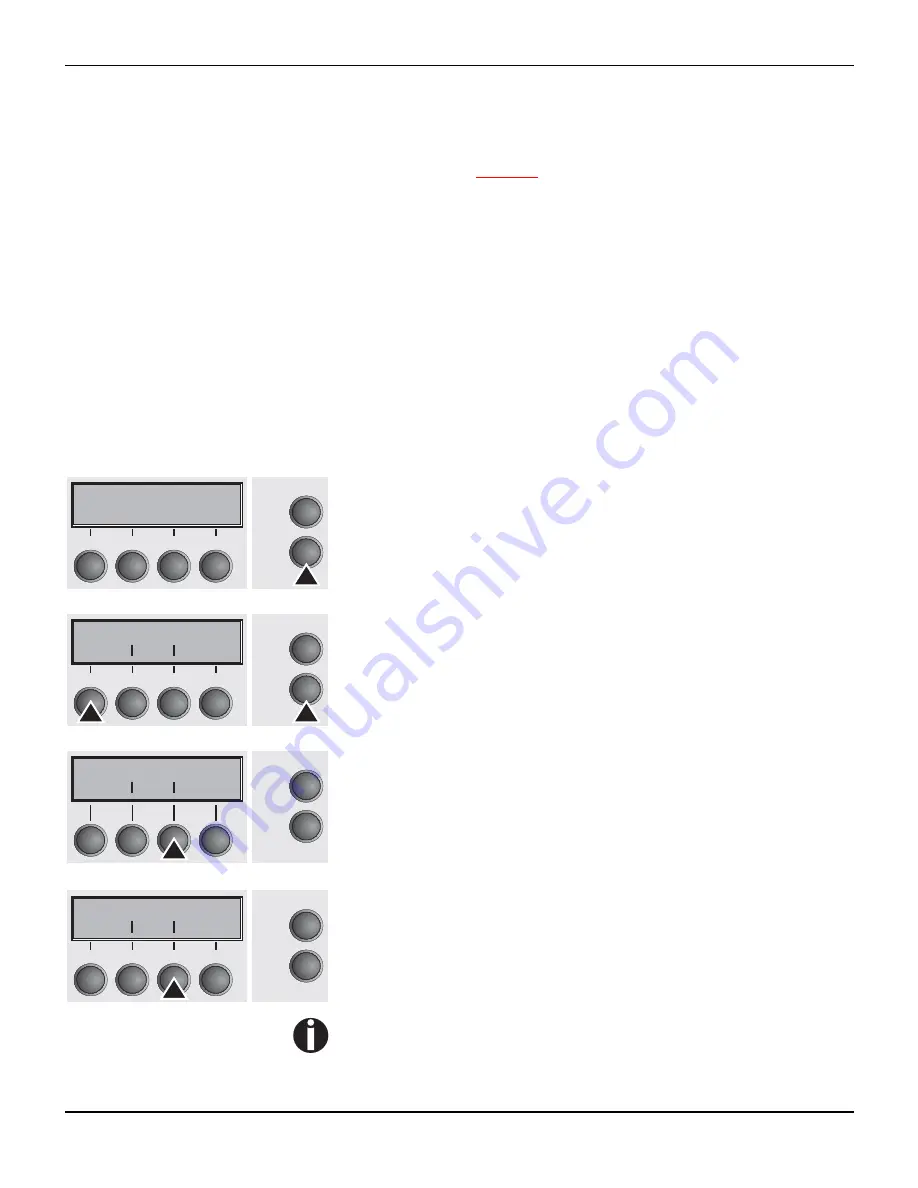
User guide
The Menu
46
Menu configurations
(Macros)
Every printer is shipped with factory default settings. Basic settings
such as emulation, character size, form length etc., which many ap-
plications make use of, are set. At the end of this chapter you will find
a
menu printout
(
Seite 99
)
which shows you the printer’s default set-
tings.
Your printer allows you to set and use four independent menu con-
figurations (Macros). If one of your applications for example requires
an IBM printer while another program works better with an EPSON
printer, you can set an IBM emulation configuration with the desired
settings, and set the second configuration as an EPSON emulation.
The active macro is always the one you used last. When you switch
on the printer for the very first time, macro no. 1 is loaded. Macro no.
1 only remains active until you load another macro. The last active
macro is stored even after the printer is switched off and is reloaded
automatically when the printer is switched on again.
For example, to change from macro no. 1 to macro no. 3:
Press Setup key.
Press Menu (1) key.
Press Macro (3) key.
Now the following message appears in the LC display:
Now press the
<
(2) or
>
(3) key repeatedly until Load Macro=3
appears.
Then select menu no. 3 as the current setting using the Set key (1).
The currently active setting is marked with an asterisk (
*
).
If changing macros it is possible that the printer initializes due
to different emulation settings.
Ready
Front1
M1 EPS
Online
Setup
2
1
3
4
Adjust
Paprpath
Menu
Char
Online
Setup
2
1
3
4
Print Macro
Back
Next
Online
Setup
Load Macro=1
*
Set
Exit
Online
Setup
2
1
3
4






























