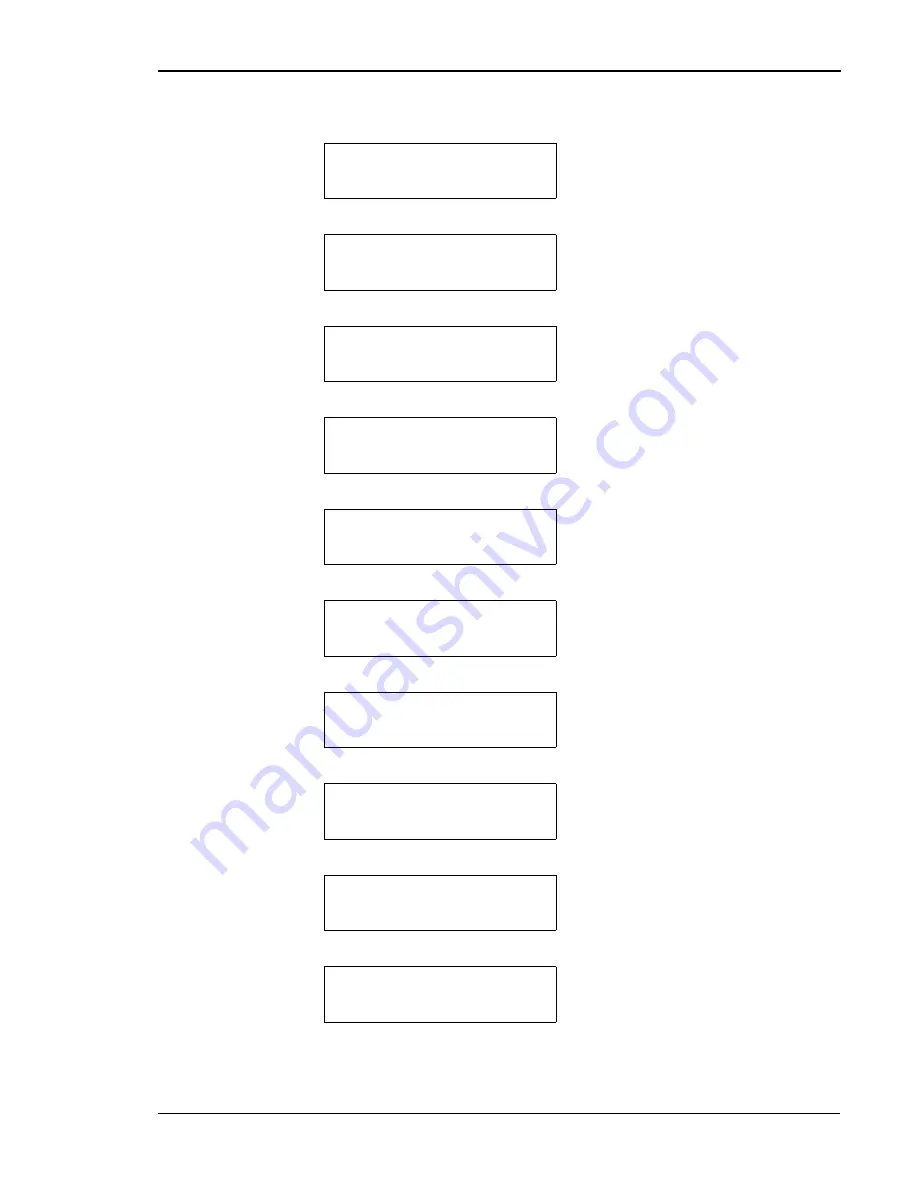
Chapter 3 Installing Printer Drivers and Utilities
25
Note:
Press the key to go back to the previous step.
Tray1: A4
Tray1: A4
Tray1: A4
Tray1: A4
Ready
Ready
Ready
Ready
1. Check that “Ready” appears on the
display and the DATA light is off.
Tray1: A4
Tray1: A4
Tray1: A4
Tray1: A4
Offline
Offline
Offline
Offline
2. Press the
ONLINE
key to go
offline.
Panel Menu
Panel Menu
Panel Menu
Panel Menu
Printing Menu
Printing Menu
Printing Menu
Printing Menu
3. Press the
MENU
key to start the
Panel Menu and display submenus.
Panel Menu
Panel Menu
Panel Menu
Panel Menu
Network Menu
Network Menu
Network Menu
Network Menu
4. Press the and keys to go to
the Network Menu.
Network Menu
Network Menu
Network Menu
Network Menu
IP Address
IP Address
IP Address
IP Address
5. Press the ENTER/
key to select
the IP Address submenu.
IP Address=
IP Address=
IP Address=
IP Address=
(192)0.0.0 *
(192)0.0.0 *
(192)0.0.0 *
(192)0.0.0 *
6. Using the and keys, change
the number in parentheses to 192.
Then, press the key.
IP Addr
IP Addr
IP Addr
IP Addr
192. (168).0.0
192. (168).0.0
192. (168).0.0
192. (168).0.0
7. Using the and keys, change
the number in parentheses to 168.
Then, press the key.
IP Addr
IP Addr
IP Addr
IP Addr
192. 168. (031). 0
192. 168. (031). 0
192. 168. (031). 0
192. 168. (031). 0
8. Using the and keys, change
the number in parentheses to 031.
Then, press the key.
IP Addr
IP Addr
IP Addr
IP Addr
192.168. 31. (027)
192.168. 31. (027)
192.168. 31. (027)
192.168. 31. (027)
9. Using the and keys, change
the number in parentheses to 027.
Then, press the key.
IP Addr
IP Addr
IP Addr
IP Addr
192. 168. 31. 27*
192. 168. 31. 27*
192. 168. 31. 27*
192. 168. 31. 27*
10. The IP address has now been set.
Summary of Contents for T8106
Page 1: ...Tally T8106 T8406 Color Laser Printers User Guide...
Page 8: ......
Page 30: ......
Page 85: ...Chapter 5 Changing Print Defaults 77...
Page 89: ...Chapter 5 Changing Print Defaults 81...
Page 106: ......
Page 156: ...Tally T8106 T8406 Color Laser Printers User Guide 148...
Page 208: ......






























