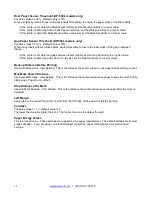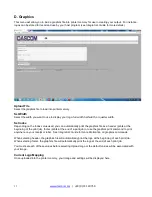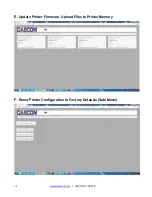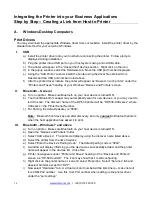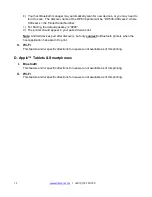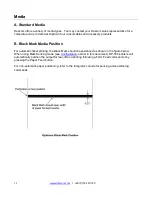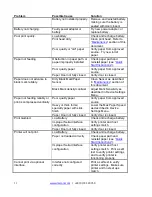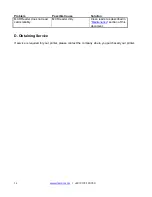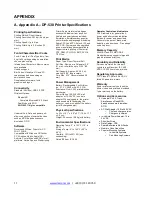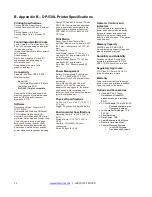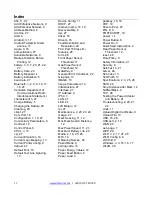26
www.dascom.com
| +49 (0) 731 2075 0
B. Appendix B
– DP-530L Printer Specifications
Printing Specifications
Printing Method: Direct thermal.
Printing Resolution: 203 dpi (8 dots per
mm).
Printing Speed: Up to 5 ips.
Printing Width: Up to 2.8 inches (72
mm).
Fonts/Characters/Bar Codes
Fonts: Virtually all TrueType fonts, from
6 cpi to 34 cpi depending on emulation
chosen, plus scaling.
International Characters: Most common
sets available.
Unicode support.
Bar Codes: Virtually all 1D and 2D
codes supported, depending on
emulation chosen.
Downloadable firmware, fonts,
graphics, and logos.
Connectivity
Standard (All Units): USB 2.0 PNP.
Wireless Options:
Bluetooth®
Complete Bluetooth® 4.0 Stack
Dual Mode with EDR
Wi-Fi 802.11b/g/n compatible
Universal Port: Data and power port
–
allows connection of external devices
such as MCR, barcode scanners,
biometrics, RFID.
Software
Drivers and Utilities: Drivers for XP,
WIN 7, WIN 8.
Compatible with Windows CE/Pocket
PC, Windows Mobile, Apple iOS,
Android. Print utilities
and SDK’s for all
platforms. Native App and Web printing.
Printer Setup via internal web page,
access with browser from any host
(tablets and smartphones included).
Emulations: Emulates many popular
printer brands and languages including:
Zebra CPCL and ZPL, Extech, IPL, and
ESC POS. Firmware can be upgraded
as new emulations become available.
Supports direct printing of Postscript,
PDF, PBM, JPG, PNG, BMP, SVG, &
TIFF files.
Print Media
Paper Type: Direct Thermal Roll.
Roll Size: Maximum roll diameter 2.62
5”
(66.7 mm),
roll widths up to 3.125” (80
mm).
Roll Capacity:
Label Media: Appr
ox. 75’ (23 m),
creating 148 6” long receipts (with 5.5
mil thick media).
Receipt Media: App
rox. 173’ (52.6m),
creating 346
6” long receipts.
Core Size: 0.75” Recommended (19
mm).
Power Management
Battery: Rechargeable 3 cell Lithium
Ion, (11.3 V, 2950 mAh, 33.2 Wh).
Endurance: Over 3,500 printed inches
per charge.
Power Option: 100-240 VAC wall
adapter, or 12-24 VDC in-vehicle
adapter. When plugged in, the printer
can be used while recharging the
battery or can be run without the battery
(print & charge adapter).
Physical Specifications
L x W x H: 6.1” x 4.6” x 3.1” (15.5 x 11.7
x 7.9 cm).
Weight: 24 ounces (.68 kg) with battery.
Environmental Specifications
Operating Temp: 0° to 122°F (-18° to
50°C).
Storage Temp: -4° to 140°F (-20° to
60°C).
Humidity: 10% to 90% RH (non-
condensing).
Rated IP54 per IEC 529
Operator Controls and
Indicators
3 LED indicators for general fault,
power and battery status indication.
Buttons for power and paper feed.
Sensors for paper out, black mark
detection, and door
open. “Gas gauge”
on battery door.
Memory Capacity
256 MB Flash, 512 MB DDR2.
Standard memory supports large and
graphic intensive print jobs.
Durability and Reliability
Survives multiple 6 foot drops to
concrete (each face) per IEC 68-2.
MTBF: 10,000 hours in normal use.
Regulatory Approvals
FCC Class B, CE mark, RoHS, UL
listed AC adapters, e-mark.
Warranty
2-year printer warranty on the entire
printer
—case and print head included.
1-year warranty on the battery.
Options and Accessories
Universal Port, 3-Track
Simultaneous Read MCR,
barcode scanners, biometrics,
RFID.
AC Wall Adapter, 100 to 240 VAC
o
Print and charge version
o
Charge only version
In-Vehicle Power Adapter, 12 to
24 VDC
Shoulder Strap
Data Cables; USB
Spare Batteries in Multi-Packs
Media in Case Quantities
Popular Mounting Systems
o
In-Vehicle Systems
o
Cart Mounting Systems