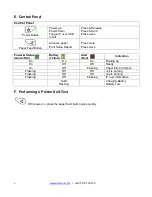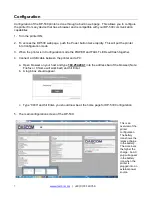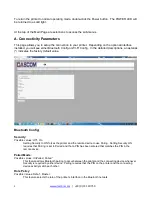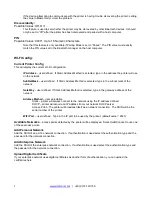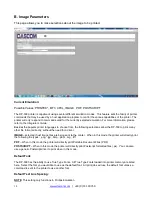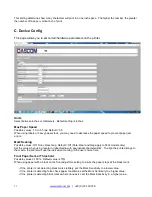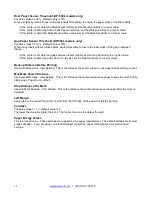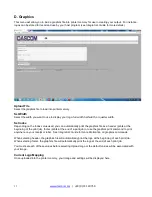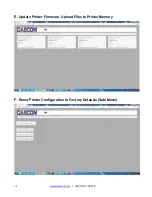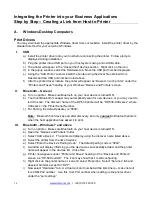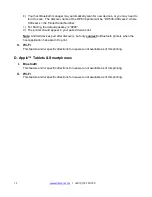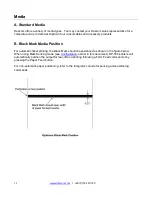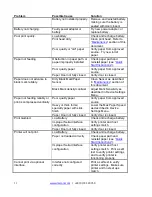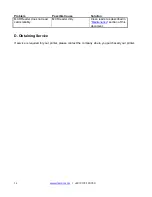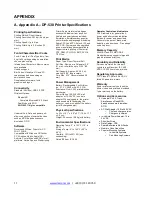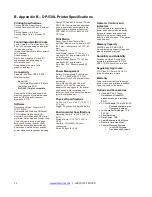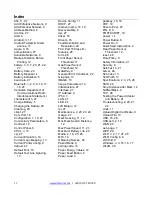20
www.dascom.com
| +49 (0) 731 2075 0
Maintenance and Troubleshooting
A. Cleaning
In normal environments, the printer should be cleaned after printing a few rolls of paper or if there are
voids in the printout. For optimum performance and life, you should clean the Print Head and Platen
Roller whenever you load new paper.
To clean the printer areas as described below, use a Thermal Head Cleaning Pen and MCR Cleaning
Card available from Dascom, or you may use cotton swabs moistened with isopropyl alcohol.
Turn the printer off. Open the Paper Door and remove the paper.
Using a Thermal Head Cleaning Pen, clean the white ceramic surface on the Print Head.
Caution:
Do not use sharp objects to clean the print head. This may damage the printer and
require service. Such damage is not covered under warranty.
Clean the Black Mark Sensor below the print head.
Clean the Tear Bar.
Clean the Platen Roller. Turn the Platen Roller with your finger to clean the entire surface.
If a Magnetic Card Reader is installed, pass and MCR Cleaning Card through the MCR slot to
clean the head.
You may also experience a buildup of paper dust in the printer. This may be removed using a can of
compressed air or by vacuuming.
To clean the exterior of the printer, turn the printer off and use a soft cloth moistened with a mild
detergent.
B. Battery Care
I. Getting the Maximum Battery Life
New batteries are shipped in an “uncharged” state and must be charged for at least 4 hours prior to
the first use. Maximum battery capacity is not reached until after completing a minimum of three
complete charge and discharge cycles.
II. Charging the Battery
Plug the power adapter into a power source appropriate for the adapter being used.
Plug the power
adapter into the power connector on the side of the printer. The printer’s
battery charging circuitry will analyze the condition of the battery and begin charging it if
necessary.
If the battery is not fully charged, charging will begin and the Battery Indicator will illuminate.
When the battery is fully charged, the Battery Indicator will turn off. Charging may take up to 8
hours (4 hours with external desktop charger accessory) depending on the condition of the
battery.
The printer may be used while the battery is charging, but this will extend the time required to
fully charge the battery.