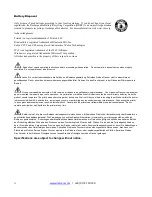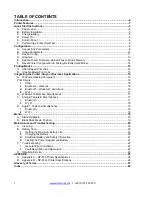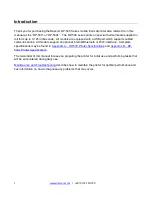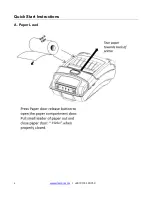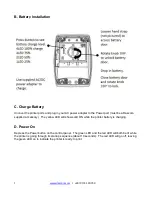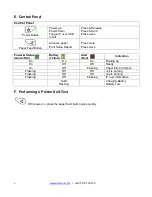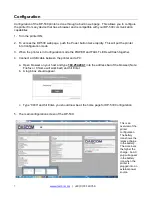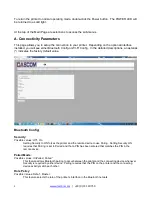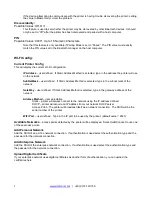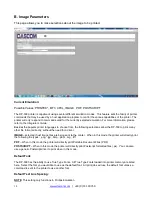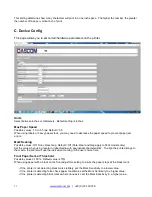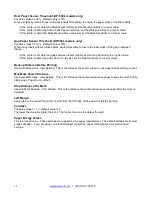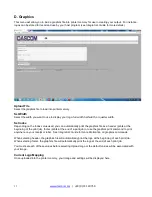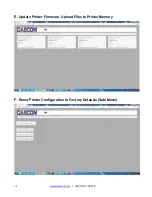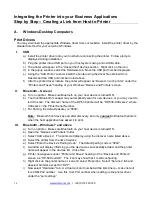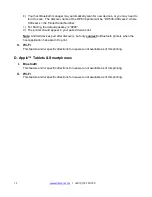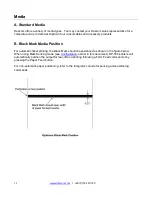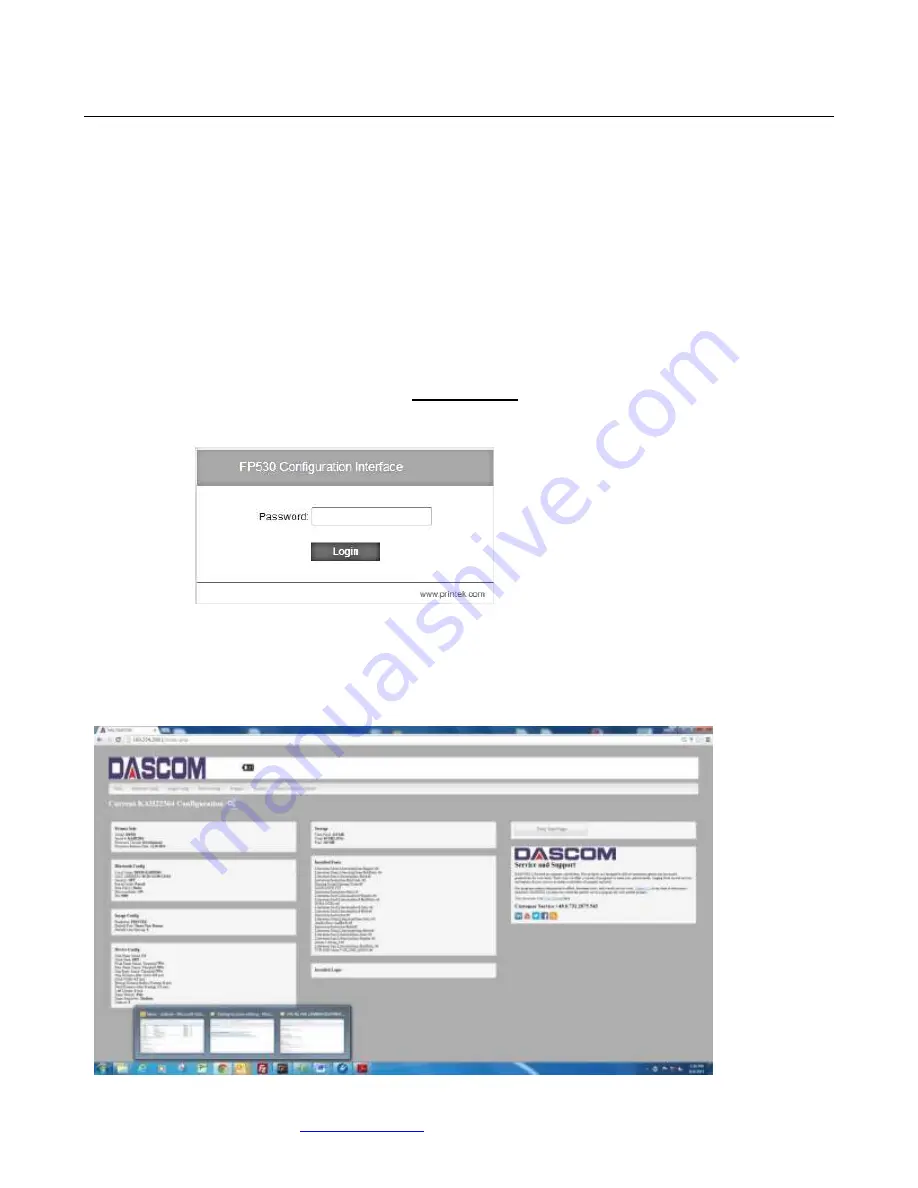
7
www.dascom.com
| +49 (0) 731 2075 0
Configuration
Configuration of the DP-530 printer is done through a built-in web page. This allows you to configure
the printer from any device that has a browser and is compatible with your DP-530 communication
capabilities.
1. Turn the printer ON.
2. To access the DP-530 web page, push the Power button twice rapidly. This will put the printer
into Configuration mode.
3. When the printer is in Configuration mode the POWER and FAULT LEDs will flash together.
4. Connect a USB cable between the printer and a PC.
a. Open browser on your host and type
169.254.200.1
into the address bar of the browser (Note:
Firefox or Chrome will work best) and hit Enter.
b. A login box should appear.
c.
Type “0000” and hit Enter- you should now be at the home page for DP-530 Configuration.
5. The main configuration screen of the DP-530:
This is an
overview of the
printer
configuration.
The battery
icon shows the
relative charge
in the battery.
The more bars,
the higher the
charge. An AC
plug will appear
in the battery
icon when the
printer is
plugged into an
external power
source.