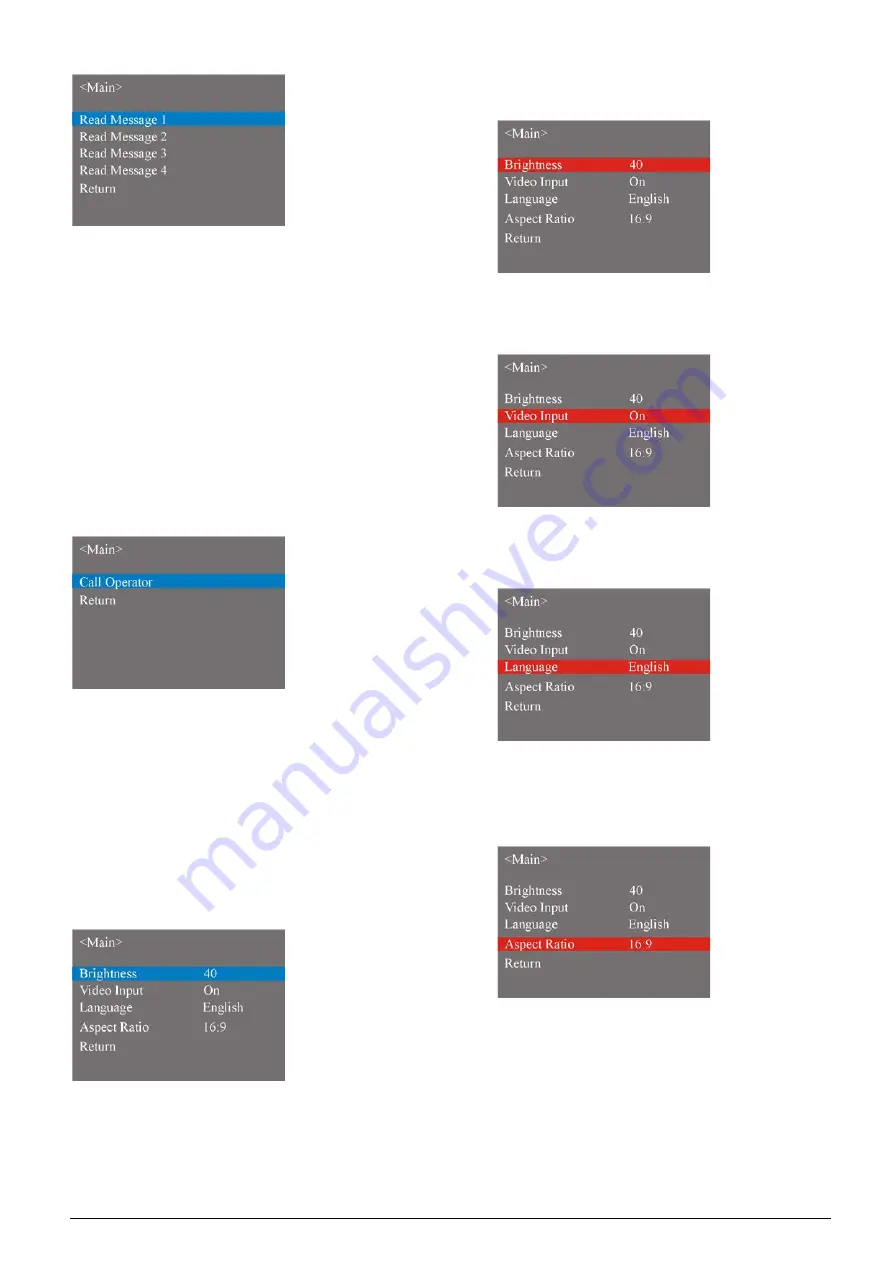
C. “Call”
The earphone shall be plugged to use the intercom
function. If not, it will remind you to plug the earphone.
Select “Call” and press the
Yes
key to enter the
sub-menu, then the following interface is shown. Select
“Call Operator” and press the
Yes
key to use the
intercom function. When the operator approved your
request, “Talking with operator…, please use
headphone.” will be displayed on the bottom of the
LCD. If the current unit is using the intercom function, it
will remind you that the line is busy.
D. “System Setting”
System setting includes Brightness, Video Input,
Language and Aspect Ratio. Select a sub-menu, the
item will be highlight with blue; when pressing the
Yes
key, the item will be highlight with red. It means that the
content of this item can be modified by pressing the
No
key or the
Abstain
key and then press the
Yes
key
again to confirm.
Brightness
Set brightness of LCD screen.
Video Input
Enable/disable video input.
Language
Set the OSD menu language.
Aspect Ratio
Set aspect ratio for HCS-8635 series multimedia
terminal. Three items for choice: Full, 16:9, and 4:3.
E. “About”
Display the product information including unit ID, serial
and version.
94
Summary of Contents for HCS-8600 Series
Page 1: ...Paperless Multimedia Congress System Installation and Operating Manual V 1 0...
Page 14: ...Figure 1 1 4 HCS 8668 Series Paperless Multimedia Congress System connection diagram 3...
Page 91: ...3 3 2 Fixed installation Figure 3 3 2 Fixed installation of HCS 8665 series congress unit 80...
Page 109: ...4 1 Functions and indications Front Side Bottom Figure 4 1 HCS 8685 Interpreter unit 98...
Page 118: ...Blue 107...
Page 145: ...Figure 6 2 3 HCS 8668 Series Paperless Multimedia Congress System connection diagram POE 134...
Page 180: ...Appendices Custom made cables Appendix Ethernet Cable 169...
Page 181: ...Appendix CBL4PK 01 Power Adapter Cable 170...
Page 182: ...Appendix CBL4PT 02 Power Branch Cable 171...
















































