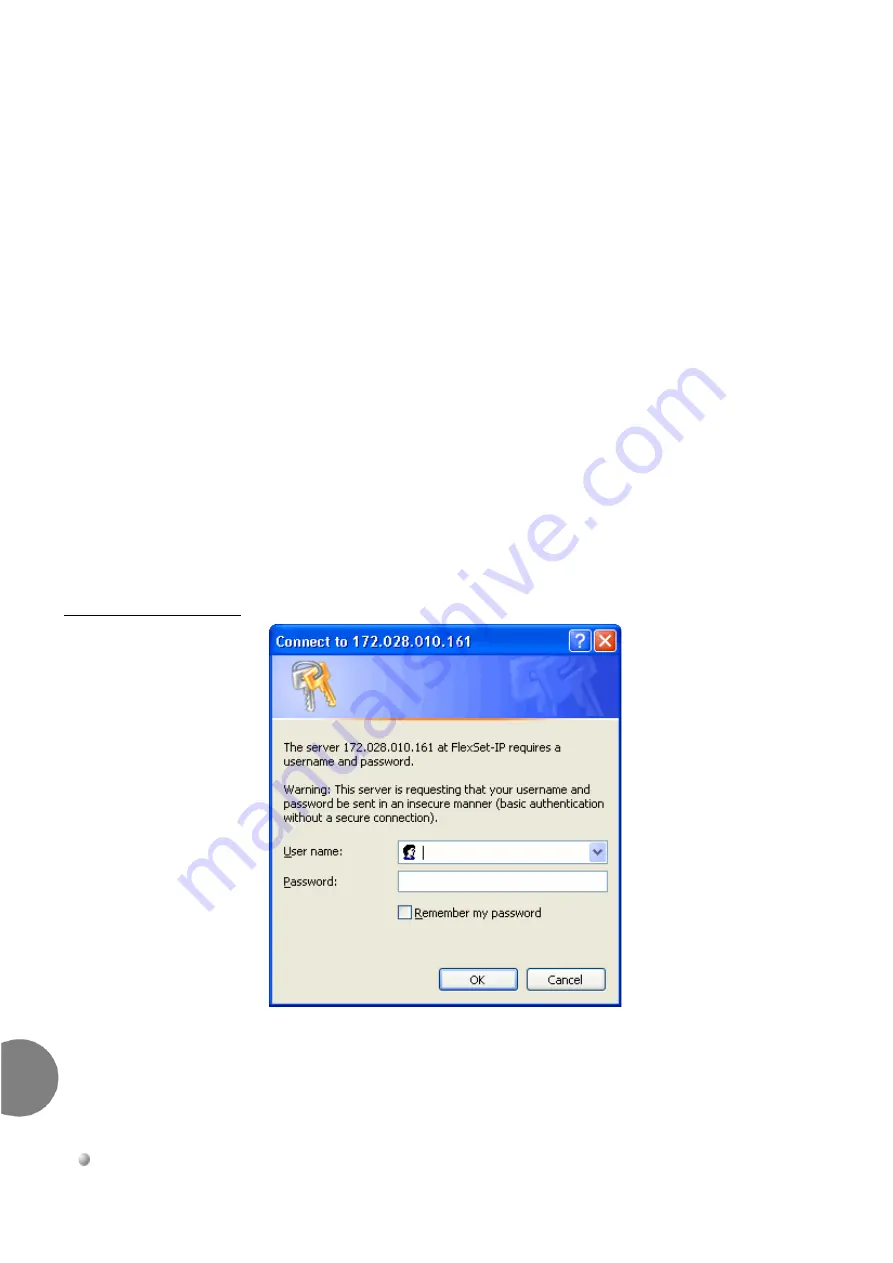
70
Configuring the Phone via its Web Page
Coral FlexSet-IP 280S Installation Manual
Coral FlexSet-IP 280S Installation Manua
l
8
................................................................................................................
Browsing to the Phone Web Page
To browse to the Web page of a FlexSet-IP 280S, you need the following information:
The
current Self IP Address
of the phone: To display the Self IP address on
the phone, access the SysDef menu and navigate to
IP Params > Current > Self IP Adr
.
See
Configuring the Phone via its Keypad, page 59
for details.
The phone
user name
: The default user name is
phone
. Ask your system
administrator if necessary.
The phone
password
: The default password is the password used for entering
the SysDef menu –
159753
. Ask your system administrator as required.
To browse to the FlexSet-IP 280S Web portal:
1
In the address bar of any Internet browser, enter the current Self IP address of
the FlexSet-IP 280S.
The Login
dialog box is displayed, with the phone’s IP address as the site
name.
Figure 11
Login Dialog
Box
2
Enter the
User name
and
Password
, and click
OK
. The Web page of the
phone is displayed.
Summary of Contents for Coral FlexiCom CoraliPx FlexSet-IP 280S
Page 2: ......
Page 4: ......
Page 8: ...iv Coral FlexSet IP 280S Installation Manual Coral FlexSet IP 280S Installation Manual TOC...
Page 24: ...NOTES...
Page 82: ...NOTES...
Page 86: ...NOTES...
Page 94: ...NOTES...
Page 97: ......






























