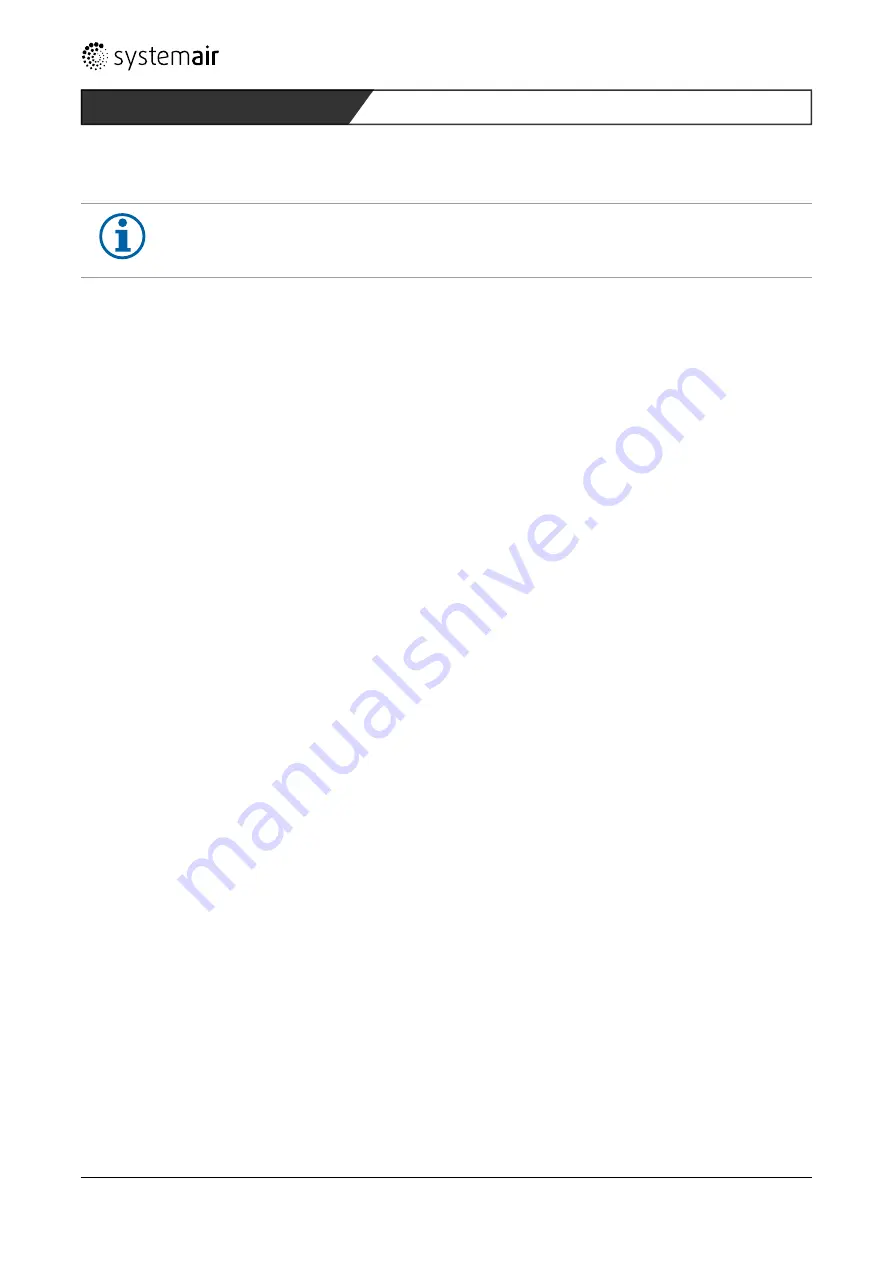
10.2 Access - Log on
NOTE
•
All parameters can also be set by the display (see „11 Control via Display“ page 87).
10.2.1 Log on User Level
"
Open the app on your smartphone or open the application on your PC.
"
Enter "guest" in the field
Password
for user level.
"
Select
Save password
.
"
Click log on
»
The
Genius
overview screen will be displayed.
You are in the user level.
10.2.2
Logging into the Service level (only for specialist personnel!)
"
Log on with the service password.
»
You are in the service level and you have access to the control.
10.3 Service Level Settings
The service level consists of the following pages (tabs):
•
Overview: Here you see the most important setpoint and actual values of your combi unit.
•
Actual value / Setpoint: Here you can see important values (black values) or set values (blue values)
•
Alarm status: You can see an overview of all faults and alarms. You also can confirm or troubleshoot alarms here. (see „8.1 Alarm Sta
-
tus“ page 31).
•
Input/Output: This tab shows the analogue and digital inputs and outputs as well as the main parameters of the heat pump.
•
Time program: Here you set the timer programs (heating / cooling / ventilation, hot water).
•
Settings: Here you can see and adjust the setpoints and actual values for air volume control, hot water, night cooling, filter alarm and
room definitions.
•
Manual/Auto: Manual control of the fans, heat pump and PTC elements of the individual rooms.
48
Operation/Control via Internet/App
Genius - V 1.0
Summary of Contents for Combi Unit Genius
Page 4: ...4 Genius V 1 0...
Page 106: ......
Page 107: ......
Page 108: ......
Page 109: ......
Page 110: ......
Page 111: ......
Page 112: ......
Page 113: ......
Page 114: ......
Page 115: ......
Page 116: ......
Page 117: ......
Page 118: ......
Page 119: ......
Page 120: ......
Page 121: ......
Page 122: ...Terminal block ventilation module 122 Appendix Genius V 1 0...
Page 123: ......






























