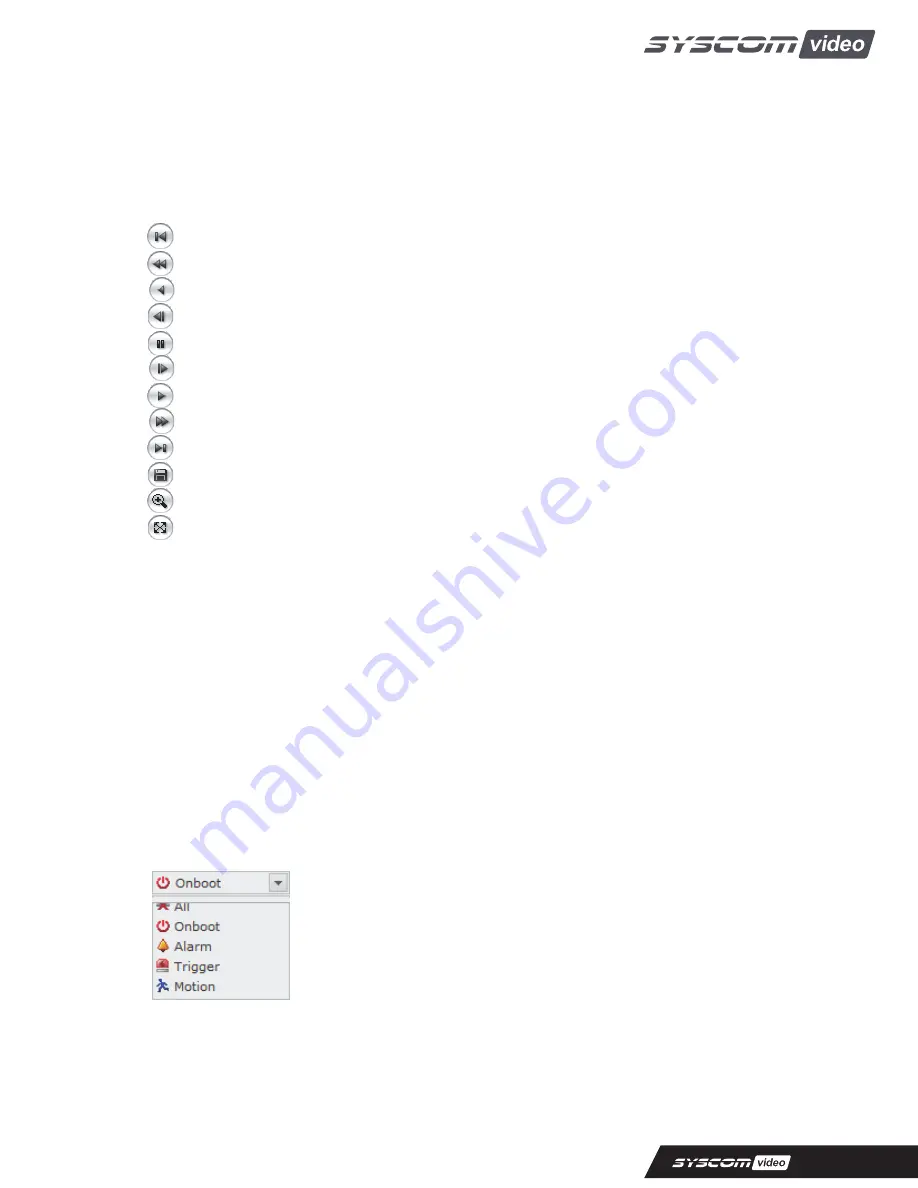
The description of playback window follows.
(1) Video Screen
You can see the video screen when playing the video clip in the Micro SD memory
(2) Playback Buttons
To view a recording data in the SD local storage, select it from the list and click the Playback buttons.
Go to the first: go to the beginning of the video clip.
Fast backward play:
Backward play: play backward of the video clip.
Step backward play: go back one frame of the video clip.
Pause: pause playback of the video clip.
Step forward play: go forward one frame of the video clip.
Forward Play: play forward the video clip.
Fast forward play: play fast forward of the video clip.
Step forward play: go forward one frame of the video clip.
Clip copy: copy the video clip.
Zoom In: zoom in the video clip
Full Screen: display full screen of the video.
(3) Time Chart
Display an hour-based search screen for the chosen date. If there is recording data, a blue section will
be displayed on a 24-hour basis.
(4) Speaker Control Bar
Use this scale to control the volume of the speakers.
(5) Search Calendar
Search results from the SD local storage in the network camera connected are displayed monthly. If
there is a recorded data for a particular date, a blue square on the date will be displayed.
(6) Play Time
Displays time of the video playing.
(7) Event Search Window
Select a search option in the drop-down list and click GO button. You can also enter the time period
for searching. If you click Start Date or End Date zone, displays Search Calendar.
(8) Event List Window
Event List displays the event(s) that were recorded in the SD local storage. Select a list and click the
play button. The video clip will be played.
69






















