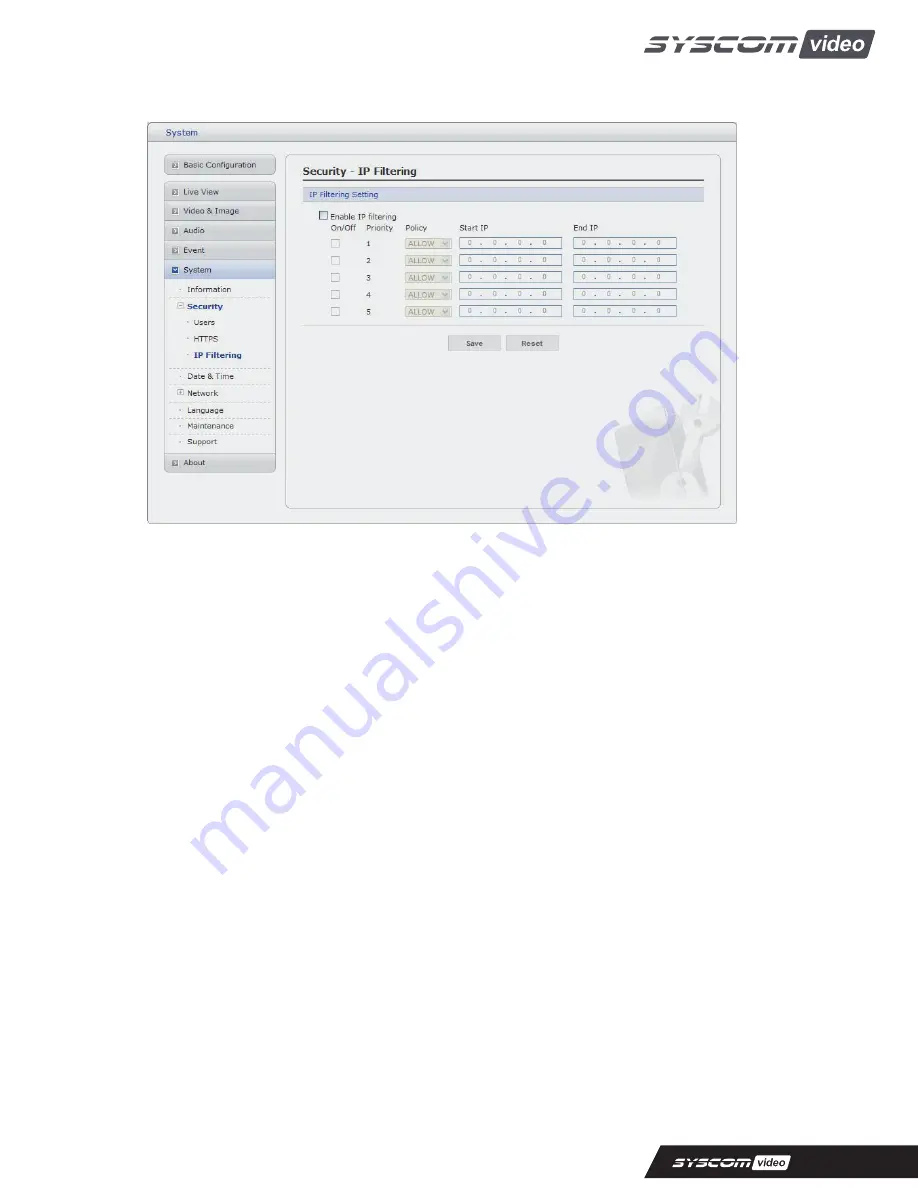
IP Filtering
Checking the Enable IP address filtering box enables the IP address filtering function. Up to 256 IP
address entries may be specified (a single entry can contain multiple IP addresses). Click the Add
button to add new filtered addresses.
When the IP address filter is enabled, addresses added to the list are set as allowed or denied
addresses. All other IP addresses not in this list will then be allowed or denied access accordingly, that
is, if the addresses in the list are allowed, then all others are denied access, and vice versa. See also
the online help for more information.
Note that users from IP addresses that will be allowed must also be registered with the appropriate
access rights (Guest, Operator or Administrator). This is done from Setup> System>Security>Users.
51
















































