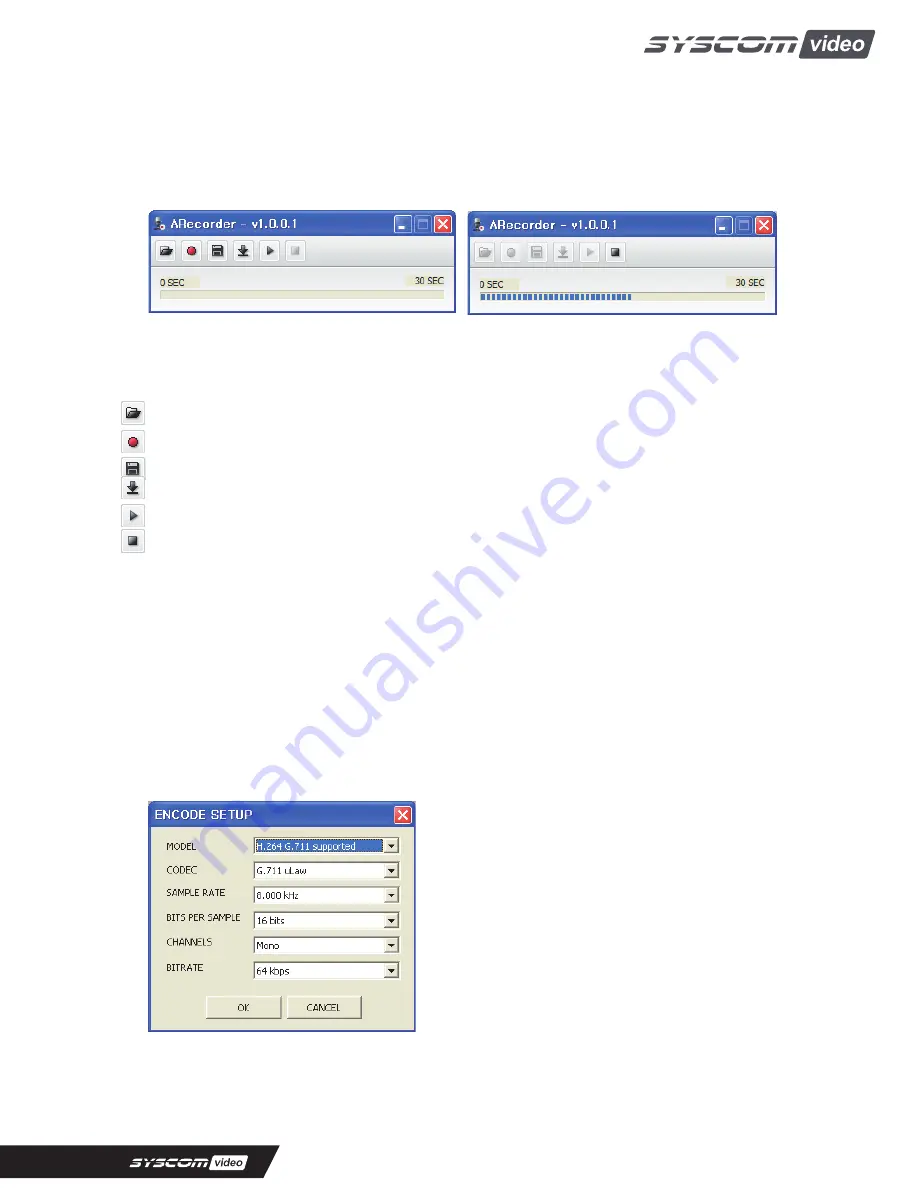
Audio Recorder
To use Audio Recorder tool to make an audio file for Audio Alert function, you must install the Syscom
Virtual Management System on the installation CD at first.
The NC Titanium program (Start>All Programs>Syscom Virtual Management System>Tools>
ARecorder) in your PC, the ARecorder window will be displayed as below.
The description of each button in the ARecorder window follows.
Open: Open an audio file.
Capture: Capture audio from the microphone in your PC.
Save: Save a captured file to your PC. (PCM format)
Encode: Encode a current capture file or opened PCM file to G.711 file for Audio Alert.
Play: Play a current audio file.
Stop: Stop playing audio.
Procedures to make an audio file in G.711 format for Audio Alert.
1. Connect the microphone in your PC.
2. Click the Capture button and talk to the microphone to record the audio or voice.
You can record up to 30 seconds. Click the Stop button to stop on capturing.
3. Click the Save button and then set the file name to save a current capture file with PCM format.
If you don’t need to make any PCM file, skip this step and then go to the step 5 directly.
4. Click the Open button and then select the file name to open an audio file in PCM format.
5. Click the Encode button to encode a current audio file to G.711 format for Audio Alert.
Set the file name and encode parameters.
Caution: All parameters must be synchronized with ones in audio setting page of network devices for
a proper operation.
42
















































