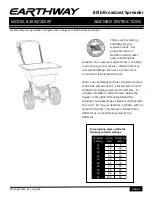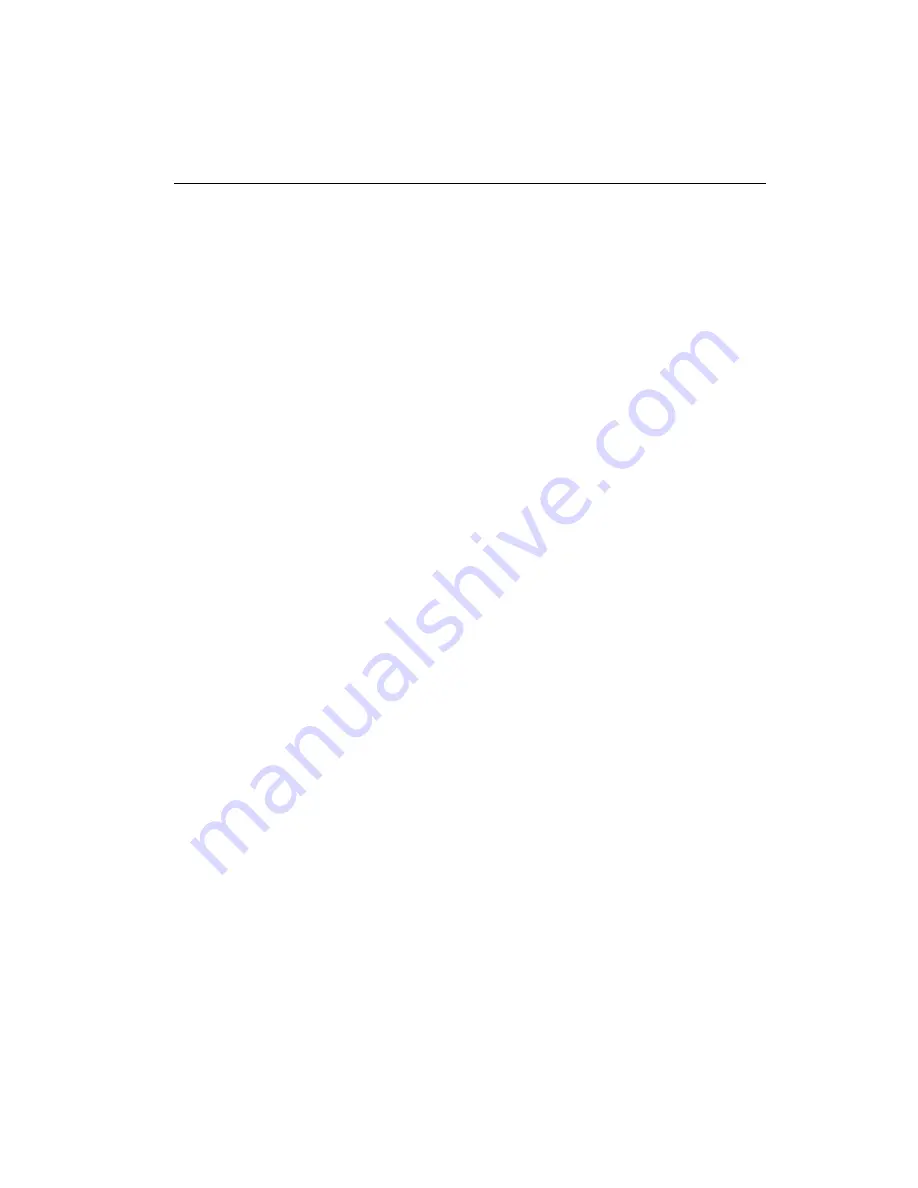
6
TABLE OF CONTENTS
Preface ..............................................................................................2
Precautions .......................................................................................3
Safety Precautions and handling ......................................................4
FCC radio frequency interference warning .......................................5
1. Product outline ..............................................................................7
Using with Macintosh..............................................................................
7
Using with IBM PC/AT compatible computers.......................................
7
2. Accessories ...................................................................................8
3. Identifying the parts .......................................................................9
4. Making connections with a computer ..........................................11
Termination............................................................................................
12
Use with other computers......................................................................
13
To set the SCSI Id..................................................................................
13
5. Basic operations..........................................................................17
Inserting the PC card .............................................................................
17
Removing the PC card...........................................................................
18
6. Using with a Macintosh computer ...............................................20
Functions of the Macintosh driver ........................................................
20
7. Using with an IBM PC/AT compatible computer..........................21
SCSI card installation............................................................................
21
External reader installation....................................................................
21
Internal reader installation.....................................................................
21
9. Firmware upgrades .....................................................................23
10. Before calling for repairs ...........................................................25
11. Specifications.............................................................................27