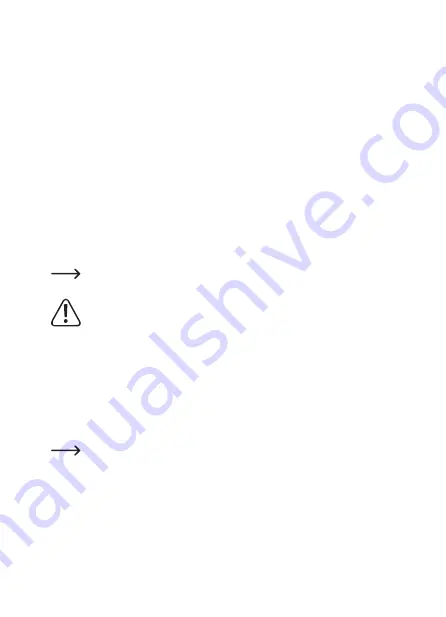
• Attach the wall bracket with the enclosed screws.
Tighten the two screws on the side where you pulled the cable out, so that the cable is still
movable for you to push it.
Also pay attention to the mounting direction. The cable should preferably be led out down-
wards.
If you later want to change the inclination in a different direction, simply loosen the two set-
screws directly on the wall bracket and on the camera, then you can rotate the joint as you
like.
• Before attaching the camera, first attach the WLAN antenna (A1) to the corresponding con-
nector on the back of the camera.
• Push the cable through the wall bracket until you can insert the camera.
• Insert the camera and secure it with the two set screws of the wall bracket, which are located
directly on the camera.
Direct the camera so that the light sensor (A4) is down.
• Finally, tighten the two remaining screws of the wall bracket.
Make sure that the connecting cable is clean in one of the two recesses and not
squeezed from the edge of the holder.
Warning! The plug connections of the camera are not waterproof!
If you cannot pass the camera's connectors through the wall and connect them in the
protected indoor area, you must protect the outdoor connections against moisture.
You can do this, for example, through a connection box. Depending on where the
camera is mounted, this connection box must be suitable for outdoor installation.
The cable connection for the network or the power supply can then be placed in the
connection box. Incidentally, the network connection must also be protected against
moisture even when not in use!
Also make sure that, in this case, the power adapter, AC adapter cable and network
cable are suitable for outdoor use.
Lay the cables so that they are protected against manipulation, for example in a cable
duct, a pipe or similar.
For a better mechanical connection at the network connection, you can use a cable
with “RJ45 M16” plug.
10
Summary of Contents for UH-730
Page 1: ...Operating instructions Outdoor 360 Surveillance camera 1080p Item No 1674346 ...
Page 7: ...6 Product overview A1 A2 A3 A7 A6 A5 A4 7 ...
Page 34: ... After a few seconds the camera will be displayed again on the home page of the app 34 ...
Page 49: ...49 ...
Page 50: ...50 ...
Page 51: ...51 ...










































