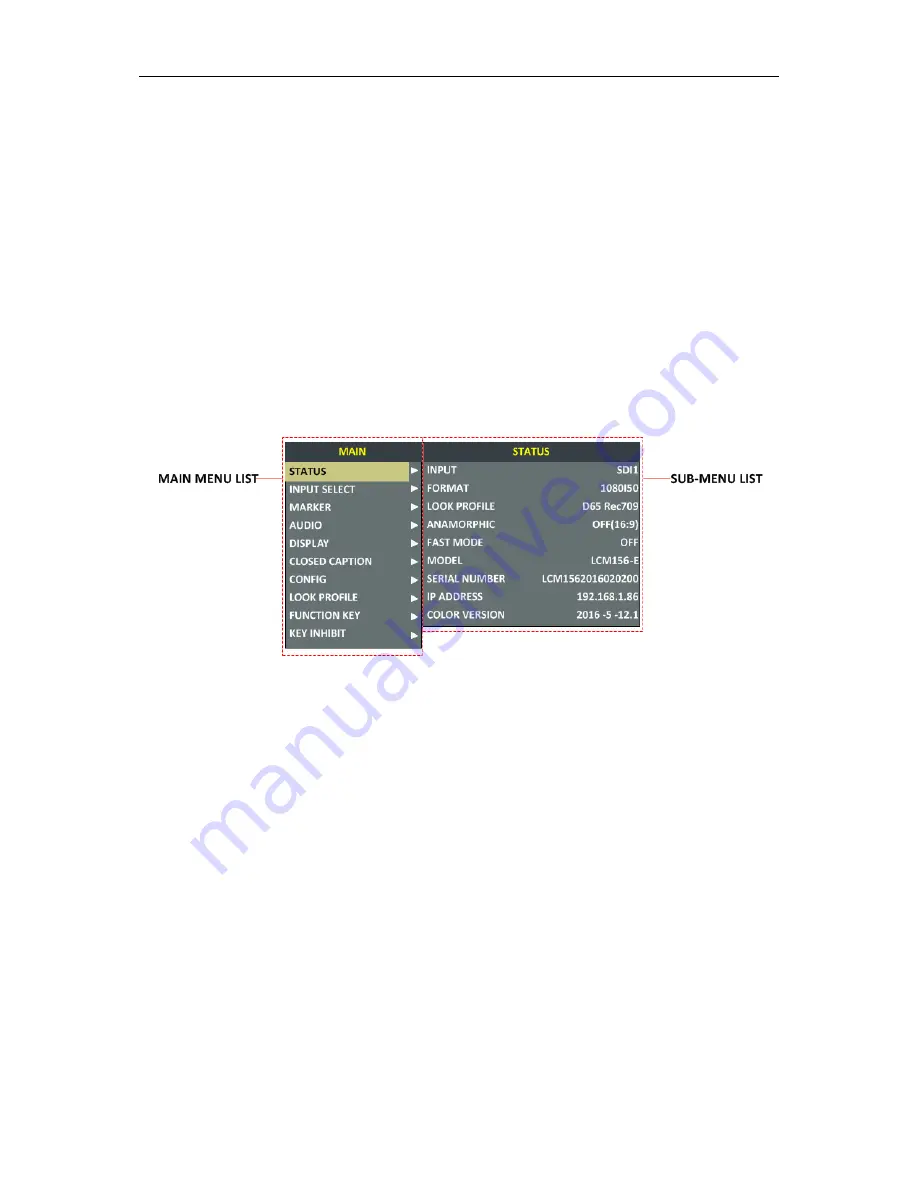
CC Information
: Set by CLOSED CAPTION menu.
Marker Information
: including Area Marker, Center Marker and Safety Maker, and set by Marker
menu.
Audio Meter
: Set by Audio menu.
Wave Form
: Set by DISPLAY menu.
Time Code
: Set by DISPLAY menu.
FUNCTION Menu
: it will pop up when pressing the F1~F5 button, and set by FUNCTION menu.
Please refer to the corresponding sections for the details in this chapter.
Main Menu
Display the Main Menu
Press the
MENU
button to display the Main Menu at the top left corner of the screen, as shown in
Figure 5.1-1:
Figure 5.1-1 the Structure of the Main Menu
The menu interface is divided into two parts: Main Menu List and Sub-menu list.
Menu Control
You may control these various functions using
MENU
,
UP
,
DOWN
and
ENTER
buttons. Follow
the instructions below:
Press
UP
or
DOWN
to navigate to a menu item, then, press
Enter
button to enter into the
sub-menu list of the selected item.
1. Press
MENU
button to display the MAIN Menu.
2. Press
UP
or
DOWN
button to move the control icon to your target menu item in main menu
list, here, the control icon is a highlight yellow rectangle which is used to label the current
active selection.
3. Press
Enter
button to access the sub-menu list of the selected main menu, and press
UP
or
DOWN
button again to select your target sub-menu item which you want to modify its
value.
4. Press
Enter
button to confirm the selection of your target sub-menu item, and press
UP
or
DOWN
button to adjust its value from its sub-menu item list.
















































