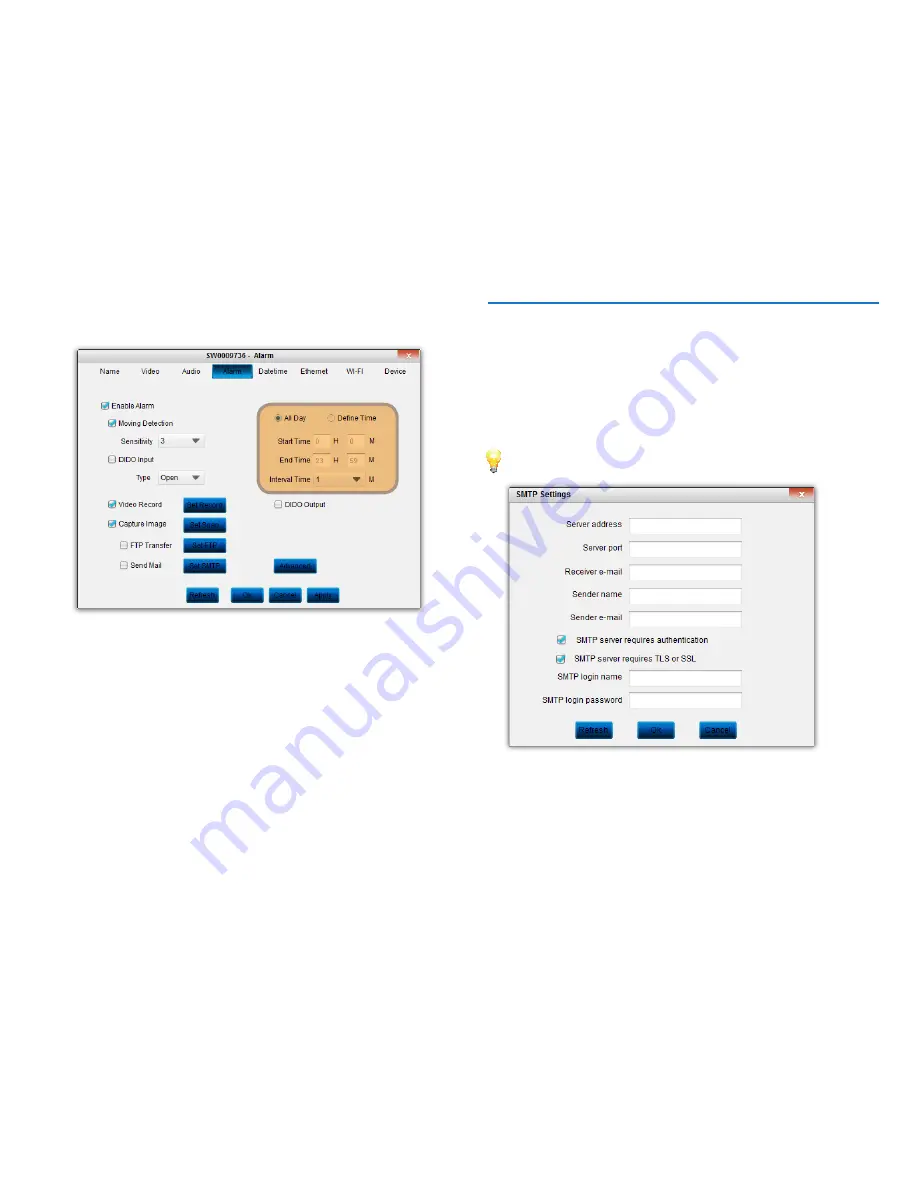
24
Setting up Motion Det
ection R
ec
or
ding
7. Click the
Advanced
button. On the right of the screen, you can
configure the schedule for
Motion Detection
:
8. Click the
Apply
button to save what you have configured so far.
Read the next section to configure your email account details for
motion detection email alerts.
Setting up Email Notications
The camera can send alerts to an email address when motion
events occur. The email alert will include any video / image
captured from the event.
To configure your email account:
1. Click the “
Send Mail
” checkbox and then click the “
Set SMTP
”
button.
•
All Day:
This is the default option. The camera will record
when it detects motion at all times of the day.
•
Define Time:
Specify the daily start and end times (24-hours
time format) in which the camera will record when it detects
motion. No motion-based recording will occur outside of
these times.
•
Interval Time:
The minimum amount of time that must
elapse after a motion-based event is captured before it can
be triggered again.
•
Server address:
The SMTP server of your email provider.
For example,
smtp.gmail.com
if you use Gmail. For
commonly used mail server settings, see
“Popular Email
Provider Settings” on page 25.
If your email provider is
not listed in the table, use your Internet browser to easily
find your email provider’s server address and port by
searching ‘smtp settings’ followed by the name of your email
provider.
2. Enter your email account details into the appropriate fields.
*********
My Swann Camera
smtp.gmail.com
465
At least one of “Video Record” or “Capture Image” checkbox must
be ticked to make the “Send Mail” option available.














































