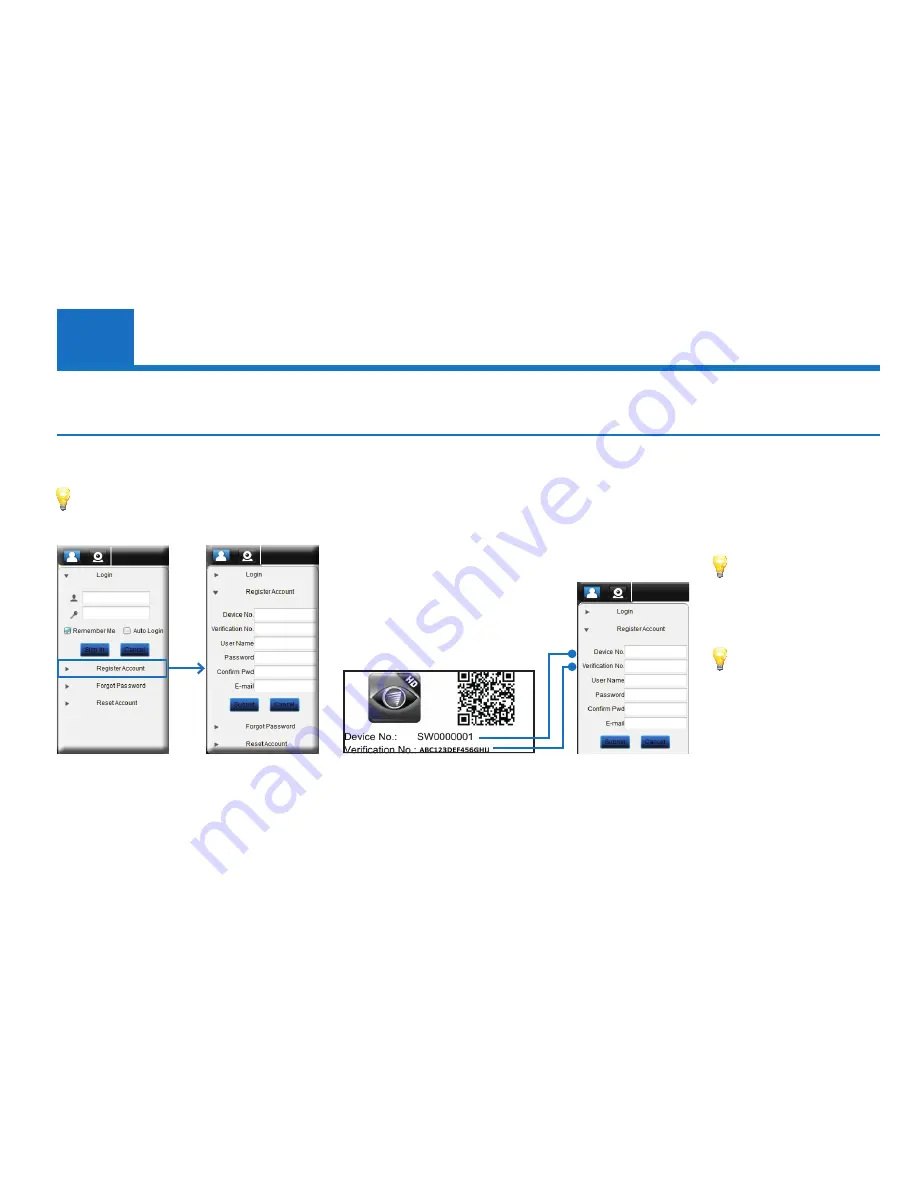
16
Regis
tering the Camer
a
Registering the Camera
To commence registration, click the “
Register account
” button on the Login screen and follow the instructions below.
1. Enter the “
Device No.
” and
“
Verification No.
” printed on
a sticker that is located on
the camera. These are case-
sensive. It will look something
like this:
Only one camera is required
to register an account, but
additional cameras can be
added later.
2. Enter a username. Your username can be any combination of letters and numbers up to (11) eleven characters in length. Usernames are
case-sensitive.
3. Enter a password and confirm in the field below. Like the username, passwords are case-sensitive.
4. Enter a valid email address. If you forget your password, this is how we can contact you.
5. When you’re done, click the “
Submit
” button to close the registration window and to register your account.
If you’ve made a mistake copying
down the codes, you will see an
error message after clicking
the “
Submit
” button. If this
happens, your account will not be
registered. To retry, just restart
the registration process.
Using the SwannEye HD Pro Software
4
Read this chapter to learn about using the SwannEye HD Pro software to register your camera with a SwannEye account and familiarize yourself
with the features and functionality of the SwannEye HD Pro software.
You don’t have to register the camera again if you have done this on your mobile device. Just log in with the existing SwannEye account username
and password.






























