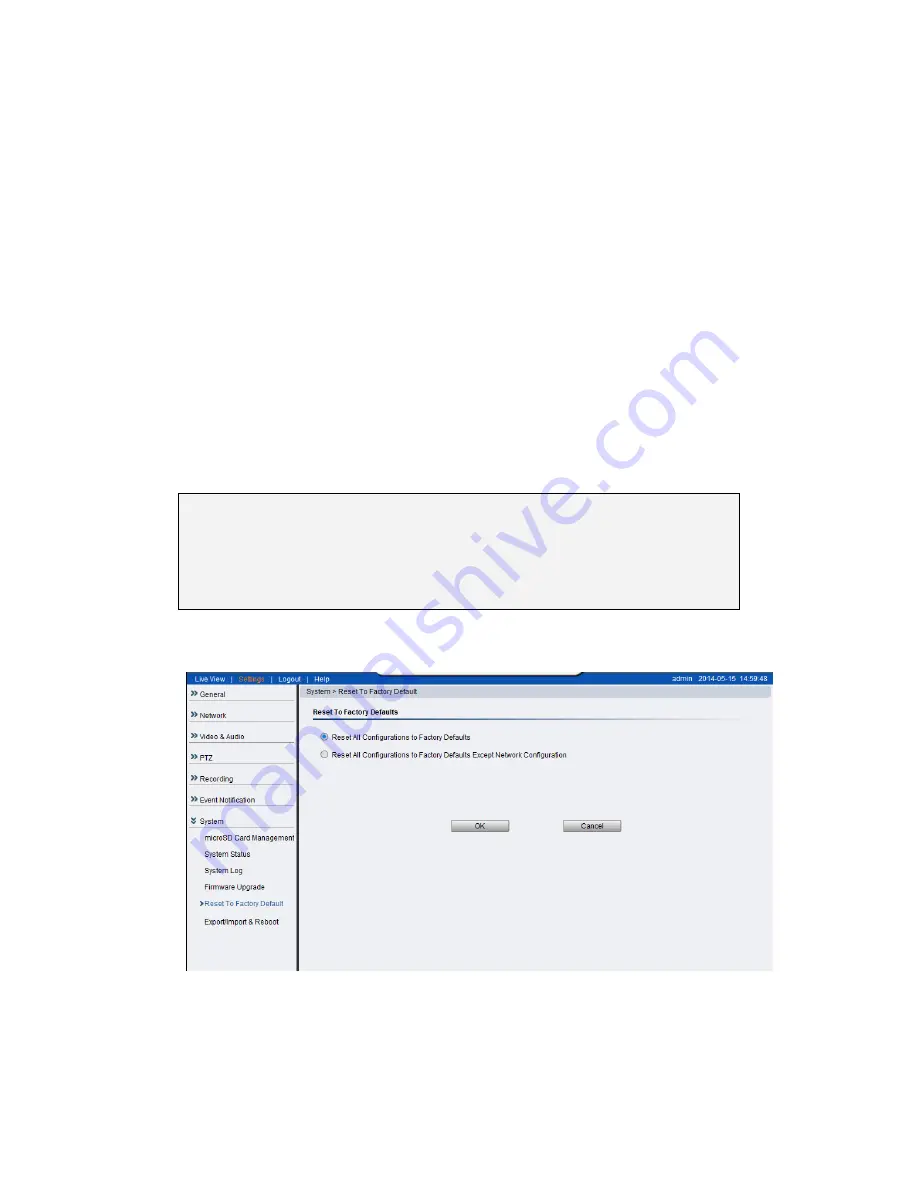
139
If the status LED shows steady amber for over 1 minute, the camera will
become unresponsive and the upgrade process may have failed. Please
contact with your dealer for technical support.
Resetting to Factory Default Settings
To reset the device to the factory default settings:
1.
Make sure the device is in operation mode.
2.
Using a needle or similar object to press and hold the Reset button
until the camera restarts (about 2 seconds). The status LED will change
to amber during startup.
3.
When the Status Indicator changes to back to Green (which may take
up to 1 minute), the process is complete. The default IP address is
192.168.88.10 if not assigned by a DHCP server.
Note:
Resetting to the factory default settings using the Reset button will
cause all parameters (including the IP address) to be reset. To reset
the unit without changing parameters, disconnect and reconnect the
power connector.
Camera resets can also be performed under
System> Reset To Factory
Default.
There are 2 types of reset.
Reset All Configurations to Factory Defaults
Summary of Contents for CAM3351R4
Page 1: ...CAM3xxx Series User Manual Release 2 3...
Page 9: ...9 Update Firmware 172 5 8 Focus Tool 174...
Page 37: ...37...
Page 44: ...44 2 5 Camera Deployment Camera Deployment for CAM3xxx Series except compact cameras...
Page 45: ...45 Camera Deployment for compact cameras CAM3351R4 3351R6 3361LV 3451R3 3451R6 3461LV...
Page 62: ...62...
Page 73: ...73 Wifi Wifi functionality is not supported for CAM3xxx series...
Page 82: ...82 o Schedule for day mode Allows users to set a day night transition time...
Page 108: ...108 Click OK to save or Cancel to abort the changes before you leave the page...
Page 152: ...152 The Camera Information popup will display with camera details...
Page 157: ...157 Click OK to save or Cancel to abort the changes before you leave the page...
















































