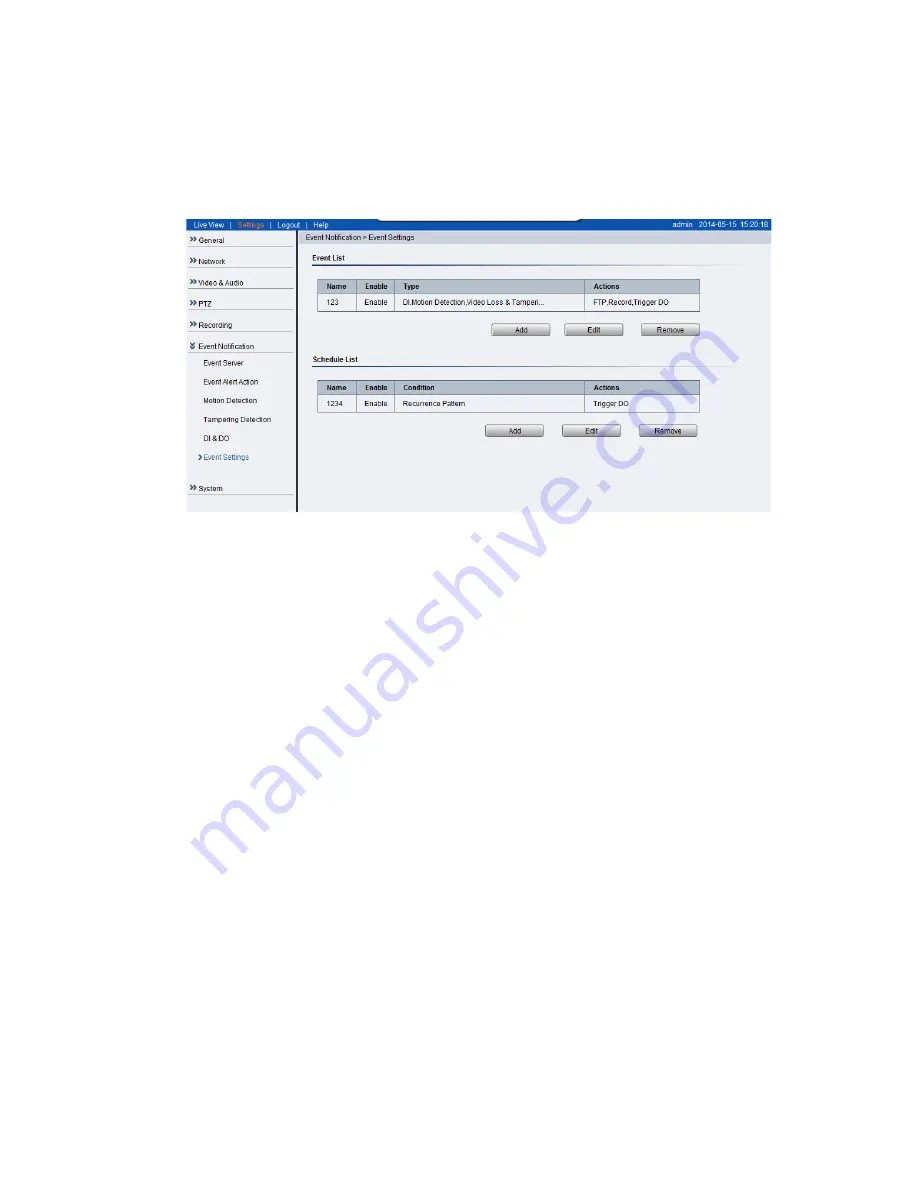
127
Event Settings
Event settings deal with alarm handling and notification, as well as feature
scheduling. These settings can be found under the
Event Notification >
Event Settings menu.
The event handler is rule based. There are lists for both two types of rules:
Event List – Contains rules based on triggered events such as motion
detection or DI triggers.
Schedule List – Contains time-based rules.
Each rule has an action list. When the conditions for rule are met, the actions
specified by the rule are carried out. Users may perform the following actions
in both Event and Schedule lists:
Add – Clicking on the Add button adds a new rule to a list.
Edit – A selected rule may be edited by clicking on the Edit button.
Remove – A selected rule may be deleted by clicking on the Remove
button.
Summary of Contents for CAM3351R4
Page 1: ...CAM3xxx Series User Manual Release 2 3...
Page 9: ...9 Update Firmware 172 5 8 Focus Tool 174...
Page 37: ...37...
Page 44: ...44 2 5 Camera Deployment Camera Deployment for CAM3xxx Series except compact cameras...
Page 45: ...45 Camera Deployment for compact cameras CAM3351R4 3351R6 3361LV 3451R3 3451R6 3461LV...
Page 62: ...62...
Page 73: ...73 Wifi Wifi functionality is not supported for CAM3xxx series...
Page 82: ...82 o Schedule for day mode Allows users to set a day night transition time...
Page 108: ...108 Click OK to save or Cancel to abort the changes before you leave the page...
Page 152: ...152 The Camera Information popup will display with camera details...
Page 157: ...157 Click OK to save or Cancel to abort the changes before you leave the page...
















































