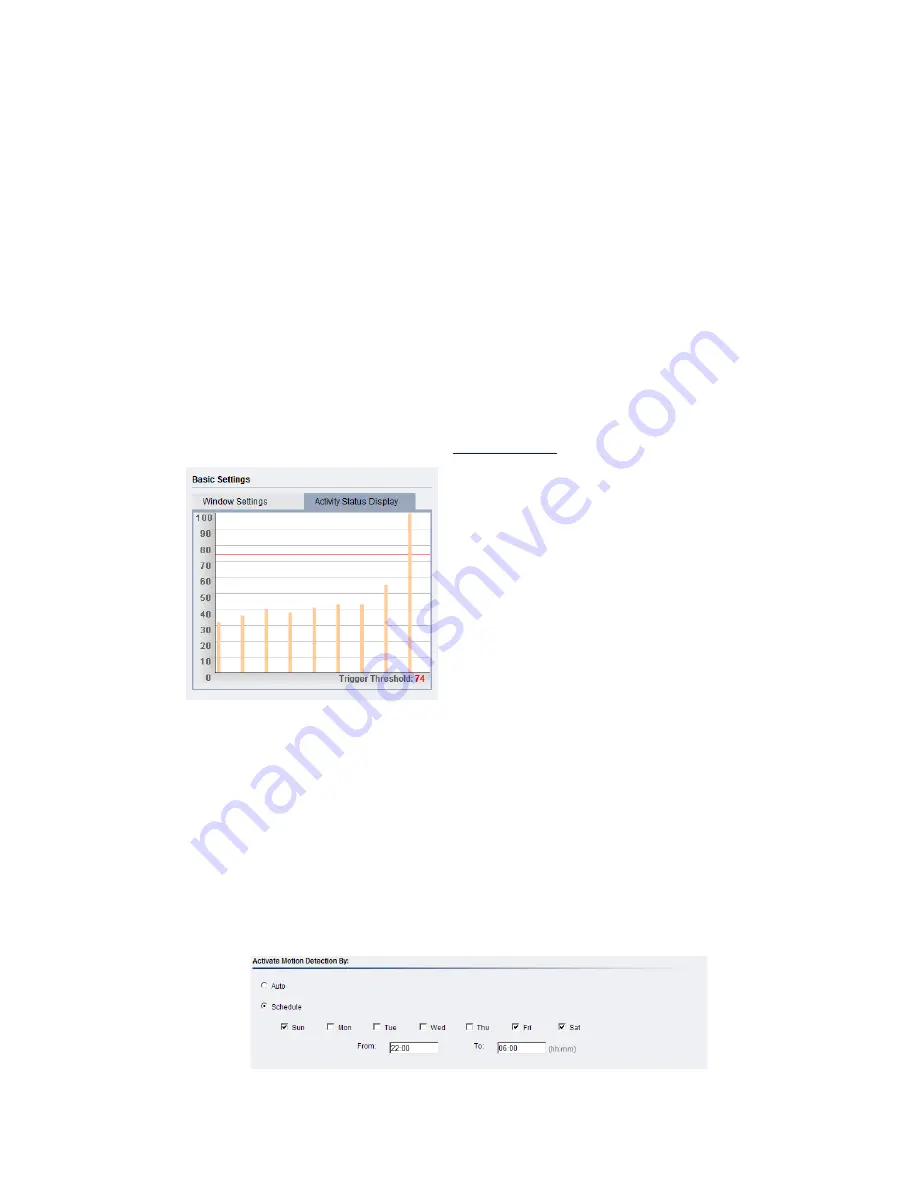
122
Click
Save to save all settings. Settings of existing windows can also be
changed by selecting the window and changing the settings. To delete a
window, select a window in and click
Remove.
Activity Status Display
The Activity Status Display tab displays the amount of motion detected in a
selected window. By raising the
Sensitivity of the window the motion values
for a given motion, which are in shown in yellow, will be higher. When the
motion value reaches or crosses the
Trigger Threshold, denoted by the red
line, a motion event will be triggered. Use Activity Status Display to check if
the setting of threshold is reasonable. For smaller motions below the set
number, the motions won’t trigger alarm. Motion alarm handling and
notifications can be configured under
Event Settings.
Activate Motion Detection By: Auto/Schedule
Motion detection is activated by checking the
Enable Motion Detection box.
Activate Motion Detection By: denotes when motion detection will be
triggered as an event.
•
Auto – As long as Enable Motion Detection is checked, an event is
triggered.
•
Schedule – Selecting this option allows to manually schedule the
Summary of Contents for CAM3351R4
Page 1: ...CAM3xxx Series User Manual Release 2 3...
Page 9: ...9 Update Firmware 172 5 8 Focus Tool 174...
Page 37: ...37...
Page 44: ...44 2 5 Camera Deployment Camera Deployment for CAM3xxx Series except compact cameras...
Page 45: ...45 Camera Deployment for compact cameras CAM3351R4 3351R6 3361LV 3451R3 3451R6 3461LV...
Page 62: ...62...
Page 73: ...73 Wifi Wifi functionality is not supported for CAM3xxx series...
Page 82: ...82 o Schedule for day mode Allows users to set a day night transition time...
Page 108: ...108 Click OK to save or Cancel to abort the changes before you leave the page...
Page 152: ...152 The Camera Information popup will display with camera details...
Page 157: ...157 Click OK to save or Cancel to abort the changes before you leave the page...
















































