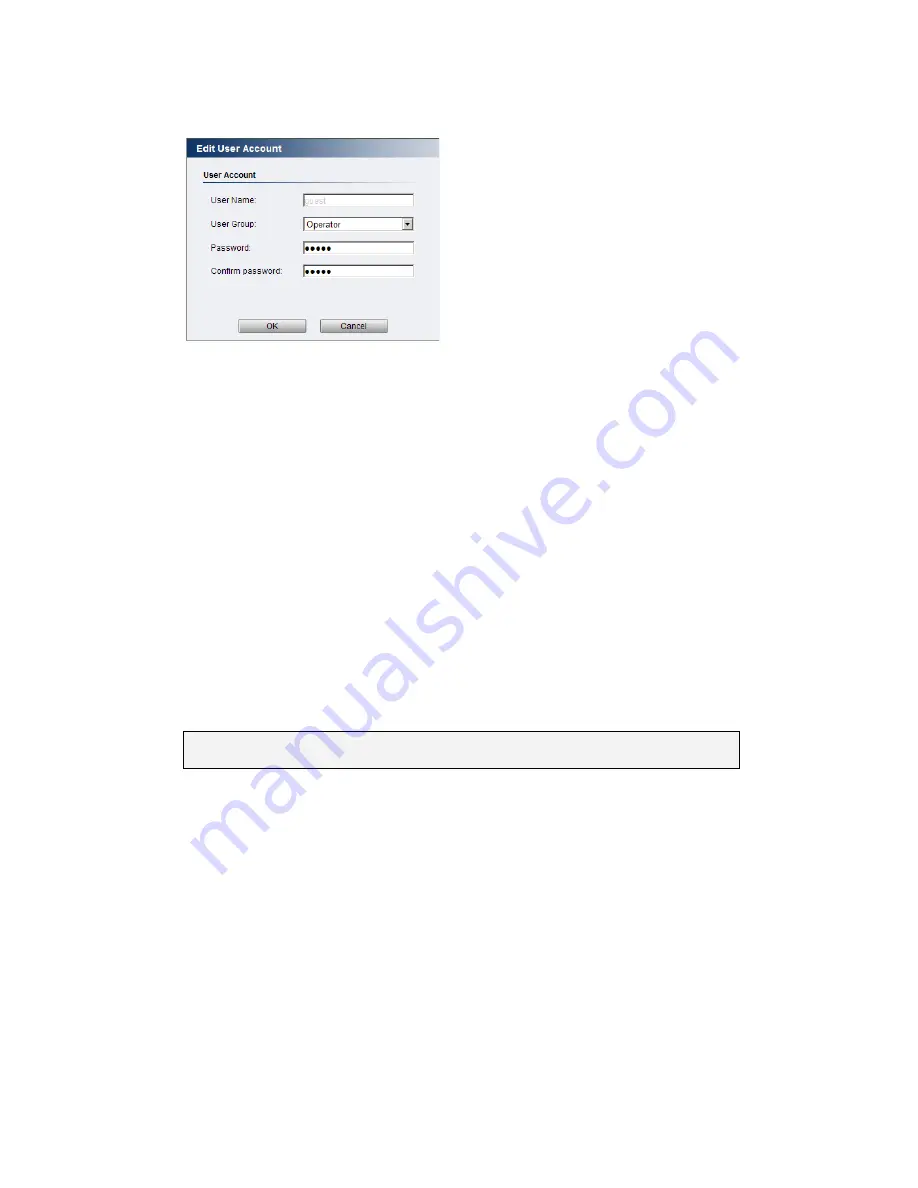
64
Editing Accounts
In
General > User Account under the User Account heading, select an
existing account by clicking on the account entry. The entry will be
highlighted in yellow. Clicking
Edit will allow you to change the following
fields:
User Group - The system allows for 2 types of users.
o
Administrator - Administrators have full access privileges.
o
Operator - Operators can only access the live view page.
Password - A passkey used to control user access. The password must
be a combination of alphanumeric characters, “:”, “-“, “_” between 4
and 20 characters in length, and must begin with an alphabet letter.
This password should be retyped in the
Confirm password field, to
ensure that the correct key is saved.
Click
OK when finished to save any changes.
Note:
Only accounts that are not currently logged-in can be edited.
Deleting Accounts
In
General > User Account under the User Account heading, select an
existing account by clicking on the account entry. The entry will be
highlighted in yellow. Click
Remove and, when prompted to confirm deletion,
click
OK to remove the account.
Summary of Contents for CAM3351R4
Page 1: ...CAM3xxx Series User Manual Release 2 3...
Page 9: ...9 Update Firmware 172 5 8 Focus Tool 174...
Page 37: ...37...
Page 44: ...44 2 5 Camera Deployment Camera Deployment for CAM3xxx Series except compact cameras...
Page 45: ...45 Camera Deployment for compact cameras CAM3351R4 3351R6 3361LV 3451R3 3451R6 3461LV...
Page 62: ...62...
Page 73: ...73 Wifi Wifi functionality is not supported for CAM3xxx series...
Page 82: ...82 o Schedule for day mode Allows users to set a day night transition time...
Page 108: ...108 Click OK to save or Cancel to abort the changes before you leave the page...
Page 152: ...152 The Camera Information popup will display with camera details...
Page 157: ...157 Click OK to save or Cancel to abort the changes before you leave the page...
















































