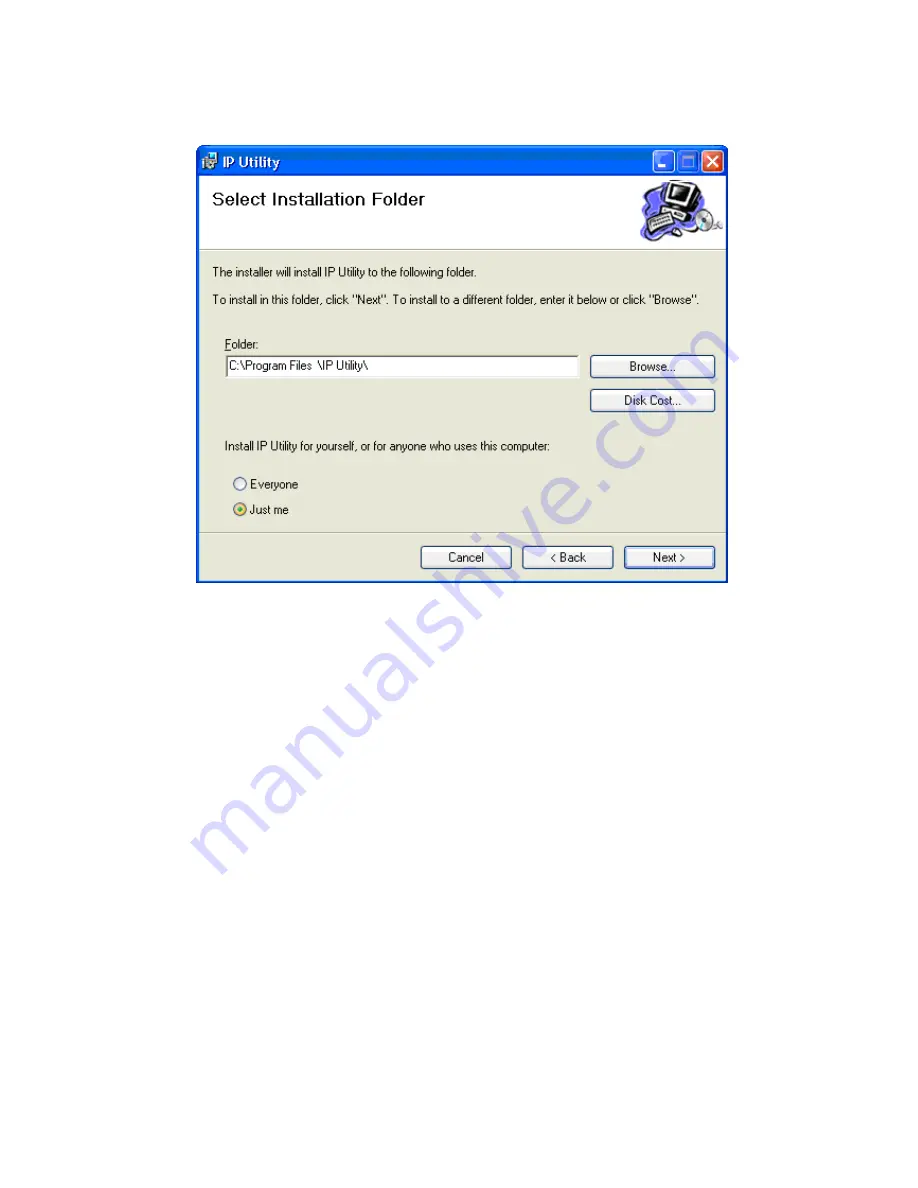
145
2.
Click
Next to continue with installation.
3.
Fill in the
Folder field to specify the installation path. Clicking
Browse… pulls up a file system browser. Clicking Disk Cost will
display free space and the space the utility will take up on disks.
4.
Choose if you wish to install the application for the current user only
(
Just me) or all users on this computer (Everyone).
5.
Click
Next to continue. The system will respond with a ready screen.
Click
Next again. The system will respond by displaying installation
progress.
6.
You may click
Cancel at any time before finishing introduction, or
<Back if it is available to cancel or jump back a step. Click Close
when after installation is complete. The software is ready to use at
this point.
Summary of Contents for CAM3351R4
Page 1: ...CAM3xxx Series User Manual Release 2 3...
Page 9: ...9 Update Firmware 172 5 8 Focus Tool 174...
Page 37: ...37...
Page 44: ...44 2 5 Camera Deployment Camera Deployment for CAM3xxx Series except compact cameras...
Page 45: ...45 Camera Deployment for compact cameras CAM3351R4 3351R6 3361LV 3451R3 3451R6 3461LV...
Page 62: ...62...
Page 73: ...73 Wifi Wifi functionality is not supported for CAM3xxx series...
Page 82: ...82 o Schedule for day mode Allows users to set a day night transition time...
Page 108: ...108 Click OK to save or Cancel to abort the changes before you leave the page...
Page 152: ...152 The Camera Information popup will display with camera details...
Page 157: ...157 Click OK to save or Cancel to abort the changes before you leave the page...






























