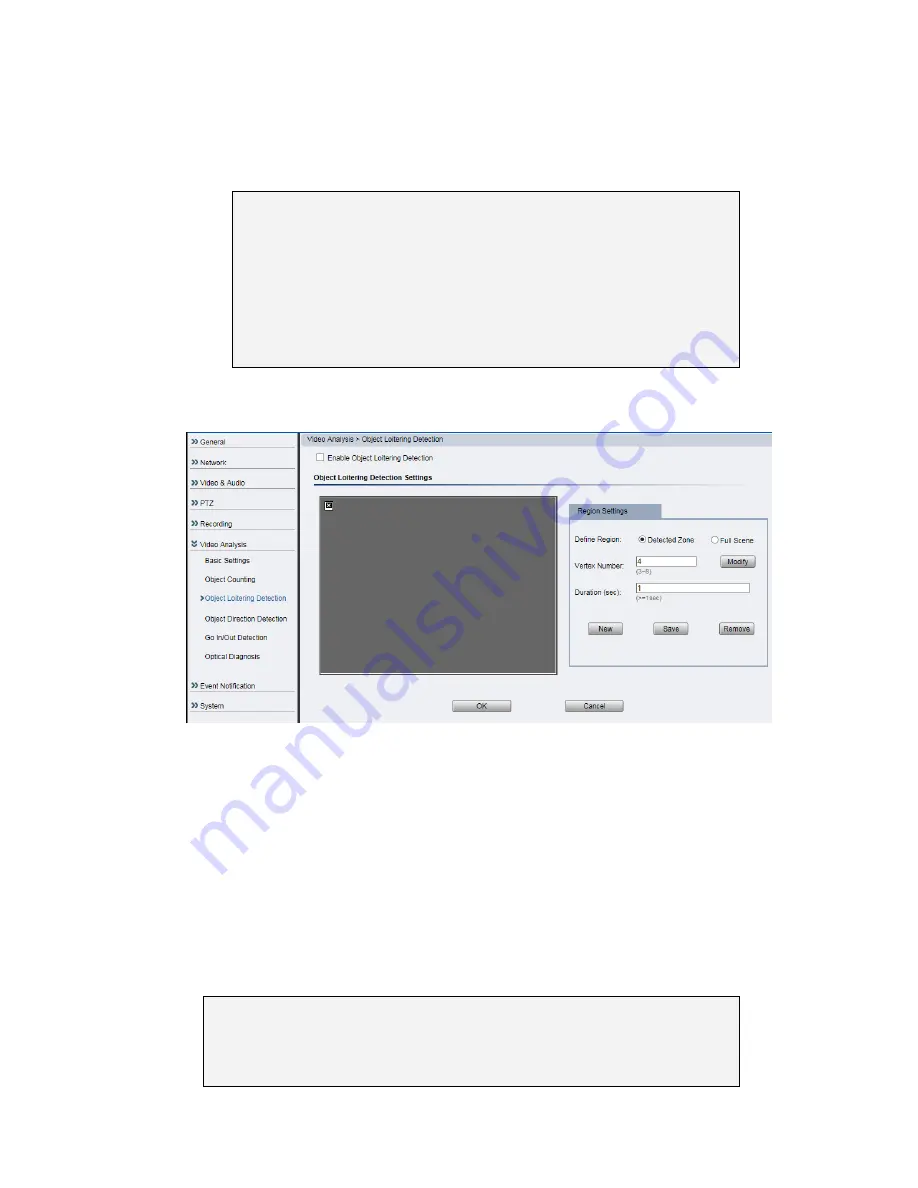
113
After all the settings are done, the counting result will be shown on the
upper left corner of the screen.
Note:
(1) After allocating the vertex’s number/type/direction, click
“save” to store the vertex information. A reminder will be shown
once your operation has been succeeded.
Note:
(2) As long as the “vertex number” info has been modified,
remember to click “save” for storing, then press “OK” to apply VI’s
new setting.
Object Loitering Detection
Enable Object Loitering Detection - Tick this option to enable the
function.
Define Region – Define the monitoring type by Zone/Full Scene. If
choosing Full Scene, the pre-setting polygon would be hidden and the
Vertex Number/ New/ Remove functions would be locked.
Vertex Number – Pre-set as 4. After inputting the numbers, the
polygon could be created. (choose “Modify” if you need to make any
revision.)
Duration (sec) – To set up the loitering triggering time.
Note:
(1) After allocating the region type/vertex number/duration, click
“save” to store the vertex information. A reminder will be shown once
your operation has been succeeded.
Summary of Contents for CAM3351R4
Page 1: ...CAM3xxx Series User Manual Release 2 3...
Page 9: ...9 Update Firmware 172 5 8 Focus Tool 174...
Page 37: ...37...
Page 44: ...44 2 5 Camera Deployment Camera Deployment for CAM3xxx Series except compact cameras...
Page 45: ...45 Camera Deployment for compact cameras CAM3351R4 3351R6 3361LV 3451R3 3451R6 3461LV...
Page 62: ...62...
Page 73: ...73 Wifi Wifi functionality is not supported for CAM3xxx series...
Page 82: ...82 o Schedule for day mode Allows users to set a day night transition time...
Page 108: ...108 Click OK to save or Cancel to abort the changes before you leave the page...
Page 152: ...152 The Camera Information popup will display with camera details...
Page 157: ...157 Click OK to save or Cancel to abort the changes before you leave the page...
















































