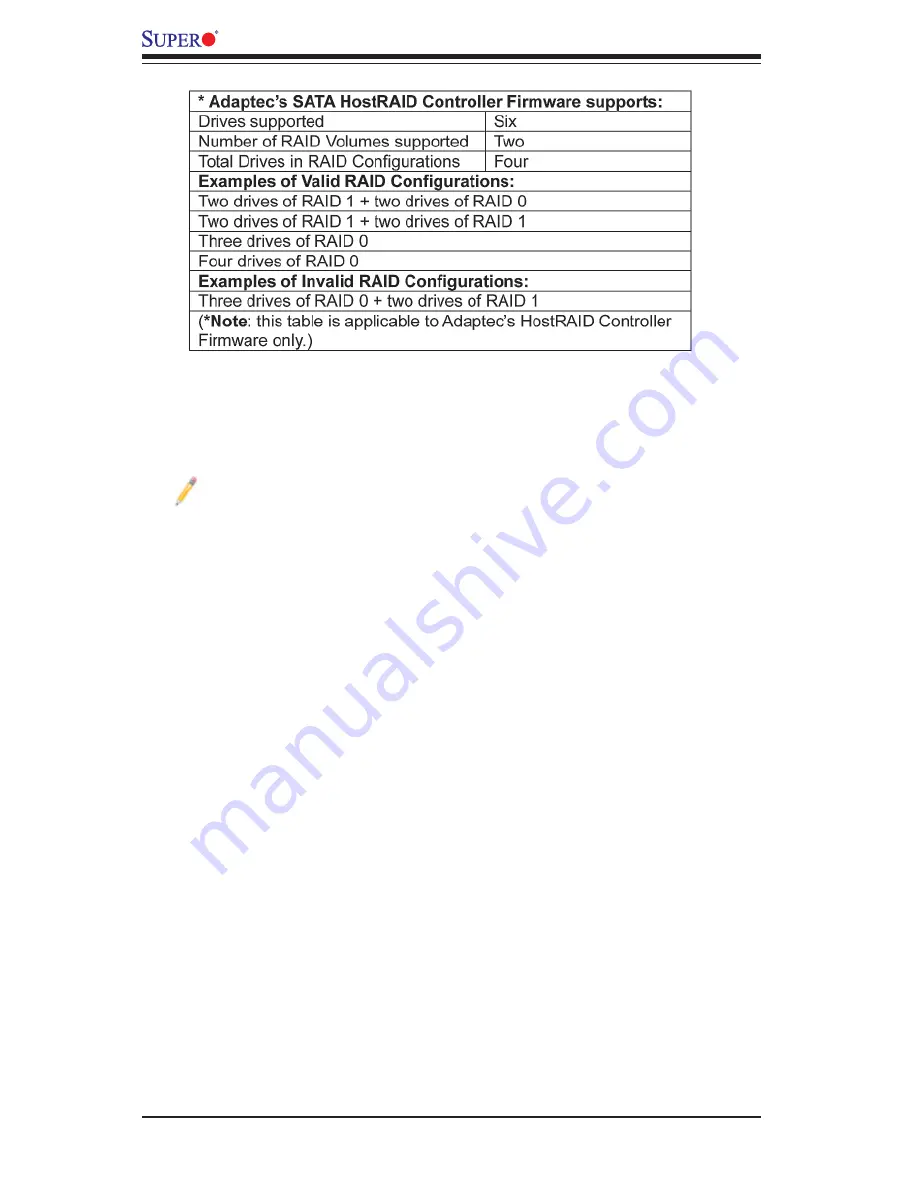
C-2
X7DWU User's Manual
Confi guring the Adaptec SATA RAID for Operating
Systems (--Windows, Red Hat & SuSe, Linux)
1. Press the <Del> key during system bootup to enter the BIOS Setup Utility.
Note
: If it is the fi rst time powering on the system, we recommend you load
the Optimized Default Settings. If you have already done so, please skip to
Step 3.
2. Use the arrow keys to select the "Exit" Settings. Once in the "Exit" settings,
Scroll down to select "Load Optimized Default Settings" and press the <Enter>
key. Select "OK" to confi rm the selection. Press the <Enter> key to load the default
settings for the BIOS.
3. Use the arrow keys to select the "Main" section in BIOS.
4. Scroll down to "SATA Control Mode" and press the <Enter> key to select "En-
hanced"
5. Scroll down to "SATA RAID Enabled" and press <Enter>. Then, select "En-
abled."
6. Scroll down to "ICH RAID Codebase" and select "Adaptec". Then press <Enter>.
(For ICH RAID Codebase: Change the setting from Intel to Adaptec.)
7. Scroll down to "Exit". Select "Exit Saving Changes" from the "Exit" menu. Press
the <Enter> key to save the changes and exit the BIOS.
8. Once you've exited the BIOS Utility, the system will re-boot.
9. During the system boot-up, press the <Ctrl> and <A> keys simultaneously to run
the Intel RAID Confi guration Utility when prompted by the following message: Press
<Ctrl> <A> for Intel RAID Confi guration Utility.
Summary of Contents for X7DWU
Page 1: ...SUPER X7DWU USER S MANUAL Revision 1 0...
Page 20: ...1 14 X7DWU User s Manual Notes...
Page 50: ...2 30 X7DWU User s Manual Notes...
Page 84: ...A 2 X7DWU User s Manual Notes...
Page 118: ...D 4 X7DWU User s Manual Notes...






























