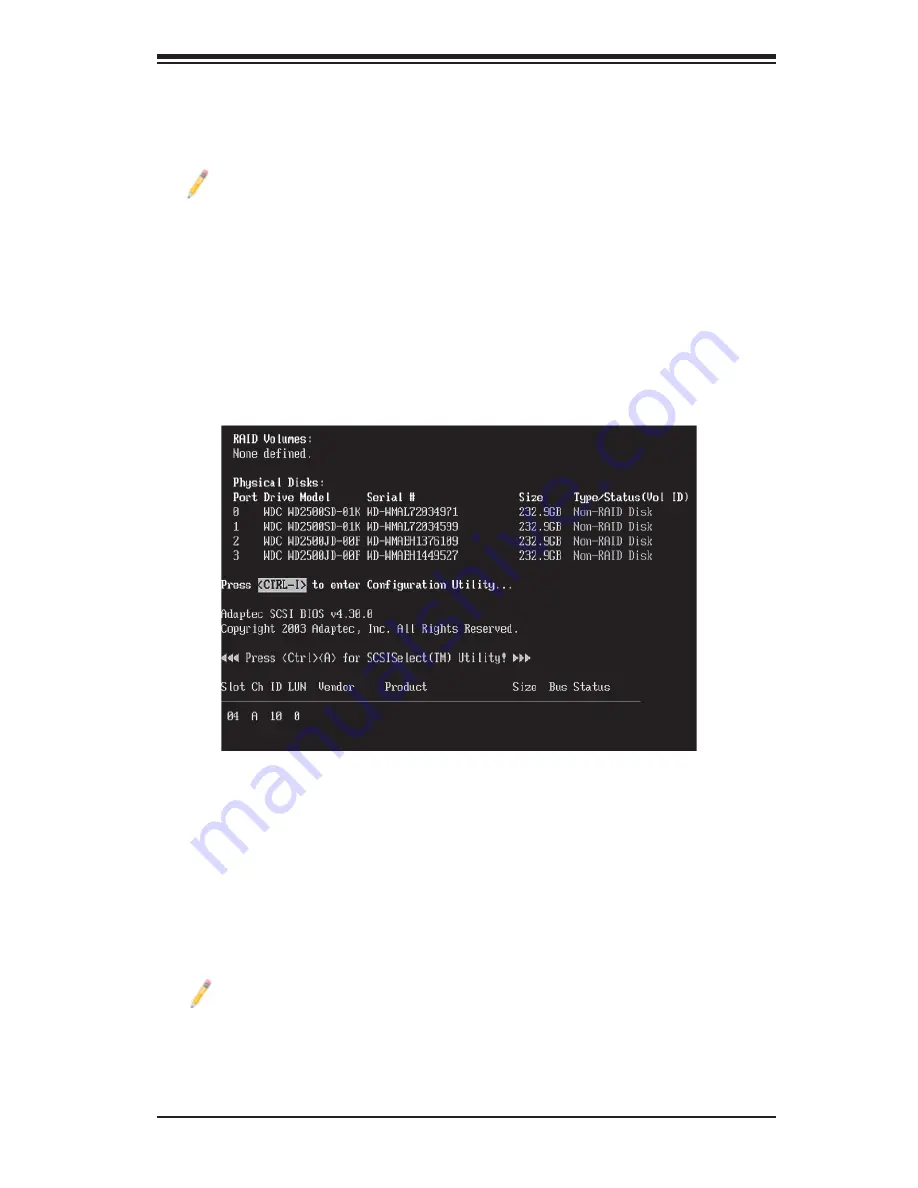
Appendix B: Intel HostRAID Setup Guidelines
B-3
8. During the system boot-up, press the <Ctrl> and <I> keys simultaneously to run
the Intel RAID Confi guration Utility when prompted by the following message: Press
<Ctrl> <I> for the Intel RAID Confi guration Utility.
Note:
The Intel RAID Confi guration Utility is only available for systems with two
or more drives installed. The Intel RAID Utility screen will not display in systems
with one drive installed.
Using the Intel ESB2 SATA RAID Utility Program
Creating, Deleting and Resetting RAID Volumes
1. After the system exits from the BIOS Setup Utility, the system will automatically
reboot. The following screen appears after Power-On Self Test.
2. When you see the above screen, press the <Ctrl> and the <I> keys simultane-
ously to have the main menu of the SATA RAID Utility appear:
Note
: All graphics and screen shots shown in the manual are for reference only.
The screen shots shown in the manual do not imply Supernicro's endorsement
or non-endorsement on any 3rd party's product. Your screens may or many not
look exactly the same as the graphics shown in this manual.
Summary of Contents for X7DWU
Page 1: ...SUPER X7DWU USER S MANUAL Revision 1 0...
Page 20: ...1 14 X7DWU User s Manual Notes...
Page 50: ...2 30 X7DWU User s Manual Notes...
Page 84: ...A 2 X7DWU User s Manual Notes...
Page 118: ...D 4 X7DWU User s Manual Notes...






























