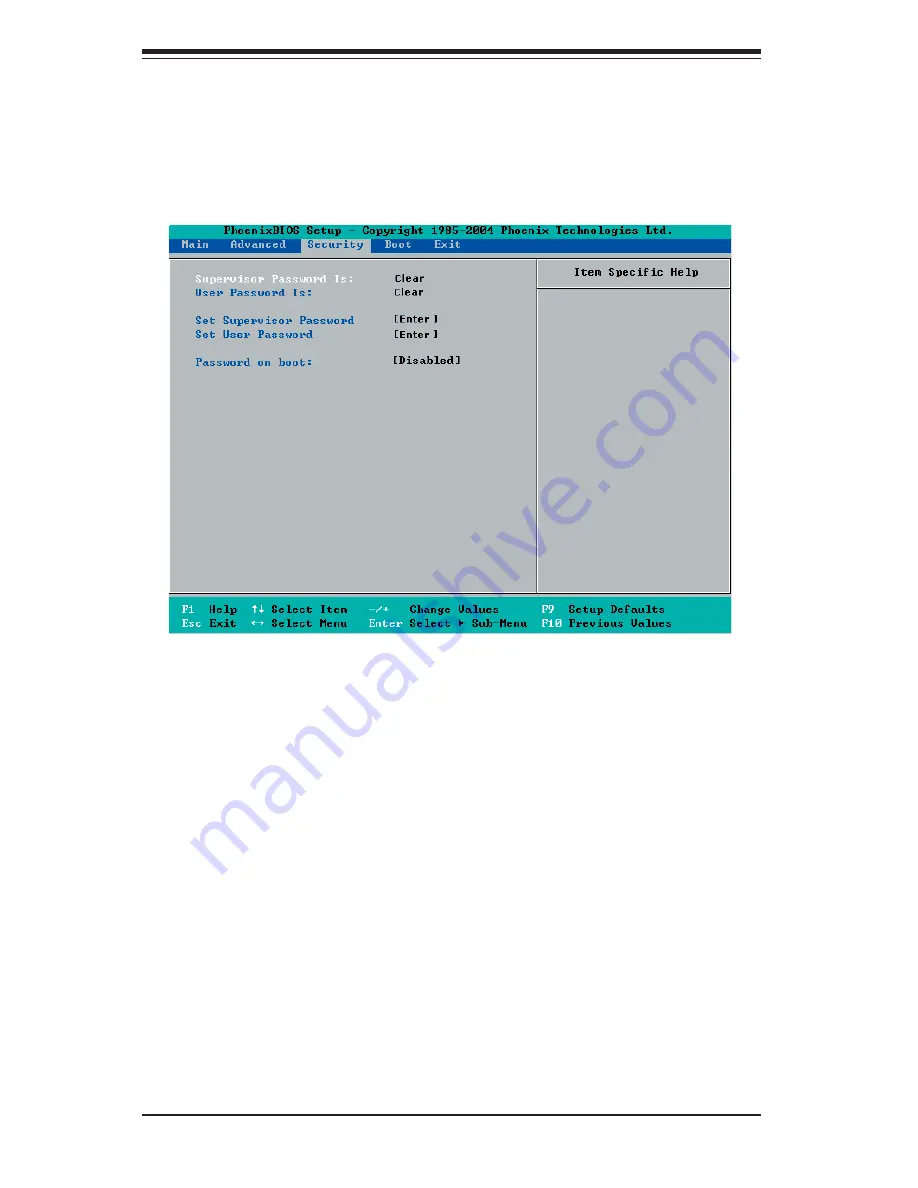
7-24
S
UPER
W
ORKSTATION 7045A-3 User's Manual
7-5 Security
Settings
Choose Security from the Phoenix BIOS Setup Utility main menu with the arrow
keys. You should see the following display. Security setting options are displayed
by highlighting the setting using the arrow keys and pressing <Enter>. All Security
BIOS settings are described in this section.
Supervisor Password Is:
This displays whether a supervisor password has been entered for the system.
Clear means such a password has not been used and Set means a supervisor
password has been entered for the system.
User Password Is:
This displays whether a user password has been entered for the system. Clear
means such a password has not been used and Set means a user password has
been entered for the system.
Set Supervisor Password
When the item "Set Supervisor Password" is highlighted, hit the <Enter> key. When
prompted, type the Supervisor's password in the dialogue box to set or to change
supervisor's password, which allows access to the BIOS.
Set User Password
When the item "Set User Password" is highlighted, hit the <Enter> key. When
prompted, type the user's password in the dialogue box to set or to change the
user's password, which allows access to the system at boot-up.
Summary of Contents for SuperWorkstation 7045A-3
Page 1: ...SUPERWORKSTATION 7045A 3 USER S MANUAL 1 0 SUPER...
Page 5: ...v Preface Notes...
Page 10: ...Notes x SUPERWORKSTATION 7045A 3 User s Manual...
Page 30: ...3 4 SUPERWORKSTATION 7045A 3 User s Manual Notes...
Page 70: ...6 10 SUPERWORKSTATION 7045A 3 User s Manual Notes...
Page 102: ...A 6 SUPERWORKSTATION 7045A 3 User s Manual Notes...
Page 108: ...B 6 SUPERWORKSTATION 7045A 3 User s Manual Notes...
Page 113: ...Appendix C SAS and Software Installation C 5 Figure C 5 Assigning Array Properties...
Page 120: ...D 4 SUPERWORKSTATION 7045A 3 User s Manual Notes...






























