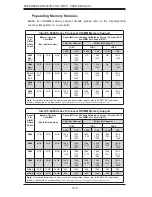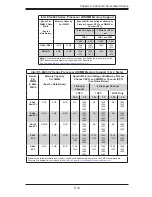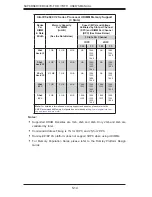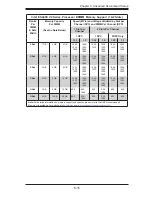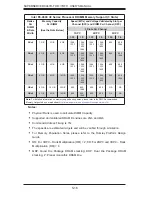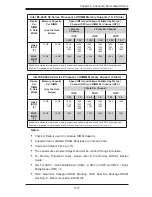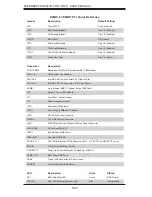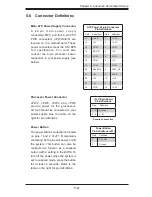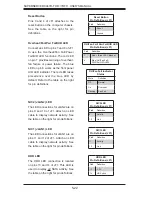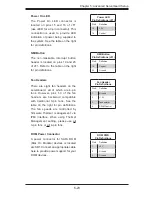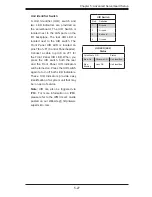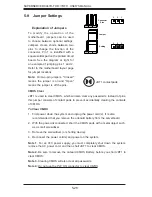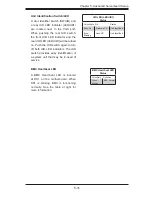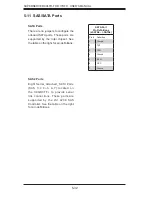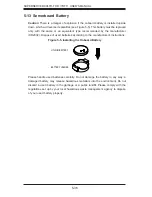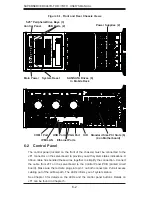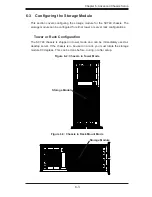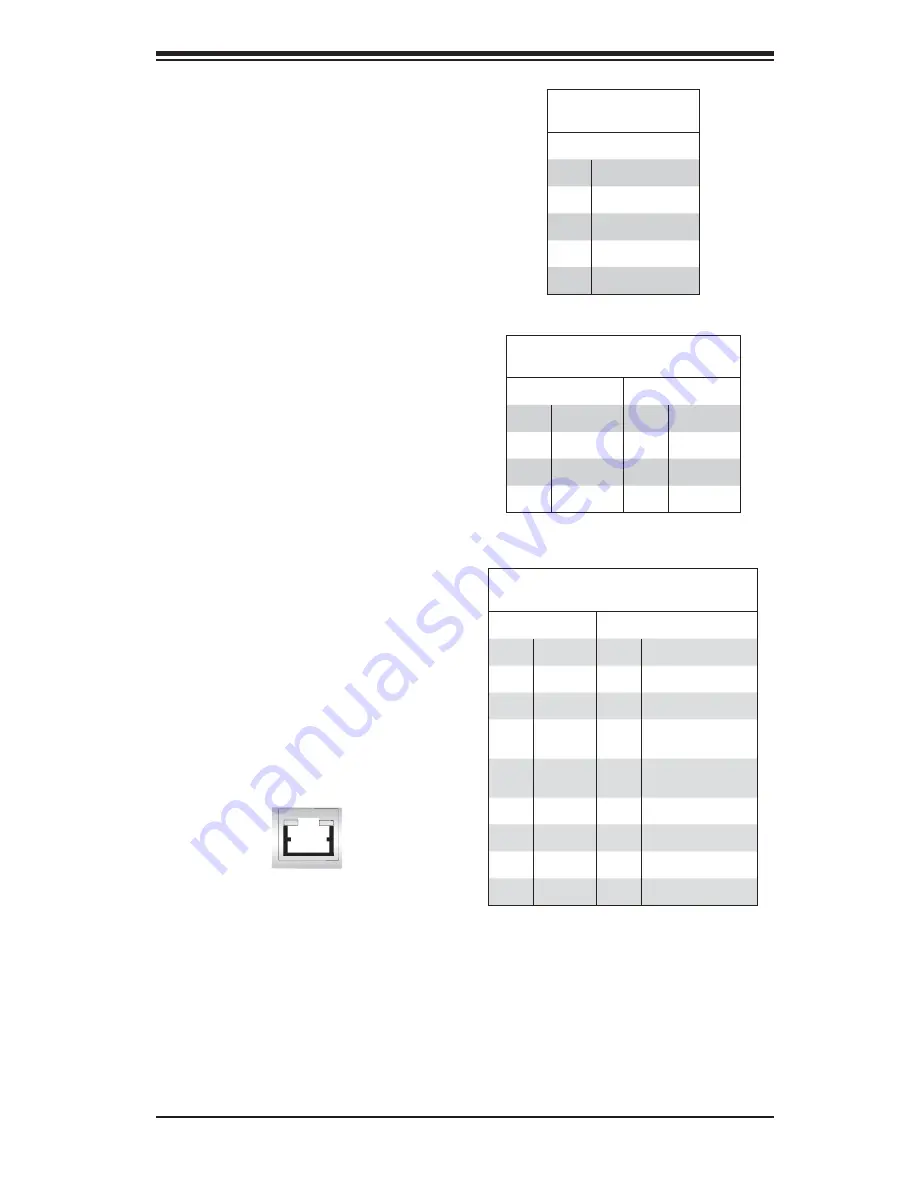
Chapter 5: Advanced Serverboard Setup
5-25
T-SGPIO 1/2 Headers
Two SGPIO (Serial-Link General
Purpose Input/Output) headers are
located on the motherboard. These
headers support Serial Link interfaces
for onboard SATA connections. See
the table on the right for pin de
fi
nitions.
T-SGPIO
Pin Defi nitions
Pin# De
fi
nition
Pin De
fi
nition
1
NC
2
NC
3
Ground
4
Data
5
Load
6
Ground
7
Clock
8
NC
NC = No Connection
Power SMB (I2C)
The Power System Management Bus
(I
2
C) header (JPI
2
C) monitors power
supply, fan and system temperatures.
See the table on the right for pin
de
fi
nitions.
Power SMB
Pin Defi nitions
Pin# De
fi
nition
1
Clock
2
Data
3
PWR Fail
4
Ground
5
+3.3V
Ethernet Ports
Two Gigabit Ethernet ports (LAN1/2)
are located on the I/O backplane on
the motherboard to provide internet
connections. In addition, an IPMI_
Dedicated LAN, located above USB
0/1 ports on the backplane, provides
KVM support for IPMI 2.0. All these
ports accept RJ45 type cables.
LAN Ports
Pin Defi nition (LAN 1/2)
Pin# De
fi
nition
Pin# De
fi
nition
1
P2V5SB
10
SGND
2
TD0+
11
Act LED
3
TD0-
12
P3V3SB
4
TD1+
13
Link 100 LED
(Yellow, +3V3SB)
5
TD1-
14
Link 1000 LED
(Yellow, +3V3SB)
6
TD2+
15
Ground
7
TD2-
16
Ground
8
TD3+
17
Ground
9
TD3-
18
Ground
(NC = No Connection)