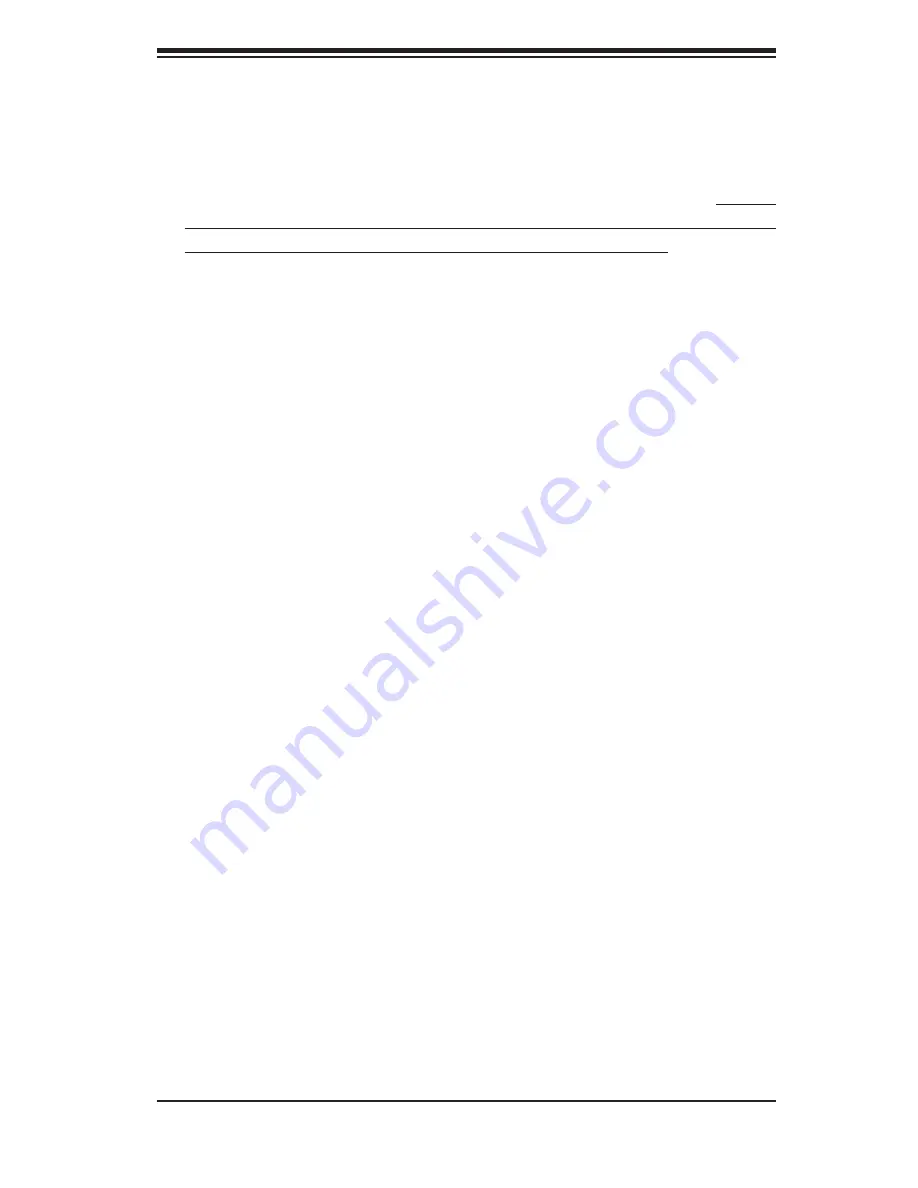
Chapter 6: Advanced Chassis Setup
6-3
6-2 Control
Panel
The control panel (located on the front of the chassis) must be connected to the
JF1 connector on the motherboard to provide you with system status indications. A
ribbon cable has bundled these wires together to simplify the connection. Connect
the cable from JF1 on the motherboard to the Control Panel PCB (printed circuit
board). Make sure the red wire plugs into pin 1 on both connectors. Pull all excess
cabling out of the airfl ow path. The LEDs inform you of system status. See "Chapter
3: System Interface" for details on the LEDs and the control panel buttons. Details
on JF1 can be found in Chapter 5.
6-3 System
Fans
Four 8-cm fans provide all the cooling needed for the SuperServer 6026T-TF. It is
very important that the chassis top cover is properly installed and making a good
seal for the cooling air to circulate properly through the chassis and cool the com-
ponents. See Figure 6-2.
System Fan Failure
Fan speed is controlled by system temperature via a BIOS setting. If a fan fails,
the remaining fan will ramp up to full speed and the overheat/fan fail LED on the
control panel will turn on. Replace the failed fan at your earliest convenience with
the same type and model (the system can continue to run with a failed fan). Re-
move the top chassis cover while the system is still running to determine which of
the four fans has failed.
Replacing System Cooling Fans
Replacing a Fan
The system power need not be shut down since the fans are all hot-pluggable.
Remove the chassis cover.
1.
Press the tab on the top of the fan housing of the failed fan and remove the
2.
entire housing unit.
Replace the failed fan with an identical 8-cm, 12 volt fan (available from
3.
Supermicro). Position the new fan at its proper place in the chassis by fi tting
the fan with its housing onto the fan mounts in the chassis. A "click" can be
heard if the fan (in its housing) is properly installed.
Summary of Contents for SUPERSERVER 6026T-TF
Page 1: ...SUPERSERVER 6026T TF SUPER USER S MANUAL 1 0...
Page 5: ...Notes Preface v...
Page 28: ...SUPERSERVER 6026T TF User s Manual 3 4 Notes...
Page 58: ...5 26 SUPERSERVER 6026T TF User s Manual Notes...
Page 68: ...6 10 SUPERSERVER 6026T TF Manual Notes...
Page 100: ...A 2 SUPERSERVER 6026T TF User s Manual Notes...
















































