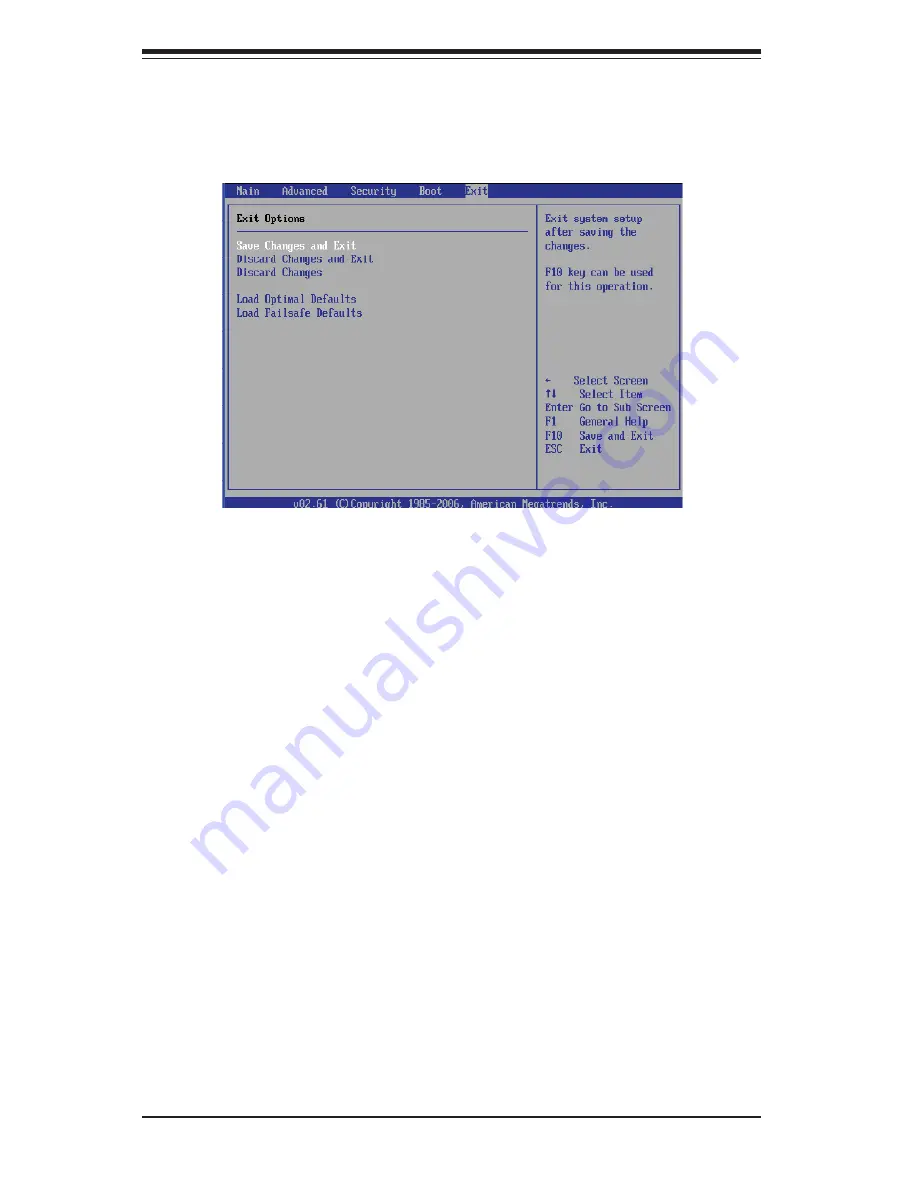
7-26
S
UPER
S
ERVER 6026T-TF User's Manual
7-6 Exit
Options
Select the Exit tab from the AMI BIOS Setup Utility screen to enter the Exit BIOS
Setup screen.
Save Changes and Exit
After you have completed system confi guration changes, select this option and
press <Enter> to reboot the compute so that the new system confi guration settings
can take effect.
Discard Changes and Exit
Select this option and press <Enter> to quit the BIOS Setup without making any
permanent changes to the system confi guration, and reboot the computer.
Discard Changes
Select this option and press <Enter> to discard all the changes and return to the
AMI BIOS Utility Program.
Load Optimal Defaults
To set this feature, select Load Optimal Defaults from the Exit menu and press
<Enter>. Then, select OK to allow the AMI BIOS to automatically load Optimal De-
faults to the BIOS Settings. The Optimal settings are designed for maximum system
performance, but may not work best for all computer applications.
Load Fail-Safe Defaults
To set this feature, select Load Fail-Safe Defaults from the Exit menu and press
<Enter>. The Fail-Safe settings are designed for maximum system stability, but not
for maximum performance.
Summary of Contents for SUPERSERVER 6026T-TF
Page 1: ...SUPERSERVER 6026T TF SUPER USER S MANUAL 1 0...
Page 5: ...Notes Preface v...
Page 28: ...SUPERSERVER 6026T TF User s Manual 3 4 Notes...
Page 58: ...5 26 SUPERSERVER 6026T TF User s Manual Notes...
Page 68: ...6 10 SUPERSERVER 6026T TF Manual Notes...
Page 100: ...A 2 SUPERSERVER 6026T TF User s Manual Notes...



























