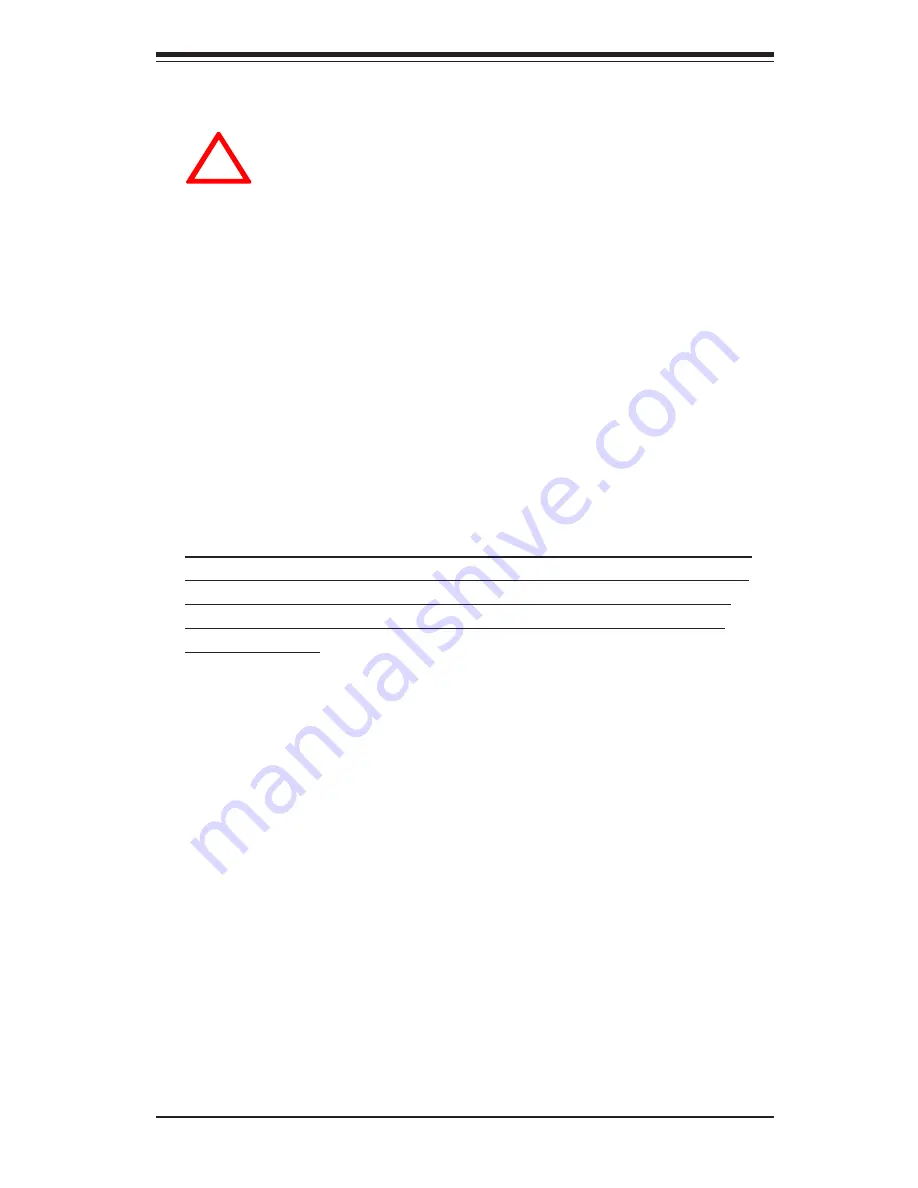
Chapter 5: Advanced Motherboard Setup
5-5
5-5
Installing Processors
Avoid placing direct pressure to the top of the pro
cessor package. Always connect the power cord last
and always remove it before adding, removing or
changing any hardware components.
1.
Installing a Pentium 4 processor
The P4SBR/P4SBE has one 478-pin microPGA socket, which supports Intel
Pentium 4 processors. Lift the lever on the CPU socket and insert the
processor keeping the notched corner oriented toward pin one on the
socket. Make sure the processor is fully seated in the socket and and then
close the lever. (See Figure 5-3 for views of a 478-pin microPGA socket
before and after processor installation.)
2.
Attaching heatsinks to the processors
One passive heatsink has been included with your SuperServer 5012B-6/
5012B-E. Secure the heatsink to the processor with a suitable thermal
compound to best conduct the heat from the processor to the heatsink.
Make sure that you apply the compound evenly on the CPU die and that
good contact is made between the CPU chip (the die) and the heatsink.
Insufficient contact, inproper types of heatsink or inproper amount of
thermal compound can cause the processor to overheat, which may
crash the system
.
(Refer to Figure 5-4.)
3.
Removing the processors:
To remove the processor from the motherboard, simply follow the
installation process in reverse order.
!
Summary of Contents for SuperServer 5012B-6
Page 1: ...SUPER SUPERSERVER 5012B 6 SUPERSERVER 5012B E USER SMANUAL Revision 1 1...
Page 5: ...Notes Table of Contents v...
Page 10: ...SUPERSERVER 5012B 6 5012B E User s Manual x Notes...
Page 18: ...SUPERSERVER 5012B 6 5012B E Manual 1 8 Notes...
Page 30: ...2 12 SUPERSERVER 5012B 6 5012B E Manual Notes...
Page 47: ...Chapter 5 Advanced Motherboard Setup 5 9 Figure 5 7 Adding PCI Cards...
Page 64: ...5 26 SUPERSERVER 5012B 6 5012B E Manual Notes...
Page 74: ...6 10 SUPERSERVER 5012B 6 5012B E Manual Notes...
Page 110: ...B 6 SUPERSERVER 5012B 6 5012B E Manual Notes...
















































