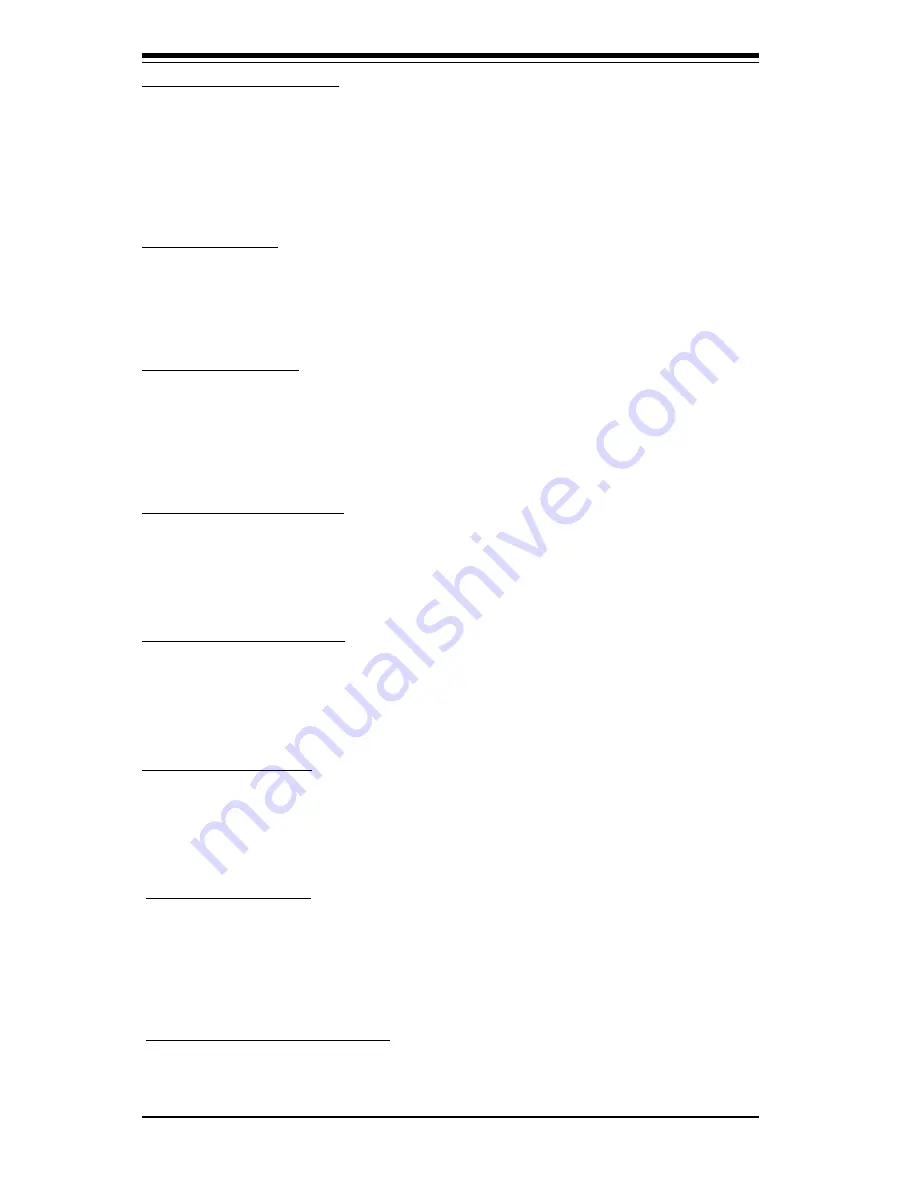
S
UPER P4STA
User's Manual
4-20
BIOS
[Wake-Up On LAN]
If "Enabled", the user is able to "wake up" the system via LAN (Local Area
Network). The settings are "Enabled" and "Disabled". The default setting is
"Enabled".
[USB KB Wake-Up from S3]
If "Enabled", the user is able to "wake up" the USB keyboard from S3. The
settings are "Enabled" and "Disabled". The default setting is "Disabled".
[Video Off In Suspend]
Select "Yes" to turn off the Video and the monitor when the system is in the
Suspend Mode. If set to "No", the Video and the monitor will not be turned
off when the system is in the Suspend Mode. The settings are "No" and
"Yes". The default setting "Yes".
[Suspend Type]
This item sets the system suspend type. The settings are "Stop Grant" and
"PwrOn Suspend". The default setting is "Stop Grant".
[Modem Use IRQ]
This item allows the user to determine the IRQ that the modem will use. The
settings are "NA", "3", "4", "5", "7", "9","10", and "11".The default setting is
"3".
[Soft-off by PWR-BTTN]
This item determines the system's "Soft-off" mode when the user presses
the power-button. The settings are "Instant-off" and "Delay 4 Sec". The
default setting is "Instant-off".
[Wake-Up by PCI Card]
If "Enabled", the user is able to "wake up" the system by using a PCI card.
The settings are "Enabled" and "Disabled". The default setting is "Enabled".
[Power On by Ring]
If "Enabled", the user is able to "power on" the system by using a modem.
The settings are "Enabled" and "Disabled". The default setting is "Enabled".
Summary of Contents for SUPER P4STA
Page 4: ...iv SUPER P4STA User s Manual Notes ...
Page 8: ...Notes SUPER P4STA User s Manual viii ...
Page 11: ...Chapter 1 Introduction 1 3 SUPER P4STA Figure 1 1 SUPER P4STA Image ...
Page 24: ...SUPER P4STA User s Manual 1 16 Introduction Notes ...
Page 42: ...2 18 SUPER P4STA User s Manual NOTES ...
Page 84: ...SUPER P4STA User s Manual A 8 APPENDIX A Notes ...
Page 90: ...SUPER P4STA User s Manual B 6 APPENDIX A NOTES ...
















































