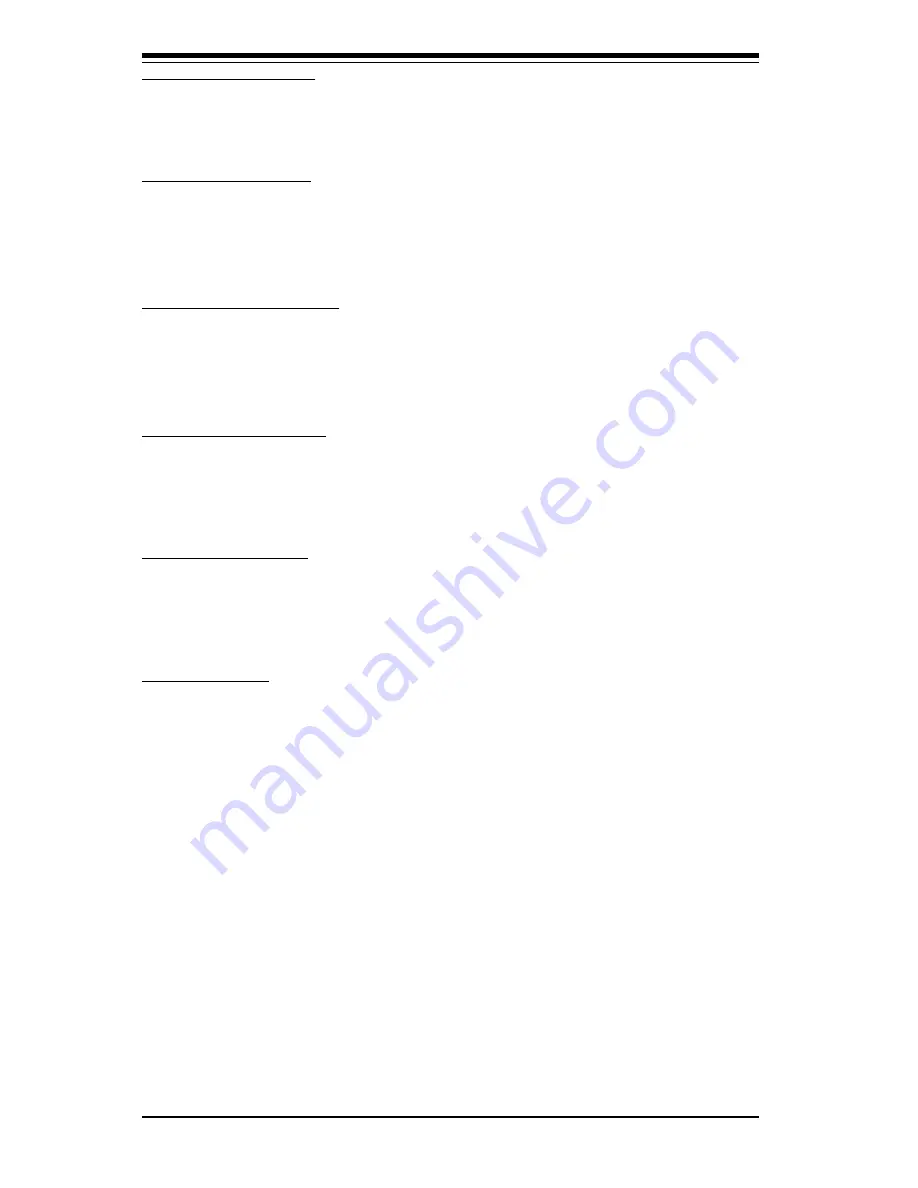
S
UPER P4STA
User's Manual
4-14
BIOS
[ECP Mode Use DMA]
This option allows the user to select the ECP use DMA mode. The settings
are "1" and "3". The default setting is "3 ".
[EPP Mode Select]
This option allows the user to select the EPP mode. The settings are "EPP
1.9" and "EPP 1.7". The default setting is "EPP 1.7 ".
[Parallel Port Mode]
This option set the mode for the onboard Parallel port. The settings are
"SPP" , "EPP", "ECP", and "ECP+EPP". The default setting is "ECP".
[Game Port Address]
This option allows the user to set the Game Port address. The settings
are "Disabled", "201" and "209". The default setting is "201 ".
[Midi Port Address]
This option allows the user to set the Midi Port address. The settings are
"Disabled", "330", "300", and "290". The default setting is "330".
[Midi Port IRQ]
This option allows the user to set the Midi Port IRQ. The settings are "5",
and "10". The default setting is "10".
Summary of Contents for SUPER P4STA
Page 4: ...iv SUPER P4STA User s Manual Notes ...
Page 8: ...Notes SUPER P4STA User s Manual viii ...
Page 11: ...Chapter 1 Introduction 1 3 SUPER P4STA Figure 1 1 SUPER P4STA Image ...
Page 24: ...SUPER P4STA User s Manual 1 16 Introduction Notes ...
Page 42: ...2 18 SUPER P4STA User s Manual NOTES ...
Page 84: ...SUPER P4STA User s Manual A 8 APPENDIX A Notes ...
Page 90: ...SUPER P4STA User s Manual B 6 APPENDIX A NOTES ...
















































