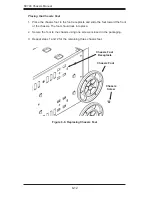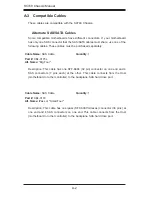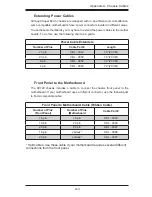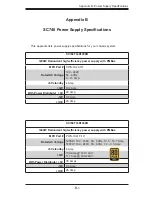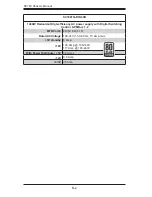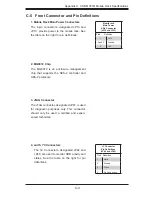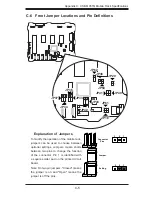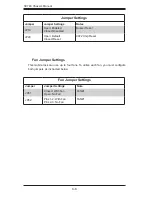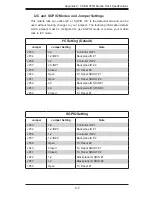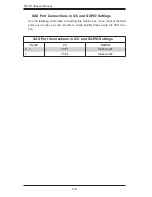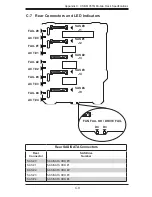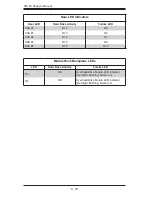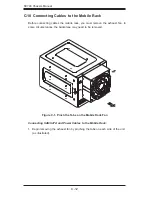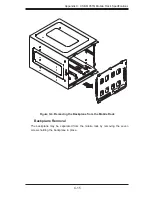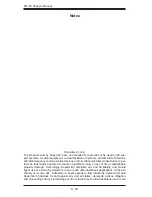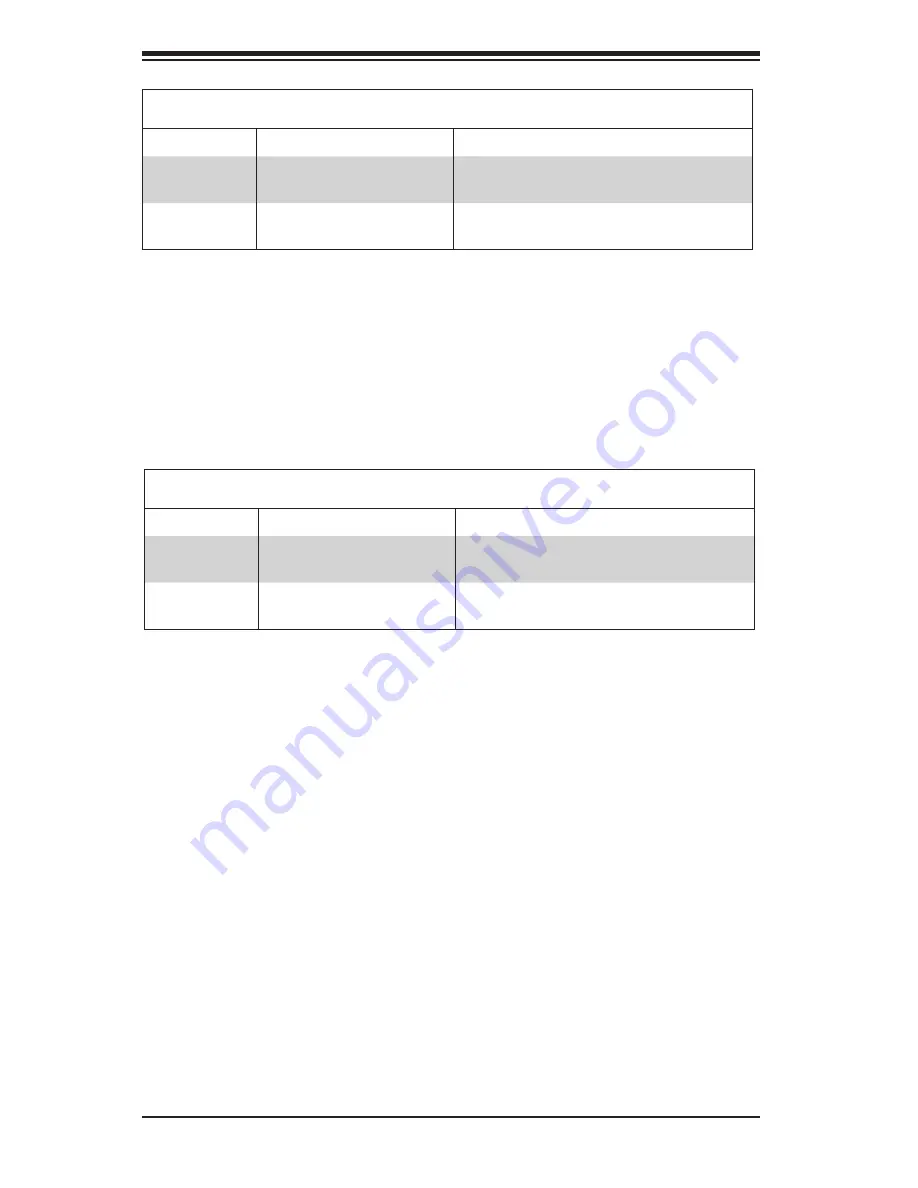
C-6
SC748 Chassis Manual
Fan Jumper Settings
This mobile rack can use up to four fans. To utilize each fan, you must configure
both jumpers as instructed below.
Fan Jumper Settings
Jumper
Jumper Settings
Note
JP61
Closed: With Fan
Open: No Fan
FAN#1
JP62
Pins 1-2: With Fan
Pins 2-3: No Fan
FAN#1
Jumper Settings
Jumper
Jumper Settings
Notes
JP18
Open: Enabled
Closed: Disabled
Buzzer Reset
JP29
Open: Default
Closed: Reset
9072 Chip Reset