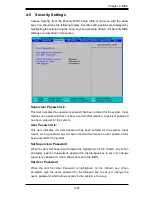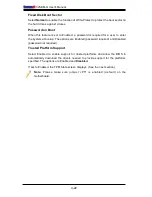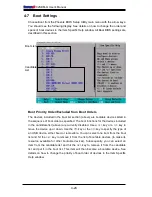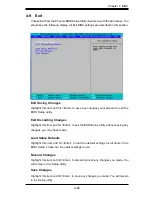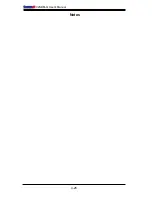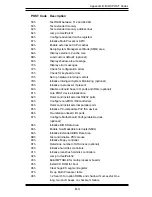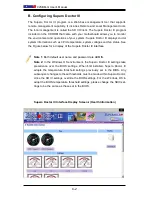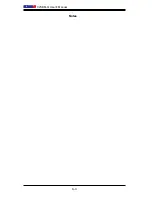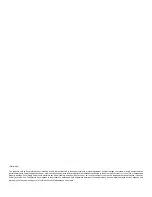B-2
C2SBM-Q User's Manual
POST Code Description
18h
8254 timer initialization
1Ah
8237 DMA controller initialization
1Ch
Reset Programmable Interrupt Controller
20h
1-3-1-1 Test DRAM refresh
22h
1-3-1-3 Test 8742 Keyboard Controller
24h
Set ES segment register to 4 GB
28h
Auto size DRAM
29h
Initialize POST Memory Manager
2Ah
Clear 512 kB base RAM
2Ch
1-3-4-1 RAM failure on address line
xxxx
*
2Eh
1-3-4-3 RAM failure on data bits
xxxx
* of low byte of
memory bus
2Fh
Enable cache before system BIOS shadow
32h
Test CPU bus-clock frequency
33h
Initialize Phoenix Dispatch Manager
36h
Warm start shut down
38h
Shadow system BIOS ROM
3Ah
Auto size cache
3Ch
Advanced configuration of chipset registers
3Dh
Load alternate registers with CMOS values
41h
Initialize extended memory for RomPilot (optional)
42h
Initialize interrupt vectors
45h
POST device initialization
46h
2-1-2-3 Check ROM copyright notice
48h
Check video configuration against CMOS
49h
Initialize PCI bus and devices
4Ah
Initialize all video adapters in system
4Bh
QuietBoot start (optional)
4Ch
Shadow video BIOS ROM
4Eh
Display BIOS copyright notice
4Fh
Initialize MultiBoot
50h
Display CPU type and speed
51h
Initialize EISA board (optional)
52h
Test keyboard
54h
Set key click if enabled
55h
Enable USB devices
58h
2-2-3-1 Test for unexpected interrupts
59h
Initialize POST display service
5Ah
Display prompt “Press <ESC> to enter SETUP”
5Bh
Disable CPU cache
Summary of Contents for C2SBM-Q
Page 1: ...C2SBM Q USER S MANUAL Revision 1 1a...
Page 52: ...3 6 C2SBM Q User s Manual Notes...
Page 78: ...4 26 C2SBM Q User s Manual Notes...
Page 84: ...A 6 C2SBM Q User s Manual Notes...
Page 90: ...B 6 C2SBM Q User s Manual Notes...