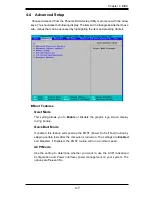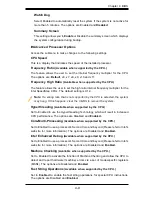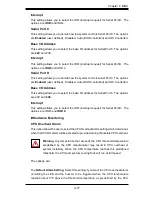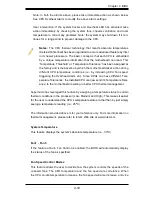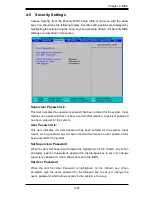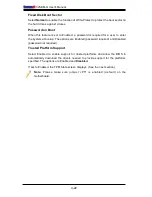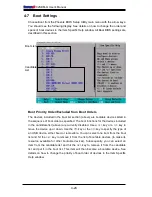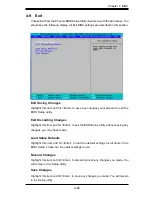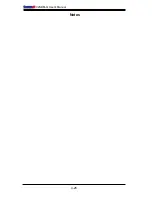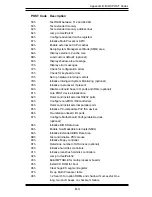Chapter 4: BIOS
4-21
4-5 Security Settings
Choose Security from the Phoenix BIOS Setup Utility main menu with the arrow
keys. You should see the following display. Security setting options are displayed by
highlighting the setting using the arrow keys and pressing <Enter>. All Security BIOS
settings are described in this section.
Supervisor Password Is:
This item indicates if a supervisor password has been entered for the system. Clear
means such a password has not been used and Set means a supervisor password
has been entered for the system.
User Password Is:
This item indicates if a user password has been entered for the system. Clear
means such a password has not been used and Set means a user password has
been entered for the system.
Set Supervisor Password
When the item Set Supervisor Password is highlighted, hit the <Enter> key. When
prompted, type the Supervisor's password in the dialogue box to set or to change
supervisor's password, which allows access to the BIOS.
Set User Password
When the item Set User Password is highlighted, hit the <Enter> key. When
prompted, type the user's password in the dialogue box to set or to change the
user's password, which allows access to the system at boot-up.
Summary of Contents for C2SBM-Q
Page 1: ...C2SBM Q USER S MANUAL Revision 1 1a...
Page 52: ...3 6 C2SBM Q User s Manual Notes...
Page 78: ...4 26 C2SBM Q User s Manual Notes...
Page 84: ...A 6 C2SBM Q User s Manual Notes...
Page 90: ...B 6 C2SBM Q User s Manual Notes...