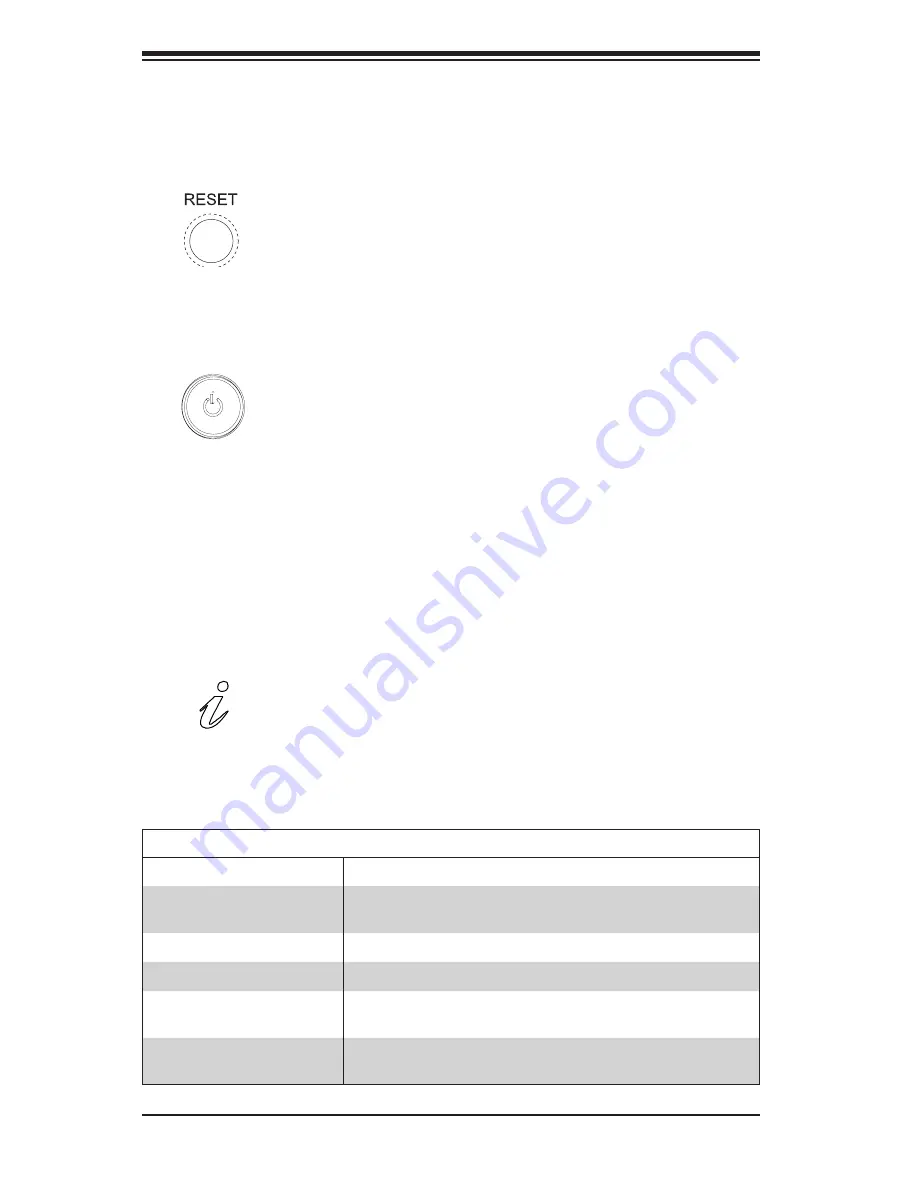
3-2
A+ Server 1022GG-TF User's Manual
Power
The main power button is used to apply or remove power from the power supply
to the server system. Turning off system power with this button removes the main
power but keeps standby power supplied to the system.
3-3 Control Panel LEDs
The control panel displays five LEDs that indicate the status of the system.
Reset
Use the reset button to reboot the system.
3-2 Control Panel Buttons
There are two power control push-buttons on the front of the chassis.
Information LED
Alerts operator of several states, as noted in the table below.
Information LED
Status
Description
Continuously on and red
An overheat condition has occured.
(This may be caused by cable congestion.)
Blinking red (1Hz)
Fan failure, check for an inoperative fan.
Blinking red (0.25Hz)
Power failure, check for a non-operational power supply.
Solid blue
Local UID has been activated. Use this function to locate
the server in a rack mount environment.
Blinking blue
Remote UID is on. Use this function to identify the
server from a remote location.
Summary of Contents for 1022GG-TF
Page 1: ...SUPER A Server 1022GG TF USER S MANUAL Revision 1 0b ...
Page 30: ...3 4 A Server 1022GG TF User s Manual Notes ...
Page 50: ...4 20 A Server 1022GG TF User s Manual Notes ...
Page 83: ...Chapter 6 Advanced Chassis Setup 6 5 Figure 6 3 Removing a Hard Drive Tray 1 1 1 2 ...
Page 114: ...7 22 A Server 1022GG TF User s Manual Notes ...
Page 116: ...A 2 A Server 1022GG TF User s Manual Notes ...















































