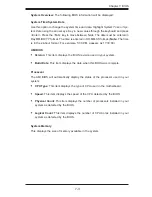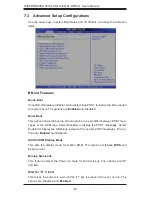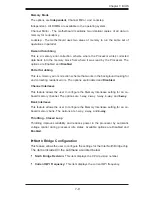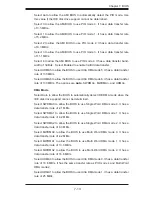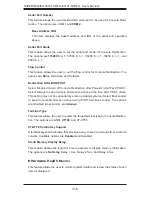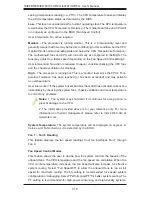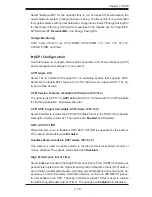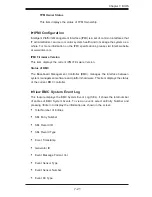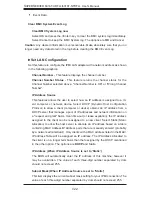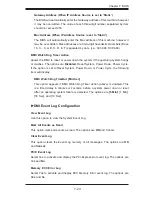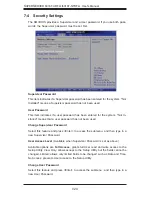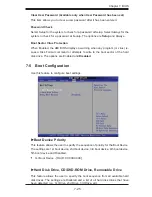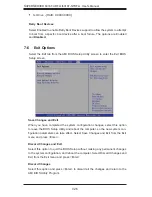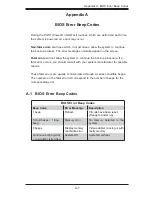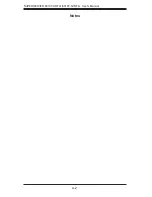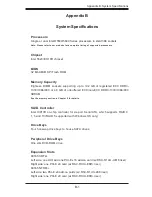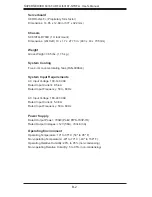Chapter 7: BIOS
7-17
CPU Overheat Alarm
This option allows the user to select the CPU Overheat Alarm setting which de-
termines when the CPU OH alarm will be activated to provide warning of possible
CPU overheat.
Warning!
1.Any temperature that exceeds the CPU threshold temperature predefi ned
by the CPU manufacturer may result in CPU overheat or system instability. When the
CPU temperature reaches this predefi ned threshold, the CPU and system cooling
fans will run at full speed. 2. To avoid possible system overheating, please be sure to
provide adequate airfl ow to your system.
The options are:
•
The Early Alarm: Select this setting if you want the CPU overheat alarm (includ-
ing the LED and the buzzer) to be triggered as soon as the CPU temperature
reaches the CPU overheat threshold as predefi ned by the CPU manufacturer.
•
The Default Alarm
: Select this setting if you want the CPU overheat alarm
(including the LED and the buzzer) to be triggered when the CPU temperature
reaches about 5
o
C above the threshold temperature as predefi ned by the CPU
manufacturer to give the CPU and system fans additional time needed for CPU
and system cooling. In both the alarms above, please take immediate action
as shown below.
CPU 1 Temperature/CPU 2 Temperature/System Temperature
This feature displays current temperature readings for the CPU and the System.
The following items will be displayed for your reference only:
CPU1 Temperature/CPU2 Temperature
The CPU thermal technology that reports absolute temperatures (Celsius/Fahr-
enheit) has been upgraded to a more advanced feature by Intel in its newer
processors. The basic concept is each CPU is embedded by unique temperature
information that the motherboard can read. This ‘Temperature Threshold’ or ‘Tem-
perature Tolerance’ has been assigned at the factory and is the baseline on which
the motherboard takes action during different CPU temperature conditions (i.e., by
increasing CPU Fan speed, triggering the Overheat Alarm, etc). Since CPUs can
have different ‘Temperature Tolerances’, the installed CPU can now send informa-
tion to the motherboard what its ‘Temperature Tolerance’ is, and not the other way
around. This results in better CPU thermal management.
Supermicro has leveraged this feature by assigning a temperature status to certain
thermal conditions in the processor (Low, Medium and High). This makes it easier
for the user to understand the CPU’s temperature status, rather than by just simply
Summary of Contents for SUPERSERVER 6016T-NTRF4+
Page 1: ...SUPERSERVER 6016T URF4 6016T NTRF4 SUPER USER S MANUAL 1 0a ...
Page 5: ...v Preface Notes ...
Page 21: ...Chapter 2 Server Installation 2 7 Figure 2 3 Installing the Server into a Rack ...
Page 23: ...Chapter 2 Server Installation 2 9 Figure 2 4 Accessing the Inside of the System ...
Page 28: ...3 4 SUPERSERVER 6016T URF4 6016T NTRF4 User s Manual Notes ...
Page 48: ...4 20 SUPERSERVER 6016T URF4 6016T NTRF4 User s Manual Notes ...
Page 87: ...Chapter 6 Advanced Chassis Setup 6 9 Figure 6 5 Removing Replacing the Power Supply ...
Page 88: ...6 10 SUPERSERVER 6016T URF4 6016T NTRF4 User s Manual Notes ...
Page 116: ...7 28 SUPERSERVER 6016T URF4 6016T NTRF4 User s Manual Notes ...
Page 118: ...A 2 SUPERSERVER 6016T URF4 6016T NTRF4 User s Manual Notes ...